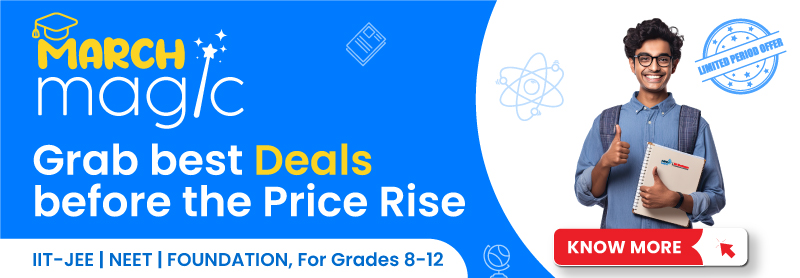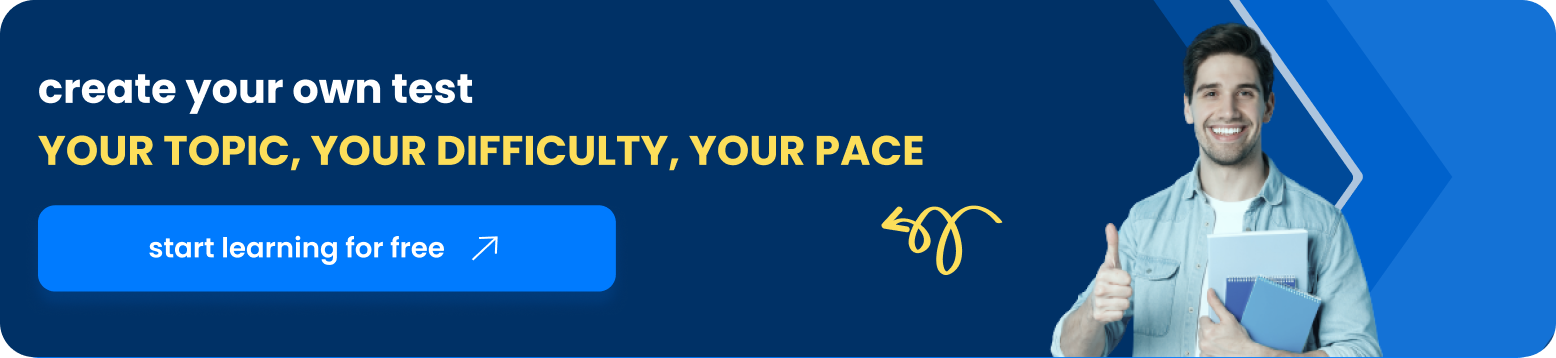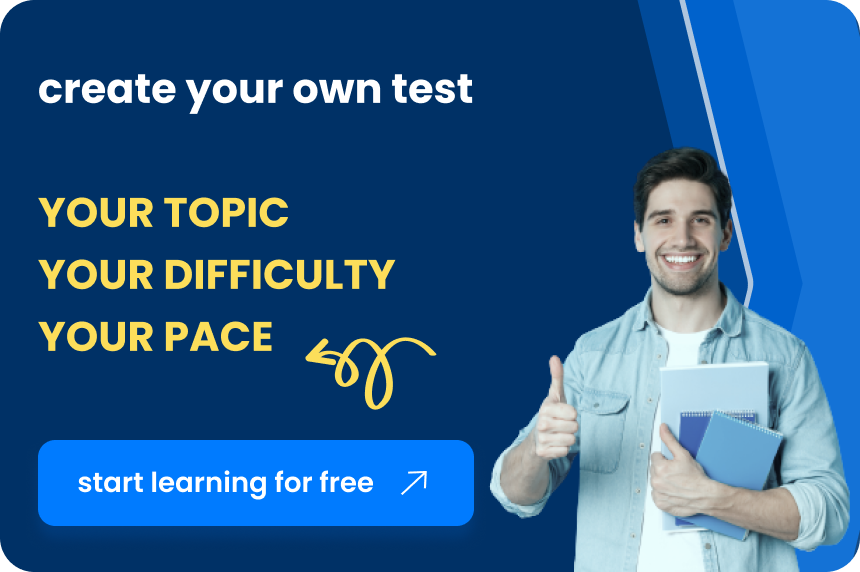Table of Contents
Effective online teaching necessitates the presence of the instructor, which video can provide. Instructional films are becoming increasingly simple to make, and they can transform an excellent online lesson into a fun learning experience. By allowing students to see their instructor as a real person rather than an abstraction, video humanizes the online experience. There are many free and easy-to-use tools for making and publishing video content that can be streamed back into our courses for less than $100, and there are several free and simple resources for creating and publishing video content that can be streamed back into our courses. Video has grown in popularity as our modern workforce changes and adapts. In fact, in only the previous two years, mobile video usage has surged by approximately 10 million daily viewing minutes, according to reports.

Significance Of Learning Through Educational Videos
Videos can include text, moving visuals, and sound, they promote multi-sensory learning. Learners can generate more cognitive connections when they use many senses to understand an idea. It pushes kids to think critically and to better understand the concepts. If your learning content is procedural, videos are also a wonderful approach to aid mastery learning. Learners can watch each step as many times as they like until they are confident in their ability to complete it on their own. The student is shown with a situation and asked to choose whether or not to continue. They watch another video where the plot unfolds as a result of their selection. As a result, each learner may watch a distinct set of films. All of the learner’s decisions are his or her own. In order to stay on track, the student must pay close attention throughout the training process.
Tips to create effective teaching videos
Select the video format that best suits you and your pupils.
You have the option of using Virtual meeting Class.jpg. Screencast (recording what is displayed on your screen, such as PowerPoint; using software such as Screencast-O-Matic or Camtasia), talking head (close-up pictures of an instructor’s head), filming live instruction or demonstration, or employing animations are some of the options. In a video, focus on one main point. First, explain the concept or skill, and then show a real-life example in a variety of situations. To prepare your content, consider using the 4E instruction paradigm (engage, explore, explain, and extend). Ignore material that is interesting but isn’t relevant.
Prepare your surroundings.
Turn off any computer notifications that may appear (Outlook, messages, etc.). During screencasting, you don’t want your message or emails to constantly flash up on your screen. Don’t shoot your videos from the same location every time. Your audience will grow tired of viewing the same background over and over again. Start with your office, but also think about a peaceful spot on the quad, your kitchen, or your backyard. Maintain a variety of neutral backdrops.
As a backdrop for the filming, your workplace or home office are usually safe selections. It can be refreshing to be outside. Sitting in front of a window is a bad idea since the glare will make you look like you’re in witness protection. And, while this should go without saying, don’t record with your bed, jammies, laundry, or bathroom running in the backdrop.
Please begin by introducing yourself.
A video is similar to having a one-on-one discussion with the students. Introducing oneself allows you to interact with the students and form bonds with them.
Talk in a relaxed manner.
It’s preferable not to plan your videos; instead, speak naturally as if you were in a real classroom. You can use notes or outlines to help you focus on essential themes, but you should not read the slides’ text. Talking to the camera in a conversational tone could make it feel more natural and engaging. Some people prefer to begin with a script, but this can feel forced. Sometimes all you need is a quick outline pasted next to your camera to keep you on track without seeming like you’re reading from notes. If the video is only five minutes or less, you could simply re-record till it’s right—not necessarily “perfect.”
Make each video part as brief as possible.
Because our attention spans are limited, each instructional video should be no more than 6-9 minutes long. Shorter movies are more interesting, according to research, with 6 minutes being the ideal length (Guo, 2013). If you have more to say, break it down into smaller chunks. Record everything in one shot and then edit later. If you make a mistake, don’t restart; instead, halt and remark, “Mistake.” You can always remove them thereafter. It’s not going to get any better if you record it again. Emphasize important ideas. Zoom in on critical portions using on-screen texts or animations. This could assist learners to focus on key material while reducing superfluous burden.
The presence of the instructor is crucial.
If you decide to screencast, having your own headset in the corner of the screen will help the students feel more connected to you.
Address the camera directly.
Look directly into the camera lens when recording yourself speaking so that your audience can sense your eye contact. You can use a photo or an object that you like to help you make emotional connections above your camera. Also, if necessary, keep a small outline or some notes next to your webcam so you don’t have to glance away from it all the time. Look up at the camera instead of down at it. Your audience does not want to see you sneering. If you’re using a laptop, prop it up with a stack of books to raise the camera. Position your head in the upper third of the screen so that your face and most of your torso are recorded.
Once you’ve got everything ready, tape a piece of paper over your computer screen so you don’t get sidetracked while recording. It’s important to remember that you don’t have to be flawless! Try not to be too harsh on yourself.
Use leading questions to help you
You can ask questions and pause on that slide to allow viewers time to think about their replies to keep students interested rather than passively sitting there and listening.
Don’t overdo it
Some video editing software includes funny music, goofy fade-ins, and spinning transitions that may make home recordings look cheesy. Leave the majority of those tools to the specialists (who also don’t utilize them).
Accessibility
If your audio-only video will be shared with the public, make sure to include captions or written transcripts. This is essential for hearing-impaired viewers, and it would also aid non-native speakers.
Also read: Teaching and Learning Without Grading
FAQs:
Q1. What is the importance of educating videos?
Answer. Videos can include text, moving visuals, and sound, they promote multi-sensory learning. Learners can generate more cognitive connections when they use many senses to understand an idea.
Q2. How can you interact with students through video?
Answer. A video is similar to having a one-on-one discussion with the students. Introducing oneself allows you to interact with the students and form bonds with them.
Q3. Name any two tips that must be considered while creating videos?
Answer. Proper positioning of the camera with well-lighted surroundings.
Clear voice and a brief explanation.