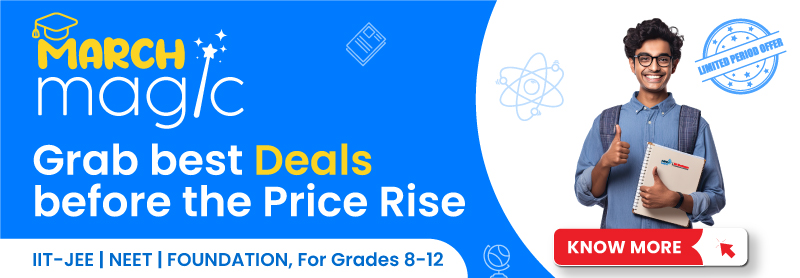Table of Contents
What is the Full Form of DPI?
DPI is an acronym for dots per inch. It is a measure of the resolution of a printer or other output device.

DPI Measurement in Printing
DPI stands for dots per inch and is a measure of resolution in printing. It is the number of individual dots that can be placed in a linear inch. The higher the DPI, the higher the resolution and the sharper the image.
DPI Full Form in Mouse
Dots per inch (DPI) is a unit of measurement for image resolution. It indicates the number of dots or pixels that make up an image, horizontally and vertically.
How to Change DPI Settings of the Mouse?
Mouse DPI is the number of dots per inch (DPI) that the mouse cursor moves on the screen for each inch the mouse moves on the surface. The higher the DPI, the faster the cursor moves.
There is no universal standard for mouse DPI, so it may vary from one mouse to another. Some gaming mice may have a DPI setting as high as 16,000, while others may have a DPI as low as 400.
To change the DPI settings of the mouse:
1. Right-click on the Windows desktop and select Control Panel.
2. In the Control Panel, select Hardware and Sound.
3. In the Hardware and Sound window, select Mouse.
4. In the Mouse Properties window, select the Wheel tab.
5. Under the DPI Scaling section, use the slider to adjust the DPI settings.
Reasons to Change DPI Settings in Mouse
There are several reasons why you might want to change your mouse’s DPI settings. One reason is to improve your accuracy in games. Another reason is to make it easier to move the mouse cursor across your screen.
Advantages of Changing DPI Settings of Mouse
There are several advantages to changing the DPI settings of your mouse. One is that you can adjust the mouse cursor speed to match your preferences. This can make it easier to move the cursor around on the screen, which can be helpful if you are working with a lot of data or if you have limited movement in your arm or hand. Additionally, you can also customize the mouse buttons to better suit your needs. For example, you can set the buttons to be more responsive or to perform different functions depending on the application you are using.