
Courses
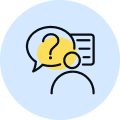
By Shailendra Singh
|
Updated on 5 Mar 2025, 15:08 IST
Converting image files from one format to another has become a common requirement in today’s digital age. One popular conversion is BMP to JPG, where users often seek reliable online tools to accomplish the task. This article explores the importance of BMP to JPG conversion and highlights the best online converter tools available.
BMP (Bitmap) and JPG (Joint Photographic Experts Group) are two widely used image formats, each with its own advantages and applications. However, the need to convert BMP files to JPG arises due to the following reasons:
Converting BMP to JPG is a common necessity in today’s digital landscape, and online converter tools provide a convenient solution. Whether it’s for reducing file size, enhancing web compatibility, or improving compression efficiency, the tools mentioned above offer reliable and user-friendly conversion experiences.
So, if you find yourself needing to convert BMP to JPG or vice versa, explore these online converters to accomplish the task effortlessly and efficiently.
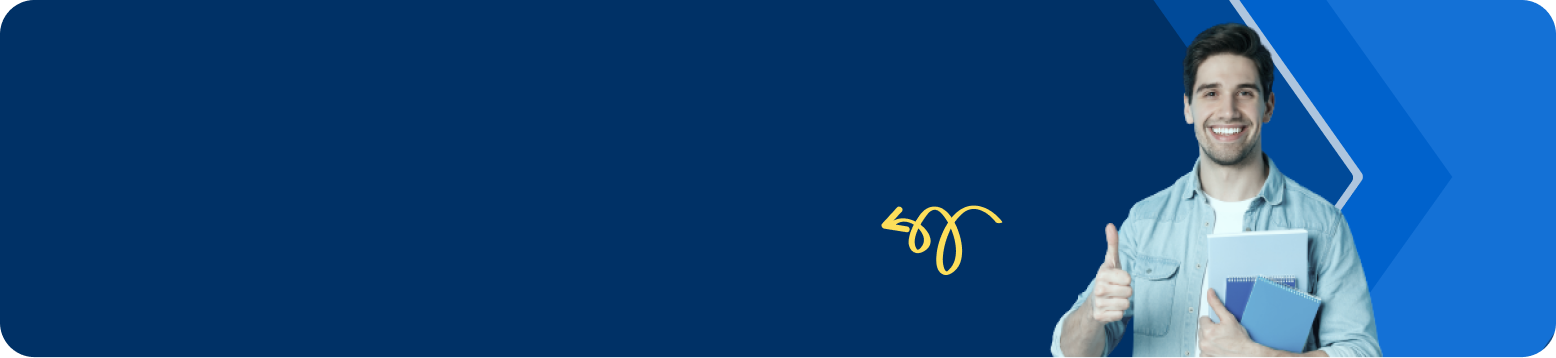
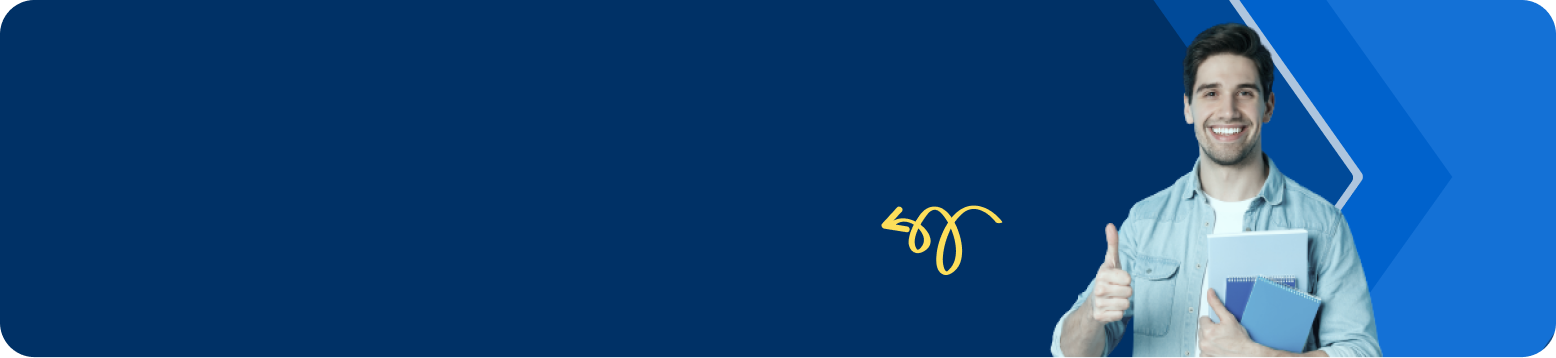
There are several online tools available that allow you to convert BMP to JPG for free. Some popular options include OnlineConvert.com, Zamzar, OnlineConverter.com, and Convertio. These tools provide a user-friendly interface where you can upload your BMP files, select JPG as the output format, and initiate the conversion process. They ensure secure and speedy conversions, allowing you to download the converted JPG files to your local device or save them to cloud storage.
Here are the top four ways to convert BMP to JPG: Online Converter Tools: Utilize online converter tools like OnlineConvert.com, Zamzar, OnlineConverter.com, or Convertio. These platforms offer a simple and intuitive interface where you can upload your BMP files and convert them to JPG format. Image Editing Software: Popular image editing software such as Adobe Photoshop, GIMP, or Paint.NET provide the option to open BMP files and save them as JPG. Simply open the BMP file, choose the Save As or Export option, select JPG as the output format, and save the file. Microsoft Paint: If you're using a Windows computer, you can utilize the built-in image editing software, Microsoft Paint. Open the BMP file in Paint, click on the File menu, select Save As, choose JPG as the file format, and save the file. Command Line Conversion: Advanced users familiar with command line operations can use tools like ImageMagick or GraphicsMagick. These tools provide command line options to convert BMP files to JPG format with specific configurations.
When converting BMP to JPG, some loss of image quality is inevitable due to the nature of the JPG format, which utilizes lossy compression. However, you can minimize the loss by following these tips: Choose the Highest Quality Setting: When using conversion tools or image editing software, select the highest quality or lowest compression setting available to preserve image details. Avoid Multiple Conversions: Converting an image multiple times can result in cumulative loss of quality. It's best to convert the BMP file to JPG only once to minimize quality degradation. Preserve the Original BMP File: Always keep a backup of the original BMP file in case you need to make further modifications or conversions in the future. Consider Alternative Lossless Formats: If maintaining image quality is a top priority, you may consider converting BMP files to lossless image formats like PNG or TIFF, which retain all image details without compression. However, these formats generally result in larger file sizes compared to JPG.
Determining whether BMP or JPEG is better depends on the specific use case and requirements: BMP (Bitmap): BMP is an uncompressed image format, meaning it retains all the original image data without any loss in quality. It is best suited for storing and editing high-quality images without compression artifacts. BMP files tend to be larger in size compared to compressed formats like JPEG, resulting in increased storage requirements. JPEG (Joint Photographic Experts Group): JPEG is a compressed image format that utilizes lossy compression techniques to reduce file size while maintaining acceptable image quality. It is widely used for web images, digital photography, and sharing images online due to its smaller file size and web compatibility. JPEG may exhibit compression artifacts, especially when using high compression settings or repeatedly editing and saving the file.
The best free ways to convert BMP to JPG include utilizing online converter tools like OnlineConvert.com, Zamzar, OnlineConverter.com, and Convertio. These platforms offer free and user-friendly conversion services, allowing you to upload your BMP files and convert them to JPG format without any cost. Additionally, they provide various features such as batch conversion, file customization options, and the ability to save converted files to local or cloud storage.