
Courses
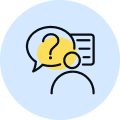
By Shailendra Singh
|
Updated on 5 Mar 2025, 15:06 IST
Converting JPG images to PDF format is a common requirement for various purposes, such as sharing documents, archiving images, or creating digital portfolios. With the help of advanced JPG to PDF converter tools, the conversion process has become seamless and efficient.
In this article, we will explore the versatility and convenience of converting between JPG and PDF formats, along with a selection of reliable online converters that can accomplish the task effortlessly.
JPG to PDF conversion involves transforming image files from JPG (Joint Photographic Experts Group) format to PDF (Portable Document Format). PDF is known for its versatility, preserving the formatting and layout of documents across different devices and platforms. Converting JPG to PDF allows users to combine multiple images into a single PDF document, ensuring easy sharing, printing, or archiving.
On the flip side, PDF to JPG conversion is equally important for specific requirements. By converting PDF files to JPG format, users can extract individual images from a PDF document. This is particularly useful when there’s a need to utilize or share specific images separately while retaining the original visual quality.
To cater to the increasing demand for seamless conversions, several online tools offer reliable JPG to PDF conversion services. These tools allow users to upload JPG images, adjust settings such as orientation, page size, and compression level, and then generate a PDF document with just a few clicks. Examples include “I Love PDF,” “ILovePDF JPG to PDF,” and “PDF2Go.” More examples mentioned below:
For converting PDF files to JPG format, user-friendly online converters are available. These platforms enable users to upload PDF documents, select specific pages or extract all pages, and convert them into high-quality JPG images. Popular choices include “I Love PDF,” “ILovePDF PDF to JPG,” and “SmallPDF.”
In addition to basic conversion capabilities, some online converters offer extra features to enhance the user experience. For example, options to merge multiple JPG files into a single PDF document, adjust output image quality, or perform batch conversions. These additional functionalities provide flexibility and convenience for various image conversion needs.
When converting JPG to PDF or PDF to JPG, maintaining image quality is essential. Many online converters offer options to control the compression level, ensuring that the converted images retain the desired resolution and visual fidelity. This is particularly important when handling high-quality images or sensitive documents.
The JPG to PDF conversion process has been greatly simplified with the emergence of efficient online converters. Whether you need to convert JPG images to PDF or extract JPG images from PDF files, these tools offer a convenient solution. Explore reliable platforms such as “I Love PDF,” “ILovePDF JPG to PDF,” and “PDF2Go” to seamlessly accomplish your file conversion tasks. Embrace the power of these converters to unlock new possibilities and streamline your document management workflow.
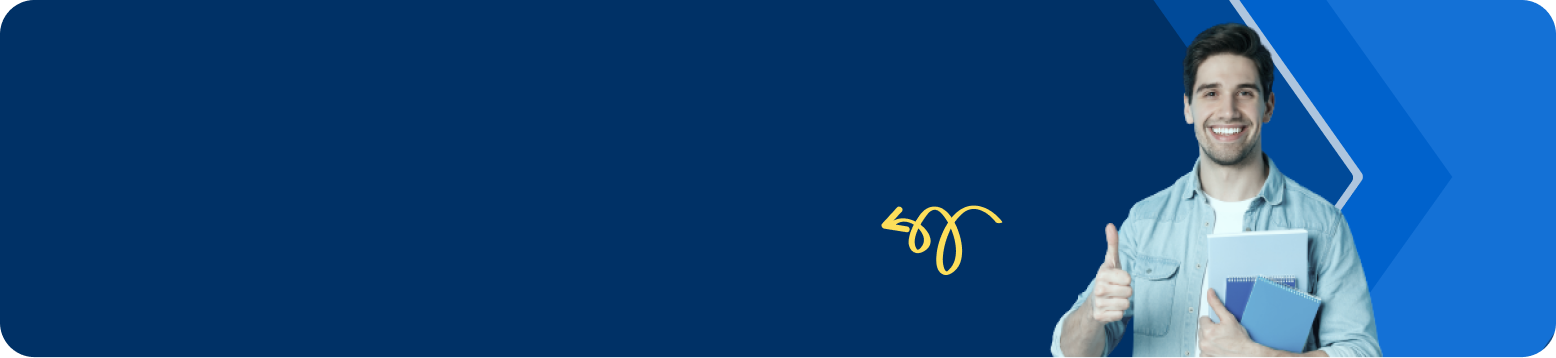
Online converter: Visit a reliable online JPG to PDF converter website, upload your JPG file, adjust settings if necessary, and click on the Convert or Create PDF button to generate the PDF file. Download the converted PDF file to your device. Image editing software: Open an image editing software like Adobe Photoshop or GIMP, open the JPG file, go to the Save As option, choose PDF as the output format, specify the file name and destination, and click Save to convert and save the JPG as a PDF file.
Online converter: Access a trustworthy online PDF to JPG converter, upload your PDF file, customize settings if needed (such as image quality or DPI), and initiate the conversion process. Once the conversion is complete, download the JPG images individually or as a compressed archive. Dedicated software: Utilize PDF conversion software like Adobe Acrobat Pro, Smallpdf, or Nitro PDF Converter. Open the PDF file in the software, select the JPG as the output format, choose settings as per your requirements, and initiate the conversion process. Save the converted JPG files to your preferred location.
Online converter: Visit a reliable website that offers JPG to PDF conversion, upload your JPG file, make any necessary adjustments, and initiate the conversion process. Download the converted PDF file to your device. PDF printer: Install a virtual PDF printer (such as Adobe PDF printer or Microsoft Print to PDF), open the JPG file in an image viewer or editor, select the Print option, and choose the PDF printer as the destination. Adjust any print settings and click Print to create a PDF from the JPG.
Online converter: Access a reputable online PDF to JPG converter, upload the PDF file, specify any desired settings, and begin the conversion process. Once completed, download the converted JPG files to your device. PDF to Image converter software: Install specialized software like Adobe Acrobat Pro, Smallpdf, or PDF to Image Converter. Open the PDF file in the software, select JPG as the output format, configure any additional settings, and initiate the conversion. Save the resulting JPG files to your preferred location.
Online converter: Visit a reliable JPG to PDF converter website, upload the JPG file, customize settings if necessary (e.g., page orientation or size), and click on the Convert or Create PDF button. Download the converted PDF file to your device. Image editing software: Open an image editing software like Adobe Photoshop or GIMP, open the JPG file, go to the Save As option, select PDF as the output format, specify the file name and destination, and click Save to convert the JPG file to PDF.
Online converter: Utilize reputable online PDF to JPG converters that offer free services. Upload the PDF file, configure any desired settings, and initiate the conversion process. Once finished, download the JPG files individually or as a compressed archive. Free PDF software: Install free PDF conversion software like Adobe Acrobat Reader, Smallpdf, or PDFsam. Open the PDF file, choose the Save As Image or similar option, specify JPG as the output format, configure settings as needed, and save the resulting JPG files.
Online converter: Access a reliable JPG to PDF converter website, upload the JPG file, customize any settings (such as page layout or margins), and begin the conversion process. Download the converted PDF file to your device. Image editing software: Open an image editing software like Adobe Photoshop or GIMP, open the JPG file, go to the Save As option, choose PDF as the output format, specify the file name and destination, and click Save to convert the JPG into a PDF file.
Online converter: Visit a trustworthy online PDF to JPG converter, upload the PDF file, configure any desired settings (e.g., image quality or DPI), and initiate the conversion process. After conversion, download the JPG files individually or as a compressed archive. PDF to Image converter software: Install dedicated software such as Adobe Acrobat Pro, Smallpdf, or PDF to Image Converter. Open the PDF file in the software, select JPG as the output format, customize settings as needed, and start the conversion process. Save the resulting JPG files to your preferred location.
Online converter: Use a reliable online JPG to PDF converter, access the website on your laptop, upload the JPG file, adjust settings if required, and begin the conversion. Download the converted PDF file to your laptop. Image editing software: Install an image editing software like Adobe Photoshop or GIMP on your laptop. Open the JPG file in the software, go to Save As or Export, choose PDF as the output format, specify the file name and destination, and save the JPG as a PDF file on your laptop.
Mobile app: Install a reputable JPG to PDF converter app from your device's app store. Open the app, select the JPG file, configure any necessary settings, and initiate the conversion process. Save the converted PDF file to your mobile device. Online converter: Using a mobile browser, visit a reliable online JPG to PDF converter website that is mobile-friendly. Upload the JPG file, make any required adjustments, and start the conversion process. Download the resulting PDF file to your mobile device.
Mobile app: Install a reliable PDF to JPG converter app from your device's app store. Open the app, choose the PDF file, customize any desired settings, and initiate the conversion. Save the resulting JPG files to your mobile device. Online converter: Utilize a mobile browser to access a reputable online PDF to JPG converter website that is optimized for mobile use. Upload the PDF file, configure any necessary settings, and begin the conversion process. Download the resulting JPG files to your mobile device.