
Courses
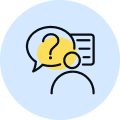
By Shailendra Singh
|
Updated on 7 Apr 2025, 15:28 IST
USB Full Form: In today’s tech-savvy world, Universal Serial Bus, or USB, is a term that’s often thrown around. But what exactly is USB, and how does it work? Whether you’re a seasoned computer user or a beginner, this blog will unravel the mysteries of USB, from its history to its advantages.
USB, which stands for Universal Serial Bus, is a widely used technology for connecting various devices to computers and other electronic gadgets. It serves as a versatile and standardized interface that allows for the easy transfer of data, power, and even audio or video signals between devices.
USB ports and connectors are found on virtually every computer, laptop, and many other devices, making them a universal and convenient solution for connecting peripherals like keyboards, mice, external hard drives, smartphones, and more.
USB has evolved over the years, with various versions offering improved data transfer speeds and capabilities, making it an essential part of modern computing and connectivity.
The history of USB (Universal Serial Bus) dates back to the mid-1990s when a consortium of technology companies came together to create a standardized interface for connecting various peripherals to computers and electronic devices. The primary goal was to simplify the process of connecting and configuring external devices, eliminating the need for numerous different connectors and cables.
Here’s a brief overview of the key milestones in the history of USB connecting devices like keyboards, mice, and printers.
USB stands for “Universal Serial Bus.” It is a widely used industry standard for connecting and transferring data between computers and electronic devices. USB technology has evolved over the years and is known for its versatility, speed, and ease of use.
A Universal Serial Bus (USB) typically consists of several key components and elements, each designed to perform specific functions. Here are the main components and their roles in a USB system:
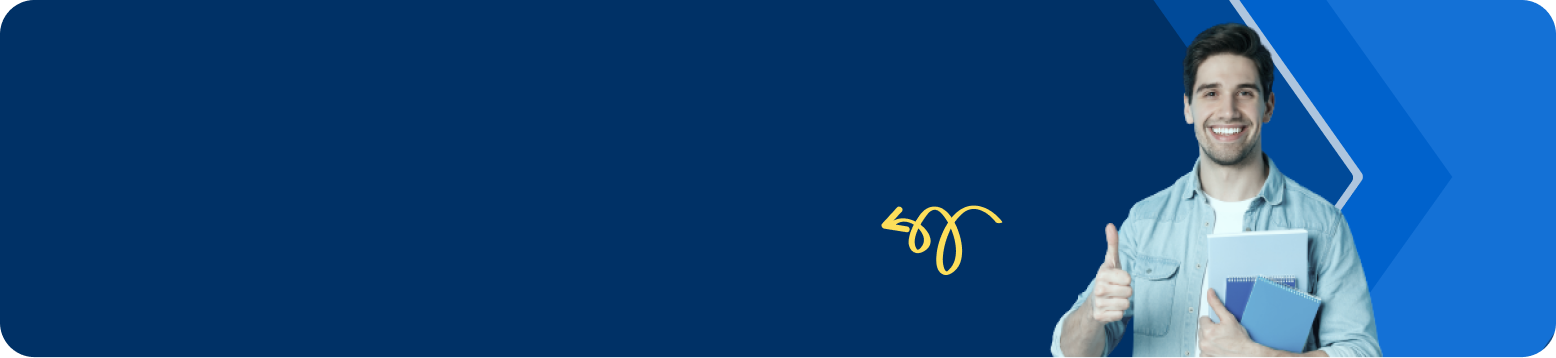
These components work together to enable the reliable and standardized communication and power delivery that USB technology provides, making it one of the most widely used connectivity standards in the world.
Connecting a USB device to a computer is a simple process. Here are the steps to connect a USB device to a computer:
Always handle USB devices with care, and avoid yanking or bending the USB cable, as this can damage the connectors. Additionally, be cautious when removing USB devices to prevent data loss or damage to the device.
USB technology has evolved, leading to different types of USB connectors and cables. Some common types include:
The widespread use of USB technology comes with several advantages, including:
USB technology has become an integral part of our digital lives, simplifying connectivity and data transfer across devices. Whether you’re transferring files, charging your smartphone, or connecting peripherals, USB makes it all possible, offering a universal solution that’s both convenient and efficient.
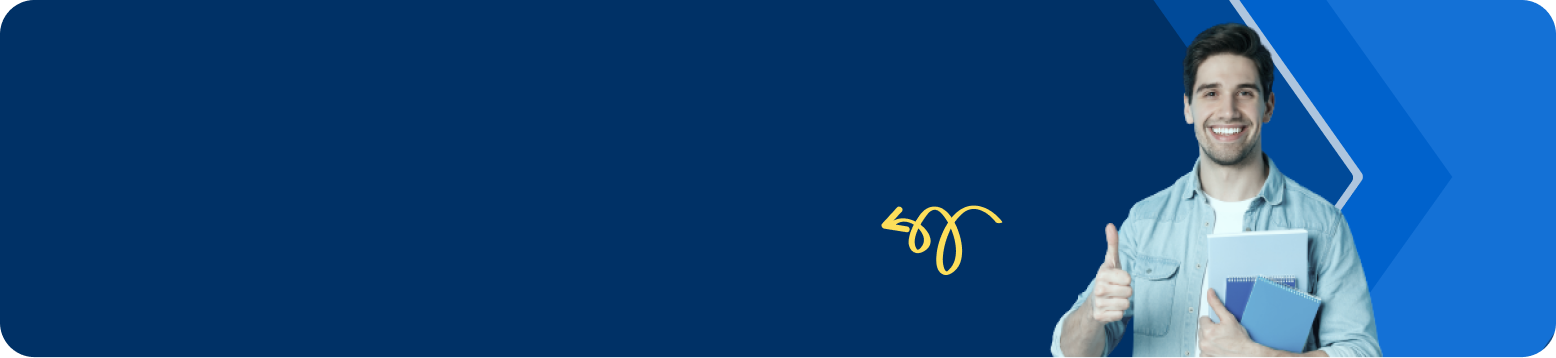
USB stands for Universal Serial Bus.
USB technology was developed to standardize connections between computers and devices, simplifying connectivity.
A USB cable has four wires: power (red), ground (black), data- (white or green), and data+ (white or green), each serving a specific purpose.
USB-C connectors are reversible, meaning they can be plugged in either way. Other USB connectors have specific orientations.
Advantages include universal compatibility, high-speed data transfer, plug-and-play functionality, power delivery capability, and a wide range of compatible accessories.
You can identify USB ports by their shape and color. USB-A ports are rectangular and typically black or white. USB-B ports are squarer and often used on printers. USB-C ports are smaller and oval-shaped.
Yes, many USB ports on computers can be used to charge devices like smartphones, tablets, and other gadgets.
USB-A, USB-B, and USB-C are the most common connectors. USB-A is often found on computers and chargers. USB-B is used on printers and some older devices. USB-C is the latest standard and is used for various devices, including laptops and smartphones.
USB 3.0 and USB 3.1 are newer USB standards that offer faster data transfer speeds compared to USB 2.0. USB 3.0 is also known as USB 3.1 Gen 1, while USB 3.1 is sometimes referred to as USB 3.1 Gen 2.
Yes, USB drives are cross-compatible, allowing you to transfer data between Mac and Windows computers. However, you may need to format the drive appropriately for the file system used by your operating system.