
Courses
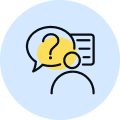
By Shailendra Singh
|
Updated on 5 Mar 2025, 16:38 IST
In the vast landscape of digital media, animated images have become an integral part of our online experience. From memes to social media posts, animated GIFs (Graphics Interchange Format) have captured our attention with their playful and engaging nature.
However, there are instances when we may want to convert these animated GIFs into a static format, such as PNG (Portable Network Graphics). This article explores the process of converting GIFs to PNG and sheds light on why one might choose to do so.
Before we delve into the conversion process, let’s briefly understand the characteristics of both GIF and PNG formats. GIFs are widely used for their ability to support animation, offering a series of frames that create the illusion of motion when played sequentially. They have a limited color palette of up to 256 colors, which makes them ideal for simple graphics and animations with solid blocks of color.
On the other hand, PNG is a lossless image format that supports a broader range of colors and can preserve more details in images. It uses compression techniques that don’t degrade the quality of the image, unlike formats like JPEG. PNG images can have transparent backgrounds, making them popular for logos, icons, and images that require a clean and crisp appearance.
So why would someone want to convert a lively animated GIF into a static PNG? Here are a few reasons:
Converting a GIF to PNG can be a simple and straightforward process, offering you the flexibility to capture a specific frame, improve image quality, or simplify complex animations. However, it’s important to note that the resulting PNG image will no longer retain the animation elements of the original GIF.
Whether you are looking to extract a memorable frame, enhance image quality, or simplify a complex animation, the process of converting a GIF to PNG opens up new possibilities for utilizing and repurposing animated content. Experiment with different conversion methods, explore image editing software, and unleash your creativity to make the most of these static images derived from their animated counterparts.
Also Check:
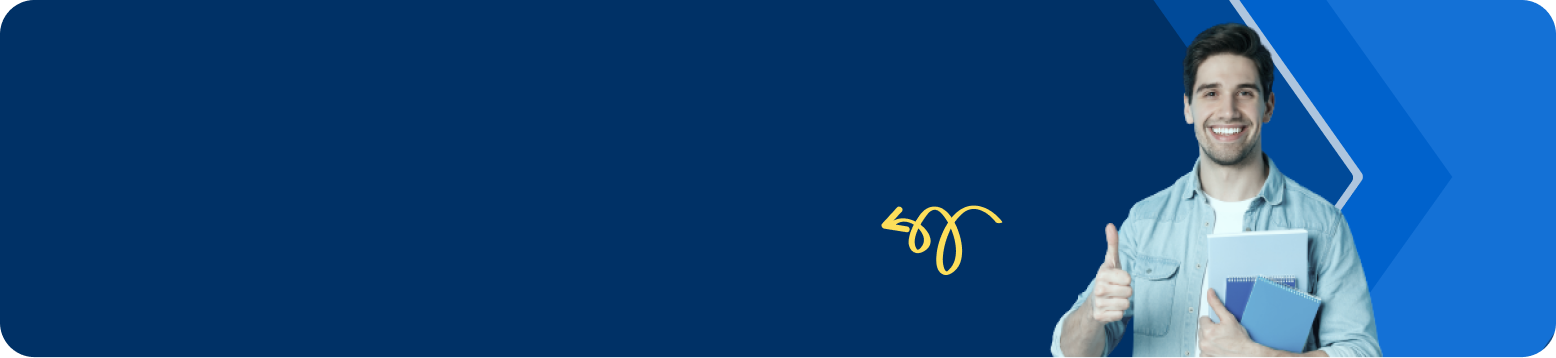
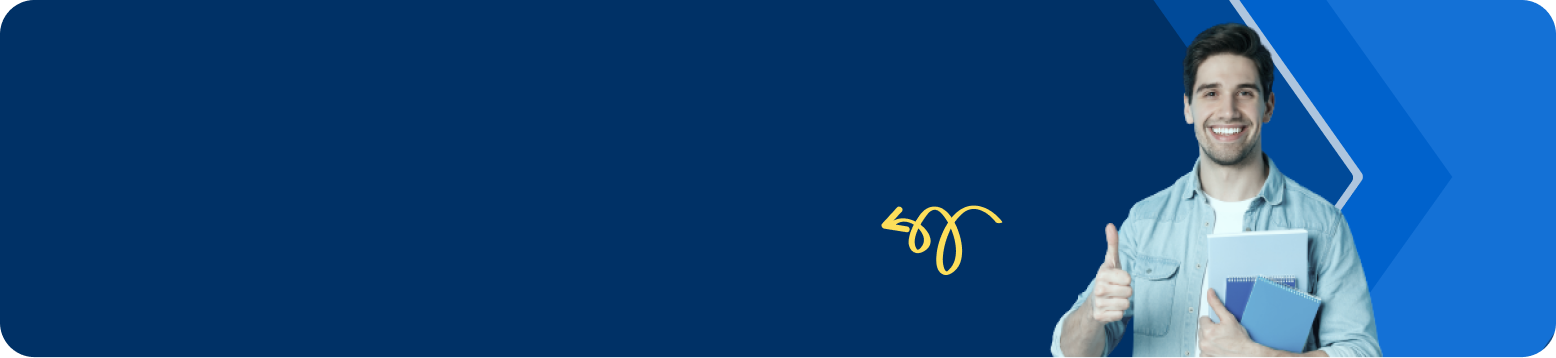
The full form of GIF is Graphics Interchange Format.
The full form of PNG is Portable Network Graphics.
To convert a GIF to PNG online, follow these steps: Open your preferred web browser and search for GIF to PNG converter or a similar query. Choose a reliable and reputable online converter website from the search results. Some popular options include ezgif.com, onlineconvertfree.com, and convertio.co, among others. Once you have selected a suitable converter website, navigate to the GIF to PNG conversion feature. Upload your GIF file by clicking on the Choose File or Upload button on the converter website. Alternatively, some websites allow you to directly input the URL of the GIF image. After selecting the GIF file, initiate the conversion process by clicking on the Convert or Start Conversion button. Wait for the website to process the conversion. The time taken may vary depending on the size of the GIF file and the speed of your internet connection. Once the conversion is complete, the website will provide a download link or button to save the converted PNG file. Click on it to download the PNG image to your computer or device. Verify the downloaded PNG file to ensure the conversion was successful. You can open the file using an image viewer or image editing software.