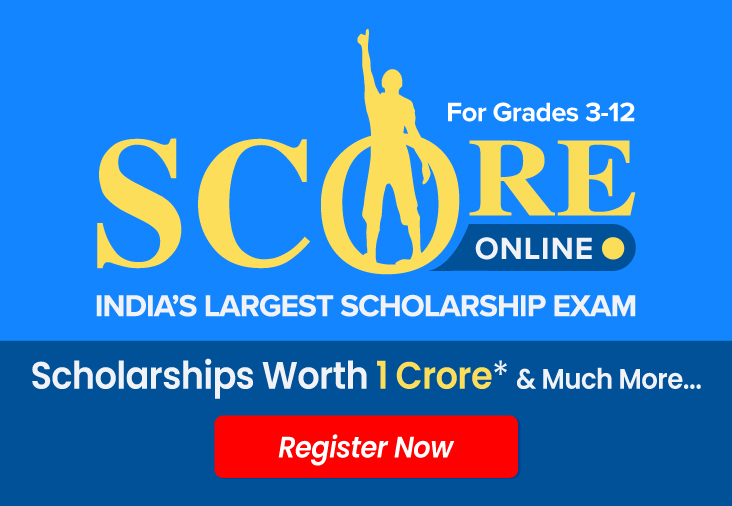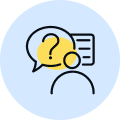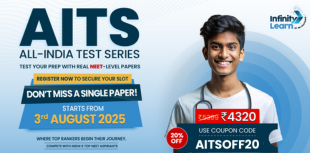
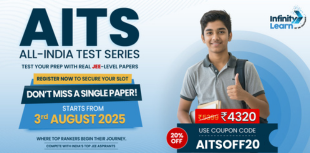
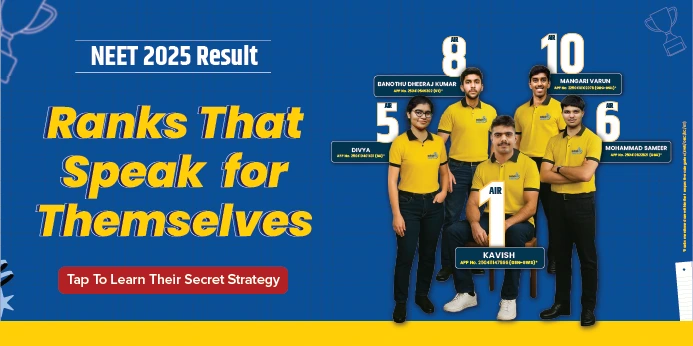
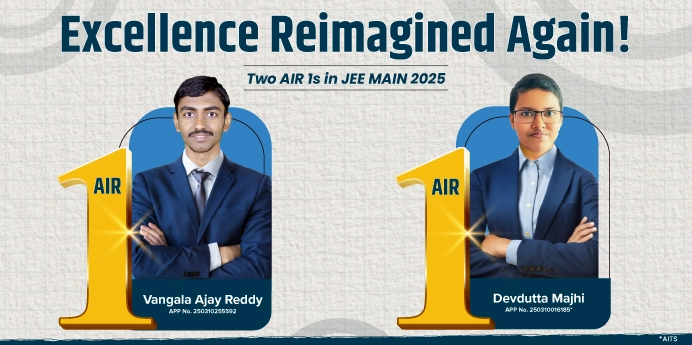
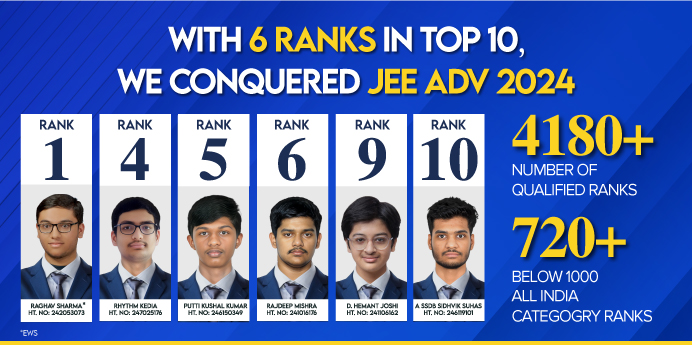
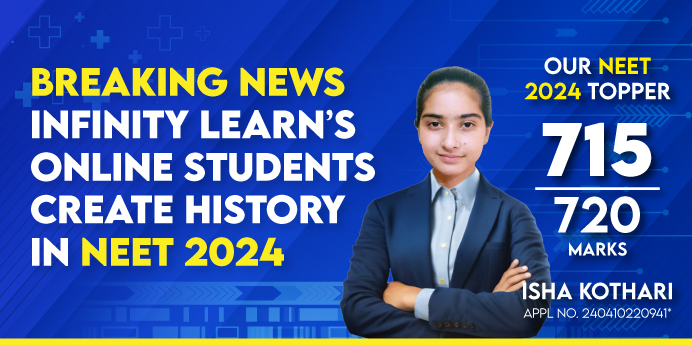

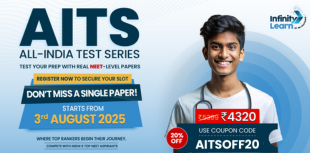
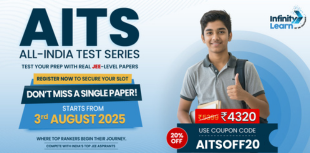
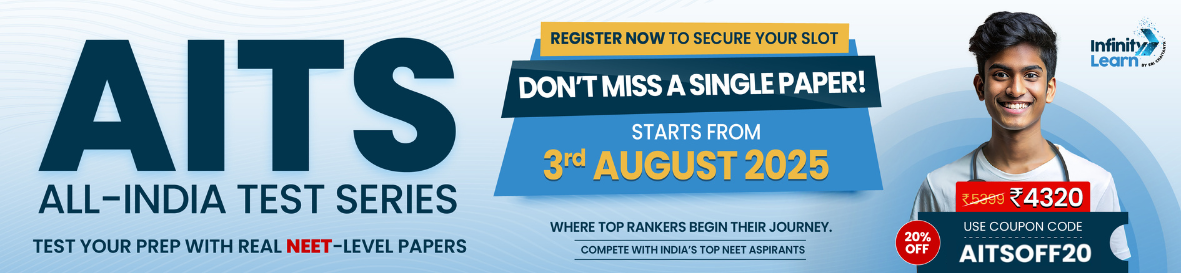
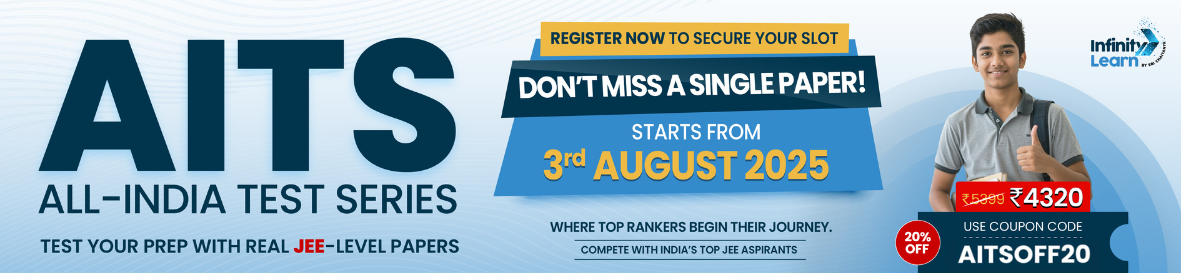
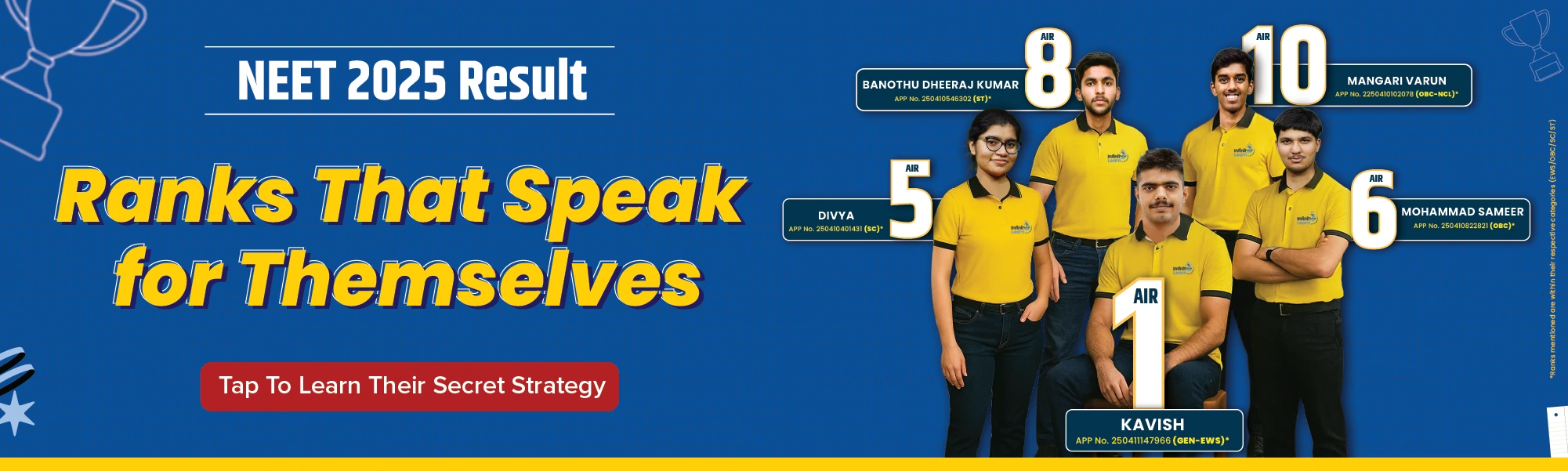

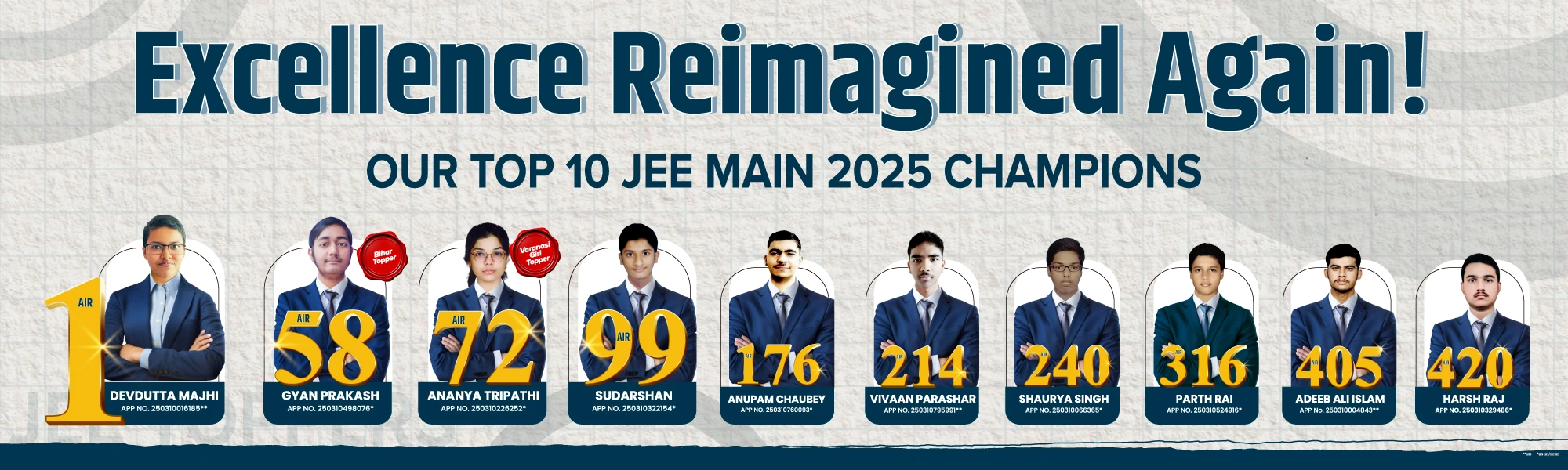
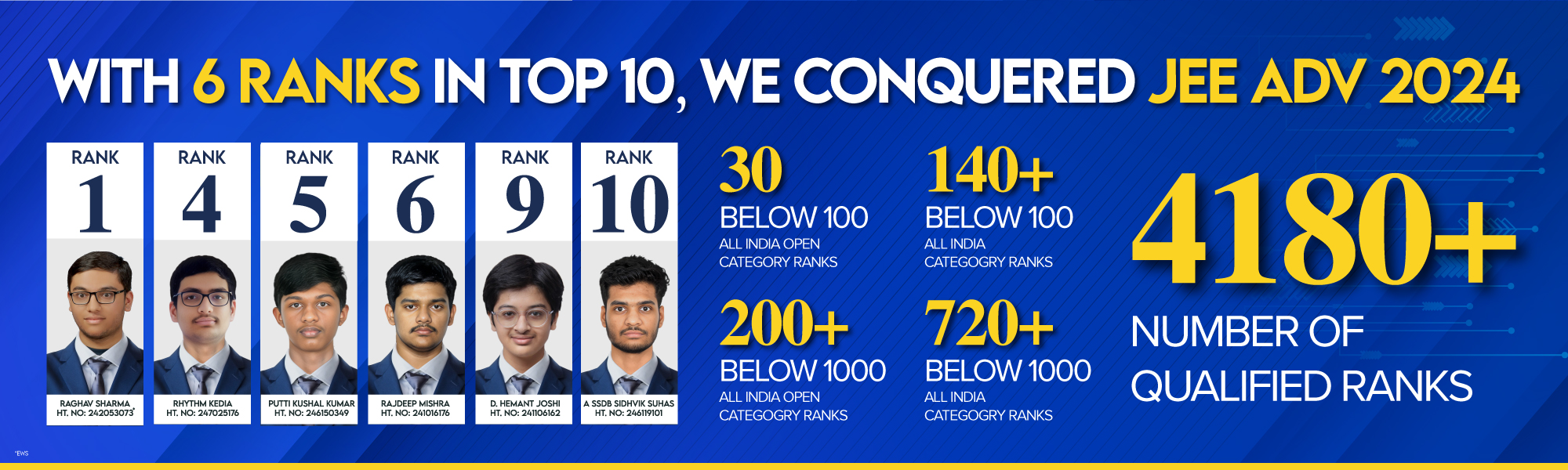
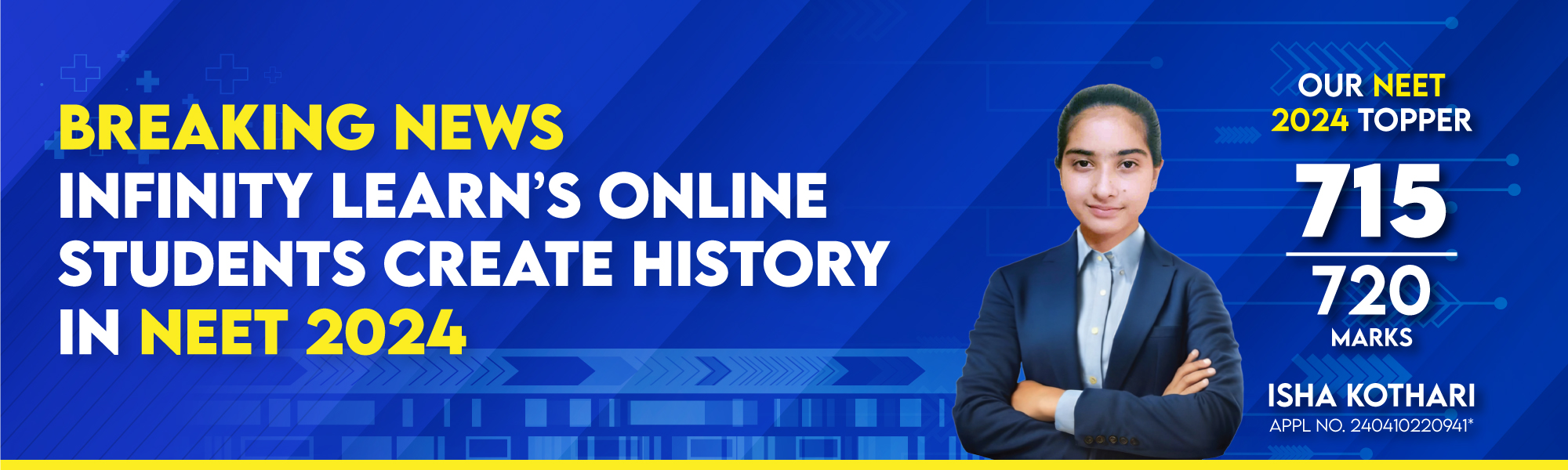
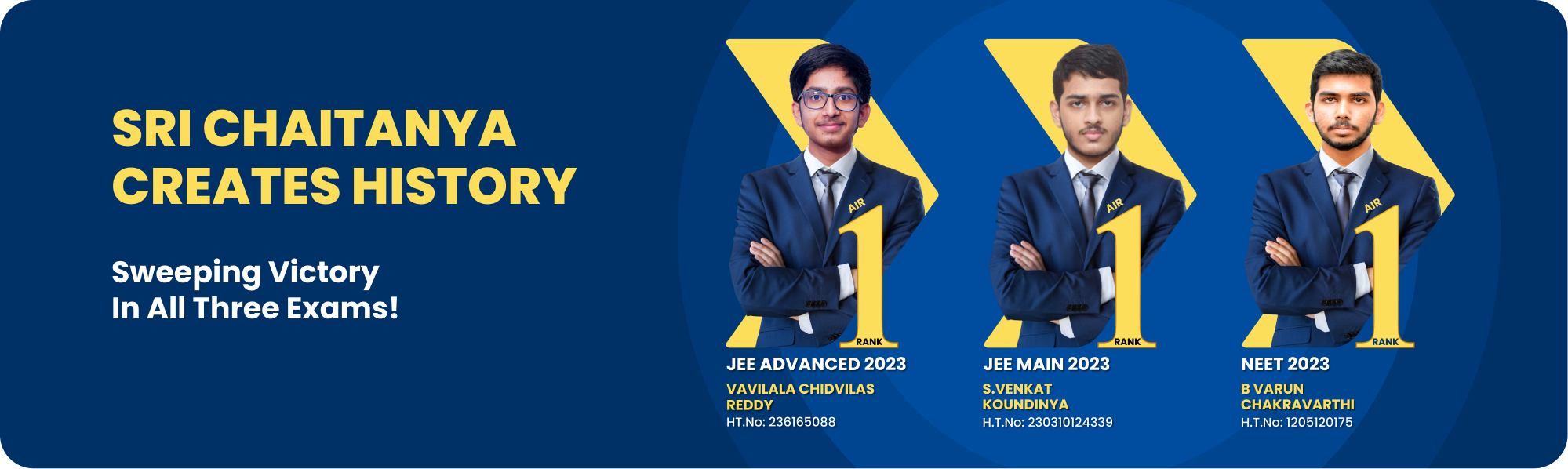
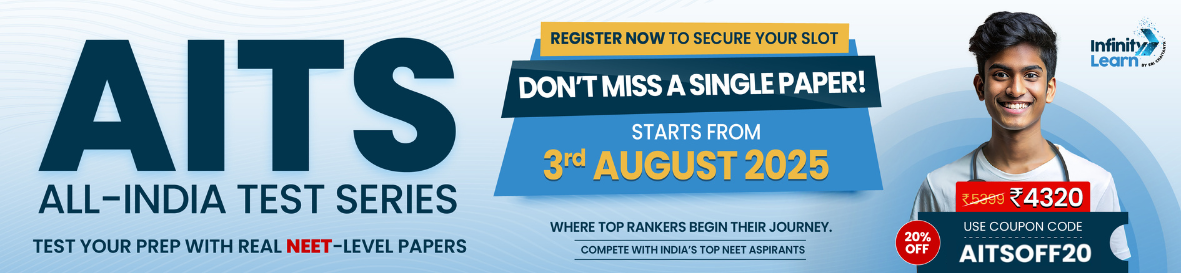
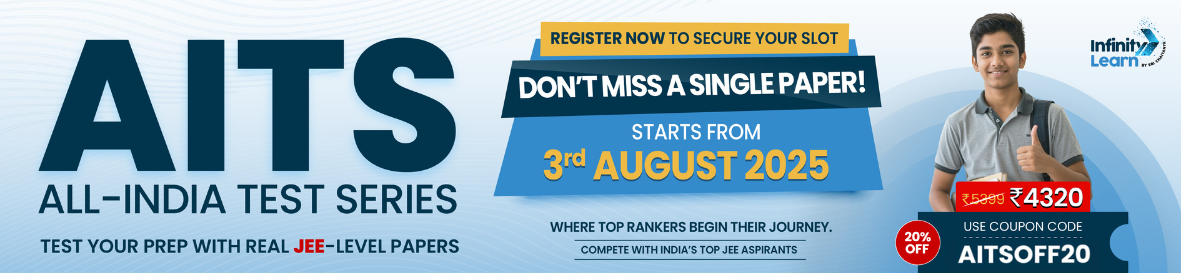
Courses
Q.
How to Freeze Rows in Excel?
see full answer
High-Paying Jobs That Even AI Can’t Replace — Through JEE/NEET
(Unlock A.I Detailed Solution for FREE)
Best Courses for You
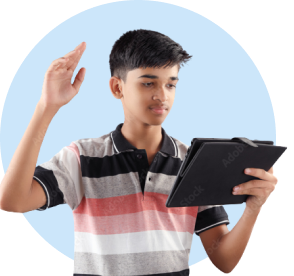
JEE

NEET

Foundation JEE

Foundation NEET

CBSE
Detailed Solution
Freezing rows in Excel is a very useful feature, especially when you have a long spreadsheet and you want to keep your headers or important top information visible as you scroll down. This feature is called Freeze Panes.
Steps to Freeze Rows in Excel
1. Freeze the Top Row (most common for headers):
This is the simplest way to keep your column headers always in view.
- Go to the View tab on the Excel ribbon.
- In the "Window" group, click on Freeze Panes.
- From the dropdown menu, select Freeze Top Row.
You'll see a subtle grey line appear below the first row, indicating it's frozen. Now, when you scroll down, the first row will stay fixed at the top.
2. Freeze Multiple Rows (e.g., first 2, 3, or more rows):
If you have multiple header rows or a section at the top you always want to see, you can freeze more than just the first row.
- Select the entire row immediately below the last row you want to freeze.
- Go to the View tab.
- In the "Window" group, click on Freeze Panes.
From the dropdown menu, select Freeze Panes (the first option, not "Freeze Top Row").
3. Freeze Rows AND Columns (to keep both headers and leftmost columns visible):
This is very powerful for large tables where you scroll both down and across.
- Select the cell that is below the last row you want to freeze AND to the right of the last column you want to freeze.
- Go to the View tab.
- In the "Window" group, click on Freeze Panes.
- From the dropdown menu, select Freeze Panes (the first option).
You'll see both a horizontal and a vertical grey line indicating the frozen areas.
Ready to Test Your Skills?
Check your Performance Today with our Free Mock Test used by Toppers!
Take Free Test