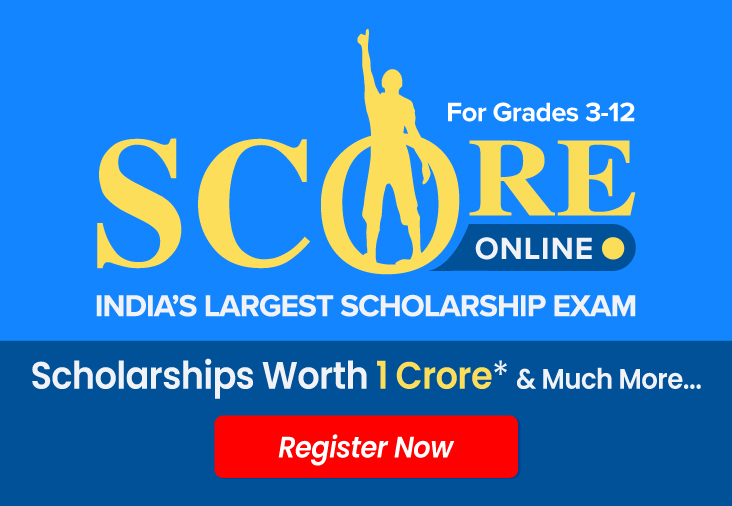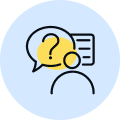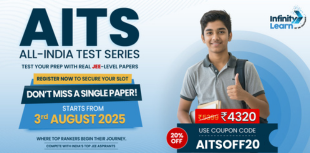
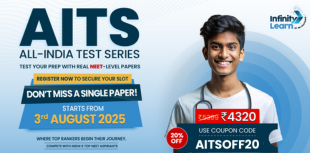
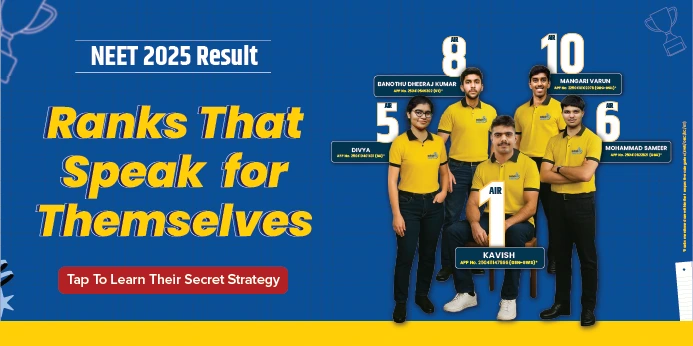
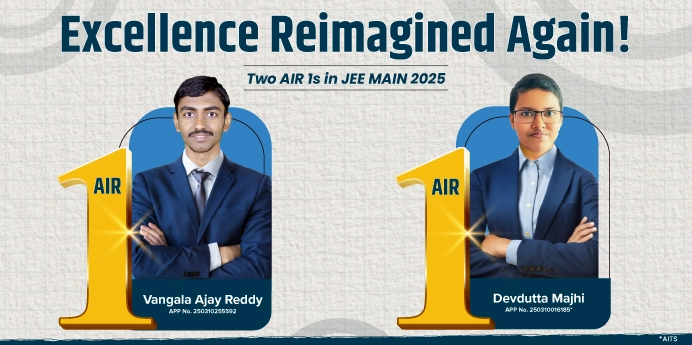
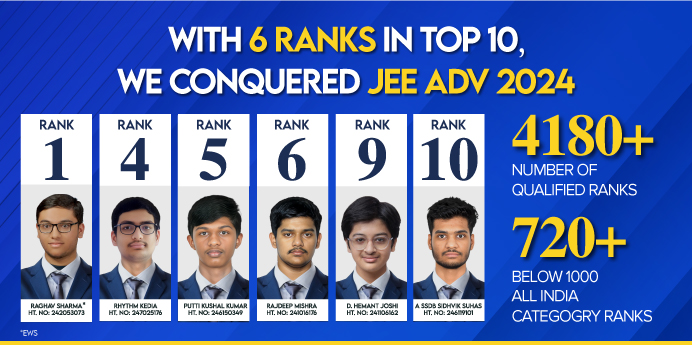
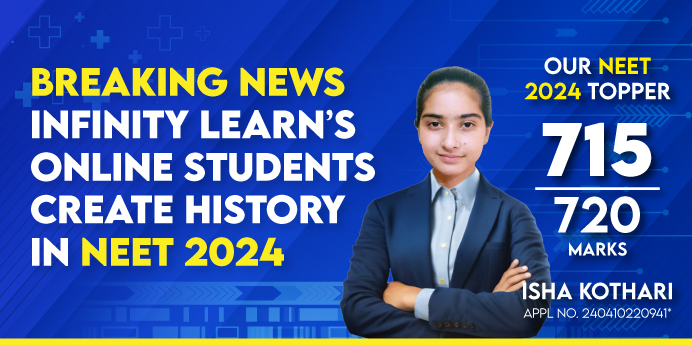


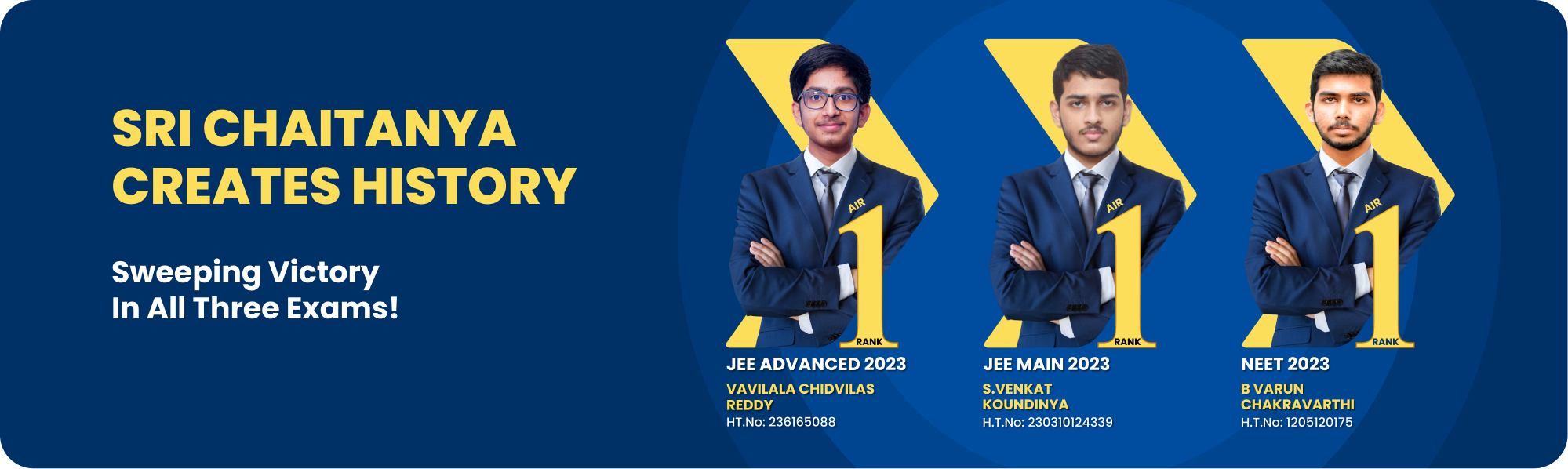

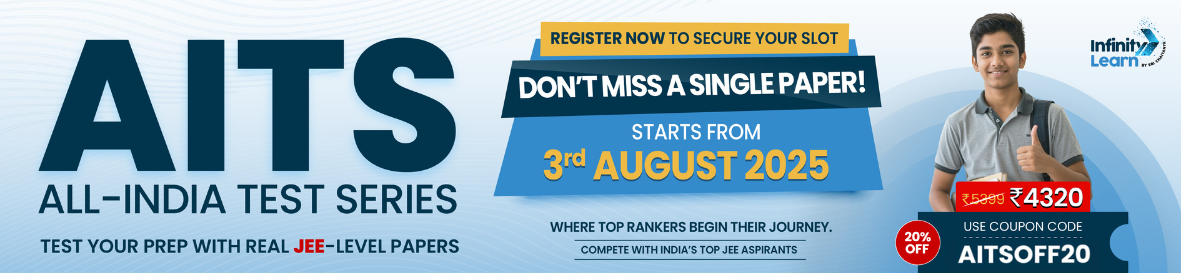
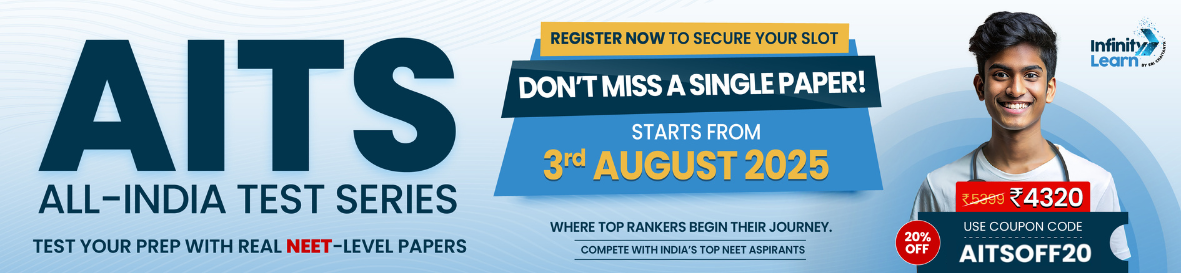
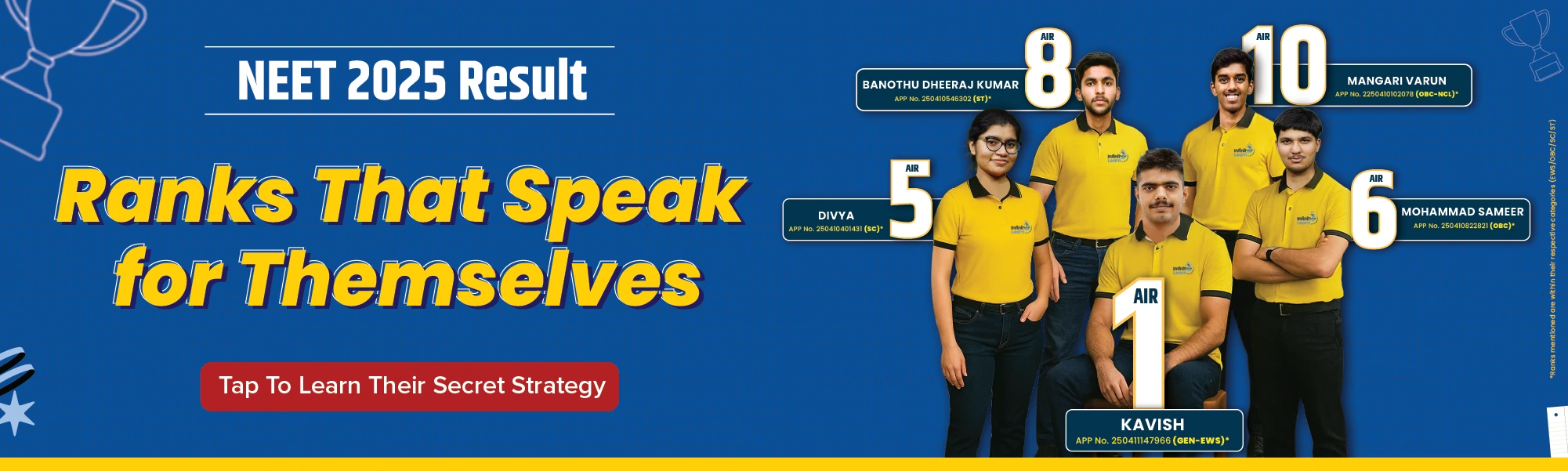

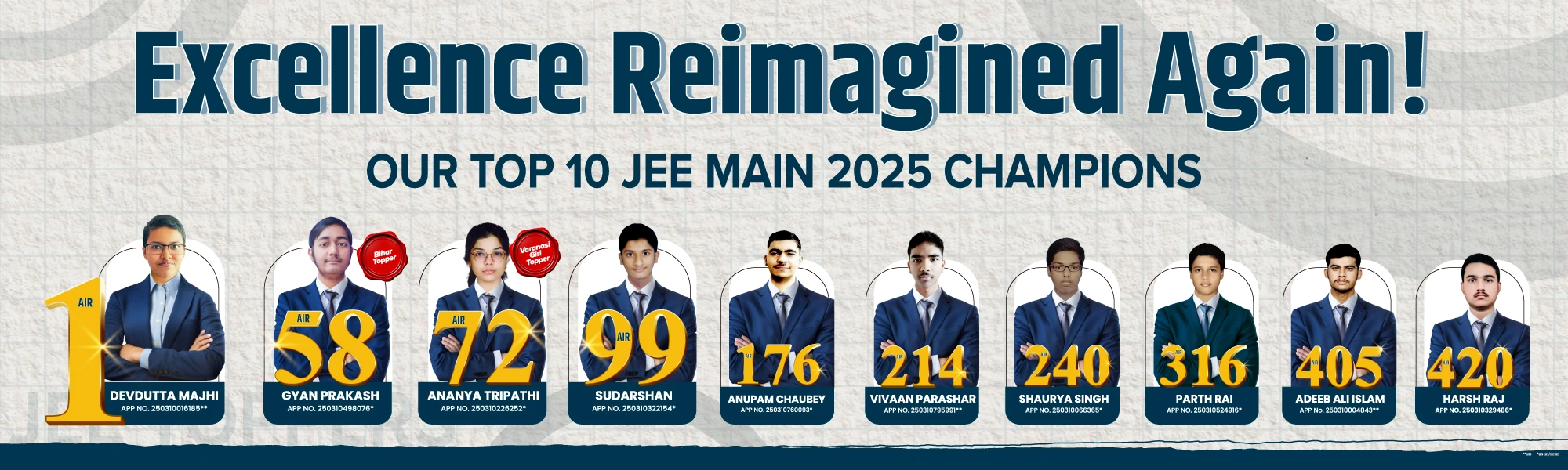
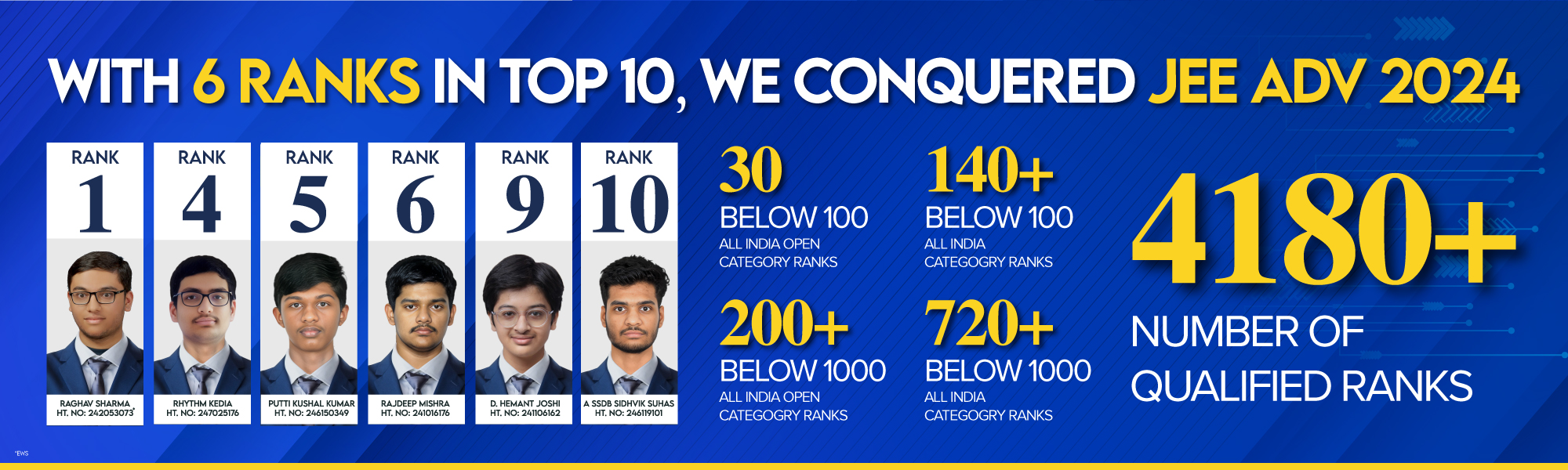
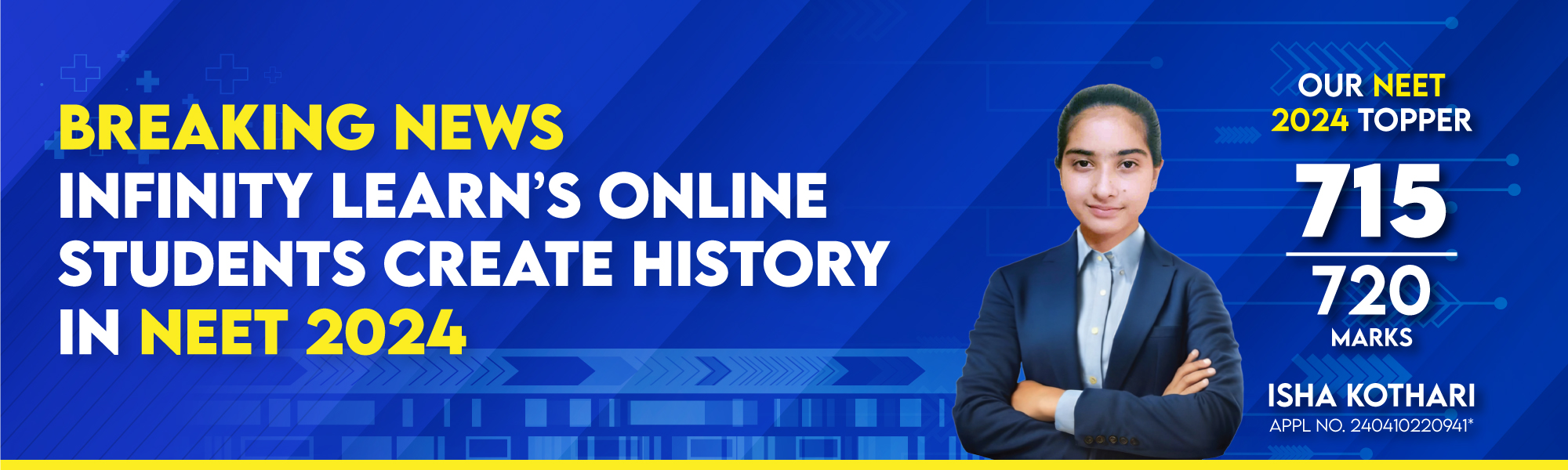
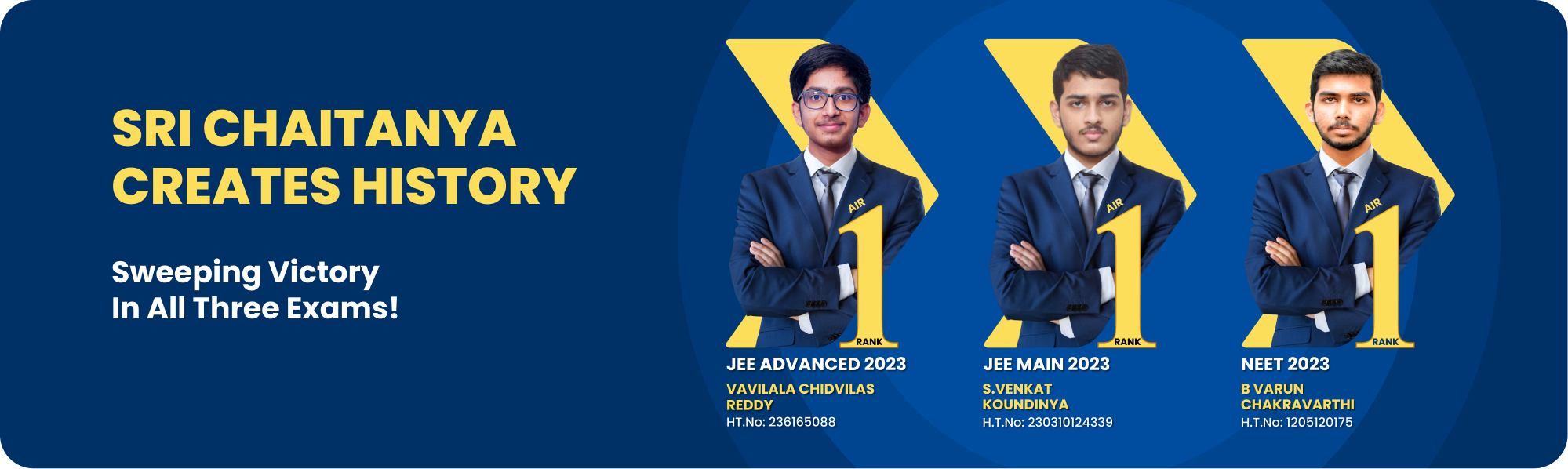

AI Mentor
Check Your IQ
Free Expert Demo
Try Test
Courses
Dropper NEET CourseDropper JEE CourseClass - 12 NEET CourseClass - 12 JEE CourseClass - 11 NEET CourseClass - 11 JEE CourseClass - 10 Foundation NEET CourseClass - 10 Foundation JEE CourseClass - 10 CBSE CourseClass - 9 Foundation NEET CourseClass - 9 Foundation JEE CourseClass -9 CBSE CourseClass - 8 CBSE CourseClass - 7 CBSE CourseClass - 6 CBSE Course
Offline Centres
Q.
How to search by picture?
see full answer
High-Paying Jobs That Even AI Can’t Replace — Through JEE/NEET
🎯 Hear from the experts why preparing for JEE/NEET today sets you up for future-proof, high-income careers tomorrow.
An Intiative by Sri Chaitanya
(Unlock A.I Detailed Solution for FREE)
Best Courses for You
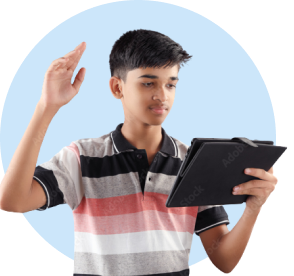
JEE

NEET

Foundation JEE

Foundation NEET

CBSE
Detailed Solution
“Search by picture” (also called reverse-image search) allows you to upload an image (or paste its URL) and find visually similar images, related webpages, and metadata. It’s widely used to identify objects, trace image origins, debunk misinformation, or find higher-resolution versions. Below is a step-by-step guide for major platforms:
- Google Images (images.google.com).
- Desktop Method:
- Visit images.google.com and click the small camera icon in the search bar.
- Choose “Upload an image” and drag or browse to your file, or paste the image URL under “Paste image URL.”
- Google will display “Best guess for this image,” visually similar images, webpages containing the image, and possible search terms (e.g., “road bicycle brand logo”).
- Mobile Method (Chrome Browser):
- Open Chrome and load the webpage containing the image you want to search.
- Long-press on the image and select “Search image with Google Lens.”
- Google Lens shows similar images, webpage contexts, and relevant keywords.
- Google Lens (lens.google.com or Lens in Google Photos/Chrome).
- Google Photos (Android or iOS).
- Open the Google Photos app, locate the photo, and tap the Google Lens icon (a small square with a dot).
- Lens analyzes the image to identify objects (plant species, landmarks, product models) or translate text in real time.
- Scroll down to see “Related results,” including shopping pages, information about landmarks, or instructions for how to care for a plant.
- Chrome Browser Integration.
- On a webpage, right-click (or long-press) the image and tap “Search image with Google Lens.”
- Lens overlays results directly on the screen—highlighting recognized objects and suggesting actions (e.g., “Shop for this backpack”).
- Bing Visual Search (bing.com/visualsearch).
- Desktop Method:
- Navigate to bing.com/visualsearch and click the camera icon in the search bar.
- Upload or drag the image. Bing will segment the image into regions (e.g., a pair of shoes in the photo) and allow you to click each region to refine your search (“Find similar shoes”).
- Results include visually similar images, shopping pages, and web references.
- Mobile (Microsoft Edge).
- In Microsoft Edge on mobile, long-press an image and choose “Visual Search.”
- Edge highlights objects in the image; tap one to search specifically for that item.
- TinEye (tineye.com).
- Overview: TinEye specializes in reverse-image search without analyzing content semantics—pure pixel matching.
- Procedure:
- Go to tineye.com and either paste the image URL or upload the file.
- TinEye returns exact matches and near duplicates, including cropped or filtered versions, plus a timestamped history of where and when the image first appeared.
- TinEye is especially useful for verifying image authenticity in journalism or tracing copyright.
- Specialized “Search by Picture” Apps.
- CamFind (iOS/Android).
- Take or upload a photo. CamFind identifies objects (e.g., “blue mountain bicycle”), offers product results, Wikipedia entries, and local shopping options.
- Uses cloud-based computer vision to tag objects, logos, and scenes.
- Reverse Image Search – Search by Image (Android).
- Aggregates multiple reverse-image engines (Google, Bing, Yandex) to broaden search coverage.
- After uploading or taking a photo, it runs simultaneous queries and merges results.
- Use Cases & Tips.
- Identify Unknown Objects: Snap a photo of a plant or insect, use Google Lens to get species information.
- Detect Fake News: Reverse search a viral meme to find its origin and see if it’s been manipulated.
- Find Products to Buy: See stylish shoes in a magazine—upload to Bing Visual Search to find online vendors.
- Secure Your Own Photos: Check if someone is using your image without permission by reverse-searching it.
- Privacy Considerations.
- Uploaded images may become part of the search engine’s index. If you’re working with sensitive or private photos, consider running the search on a local computer (not signed into any account) and delete your upload history immediately.
- Some apps allow you to obscure sensitive faces before uploading.
Watch 3-min video & get full concept clarity
courses
No courses found
Ready to Test Your Skills?
Check your Performance Today with our Free Mock Test used by Toppers!
Take Free Test