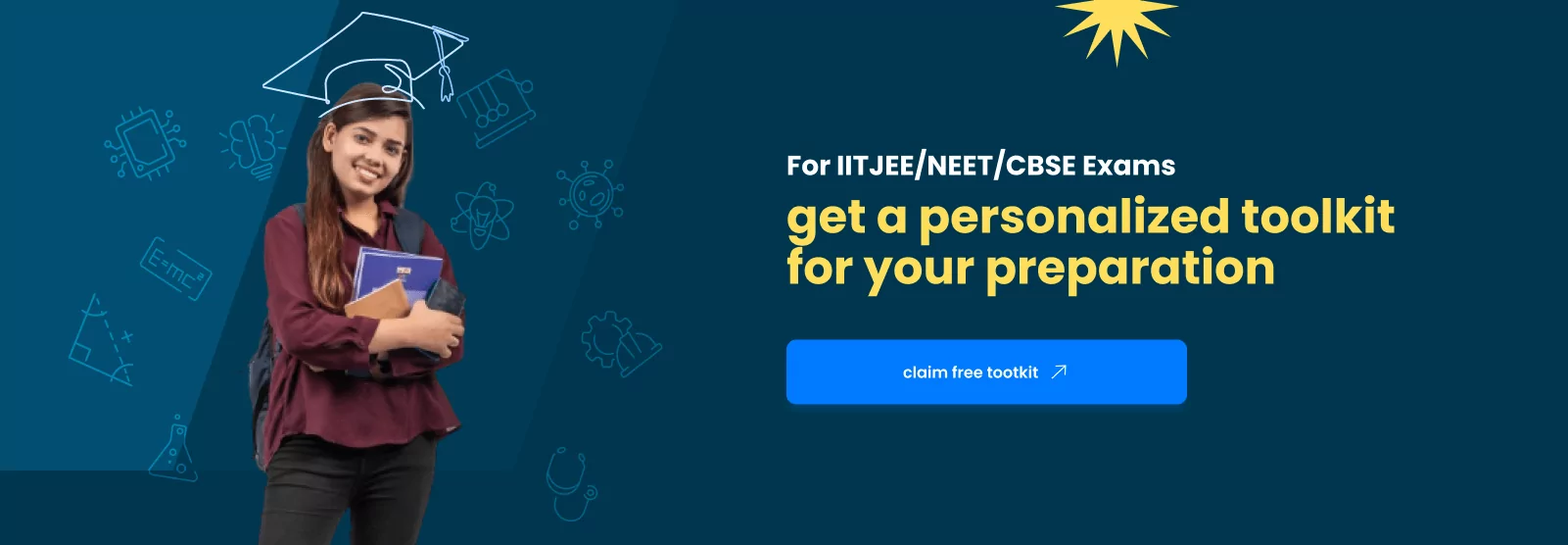Table of Contents
USB stands for Universal Serial Bus. It’s a standard way to connect devices to computers. You’ve probably seen USB ports on your computer or laptop. They look like small rectangular slots where you can plug in a USB cable.
What is a Universal Serial Bus(USB)?
USB (Universal Serial Bus) is a standard for connecting devices to computers. It includes cables, connectors, and rules for communication. There are three types: USB 1.x, USB 2.0, and USB 3. x. USB 1.1, introduced in the mid-1990s, was widely used until the early 2000s. It brought features like USB host controllers by Intel and USB audio for consumer electronics by Philips. USB is still essential today, offering faster data transfer and power delivery. It’s the go-to for linking devices to computers, making it easy to connect and share information between different gadgets.
The journey began in the mid-1990s when USB 1.1 debuted in 1996, following its announcement a year prior. Its groundbreaking features quickly propelled it into the mainstream, dominating the market until the turn of the millennium. During this period, significant advancements emerged, including Intel’s introduction of a USB host controller and Philips’ pioneering USB audio for isochronous communication with consumer electronics devices.
Today, USB revolutionises connectivity, offering faster data transfer speeds, enhanced power delivery capabilities, and increased compatibility across various devices. Join us as we explore the endless possibilities of USB technology and its role in shaping the digital landscape.
How does USB (universal serial bus) work?
USB (Universal Serial Bus) is a universal language that helps different devices, like printers, keyboards, and cameras, to talk easily to your computer. Here’s how it works in simple terms:
- Physical Connection: When you plug a USB device into your computer, it’s like connecting two pieces of a puzzle. The USB cable and connectors fit together, creating a physical link that allows data and power to flow between the devices.
- Identification: Once connected, your computer checks out the new device to see what it can and can do. This process is called enumeration. It’s like your computer asking, “Who are you?” and “What can you do?” This helps your computer install any needed software and set things up correctly.
- Communication: After identifying the device, it’s time for them to start talking. USB has different ways of sending and receiving data, depending on what the device needs to do. For example, if you’re printing a document, your computer sends the data to the printer using one method. If you’re listening to music through USB headphones, it uses a different method to send the sound.
- Power Delivery: USB doesn’t just transfer data; it can also provide power to devices. That means you can charge your phone, power a keyboard, or run a speaker using a USB connection without extra cables or batteries.
- Layers of Communication: Think of USB communication like a sandwich with different layers. The bottom layer manages the physical connection and ensures signals go where needed. The middle layer handles how data is packaged and checked for errors. The top layer sets the rules for how devices talk to each other, like who gets to speak and when.
USB makes it easy for devices to work together, whether a keyboard typing on your computer or a camera transferring photos. It’s a simple and reliable way to connect different gadgets and share information, making our digital lives much more accessible.
How do USB cables work?
USB cables are like bridges that connect devices, like your phone or printer, to your computer.
- Plugging In: USB cables have connectors at both ends that fit into device ports. This links them, allowing data and power to pass through.
- Sending Data: Inside the cable are tiny wires that carry information between devices. Some wires send data, while others provide power. When you transfer files or print documents, these wires make it happen by sending signals back and forth.
- Powering Devices: USB cables don’t just transfer data; they also supply power. You can charge your phone or power a keyboard using a USB cable.
- Protection: USB cables are designed to shield against interference from other devices. This helps keep your data safe and ensures a stable connection.
Types of USB
USB (Universal Serial Bus) comes in different types, each with features and uses. Here’s a simple explanation of the main types:
- USB Type-A: This is the regular USB port on computers and laptops. It’s rectangular and flat; you use it to connect things like keyboards, mice, and flash drives.
- USB Type-B: These ports are square and usually found on devices like printers and
- scanners. They’re less common but still used for specific devices that need them.
- USB Type-C: This is the newer, more minor port becoming more popular. It’s reversible, which means you can plug it in either way. Type-C ports are found on many newer laptops, smartphones, and tablets. They’re faster and more versatile than older USB ports.
- USB Micro-B: These ports are smaller and thinner than Type-A and Type-B ports. You’ll often find them on smartphones, tablets, and other portable devices. They’re used for charging and transferring data.
- USB Mini-B: These ports are bigger than Micro-B but smaller than Type-B. They were common on older devices like cameras and MP3 players but are less common now.
Advantages of USB
USB (Universal Serial Bus) offers several advantages that make it a popular choice for connecting devices:
- Ease of Use: USB is simple to use – just plug the cable into your device, and you’re ready to go. There’s no need for complicated setup processes.
- Fast Data Transfer: USB supports high-speed data transfer, allowing you to move files quickly between devices like computers, smartphones, and external storage drives.
- Power Delivery: USB cables transmit data and provide power to connected devices. You can charge your phone or power a keyboard using a USB connection.
- Hot Swapping: USB devices can be connected or disconnected from a host device while it’s running without needing to restart the system. This convenience makes it easy to switch between different devices on the go.
- Compatibility: USB is widely compatible with various devices, including computers, laptops, tablets, printers, cameras, and more. It follows industry standards, ensuring interoperability across different devices and manufacturers.
Disadvantages of USB
- Limited Power: USB ports may not supply enough power for specific devices, leading to charging or functionality issues.
- Compatibility: Older devices may not work with newer USB standards, causing connectivity problems.
- Cable Length Limits: USB cables have a maximum length restriction, which can limit how far devices can be from each other.
- Fragile Connectors: USB plugs can be delicate and easily damaged if not handled carefully.
- Security Risks: Connecting unknown USB devices can expose computers to malware or data breaches.
- Limited Ports: Devices often have a fixed number of USB ports, requiring a hub for additional connections.
- Interference: USB connections may be susceptible to electrical interference, affecting data transmission reliability.
- Speed Constraints: USB offers fast data transfer, but it may not match the speeds of other connection types like Thunderbolt.
- Standard Confusion: Different USB standards can cause confusion and compatibility issues with older devices.
- Added Cost: Purchasing USB cables and accessories can contribute to the overall expense of using devices.
| Check Some Technologies List | |
| Cache Memory | Compass |
| Internet | Electric Motor |
| Computer | Condenser |
| Analog Computer | Compressor |
| Electric Circuit | Operating System |
USB related FAQs
What is USB?
USB stands for Universal Serial Bus. It's a standard technology for connecting devices to computers and other devices. USB ports and cables are found on most computers, laptops, and electronic gadgets.
How do I know which USB version I have?
USB versions are typically labelled as USB 1. x, USB 2.0, USB 3. x, or USB-C. You can usually identify the USB version by looking at the ports on your device or checking the specifications in the user manual or online documentation.
What is the difference between USB-A, USB-B, and USB-C?
USB-A, USB-B, and USB-C refer to different USB connectors. USB-A is the standard rectangular connector found on most computers. USB-B connectors are square and often used on printers and other peripheral devices. USB-C is a newer, reversible connector becoming more common on modern devices like smartphones, laptops, and tablets.