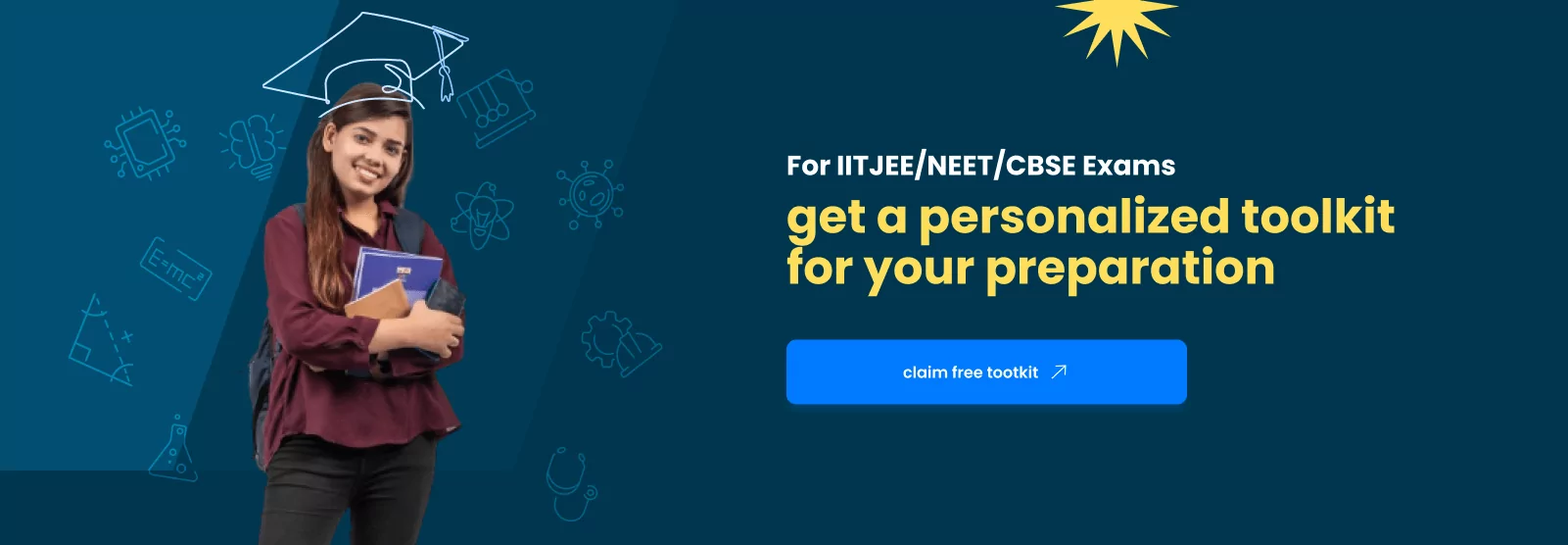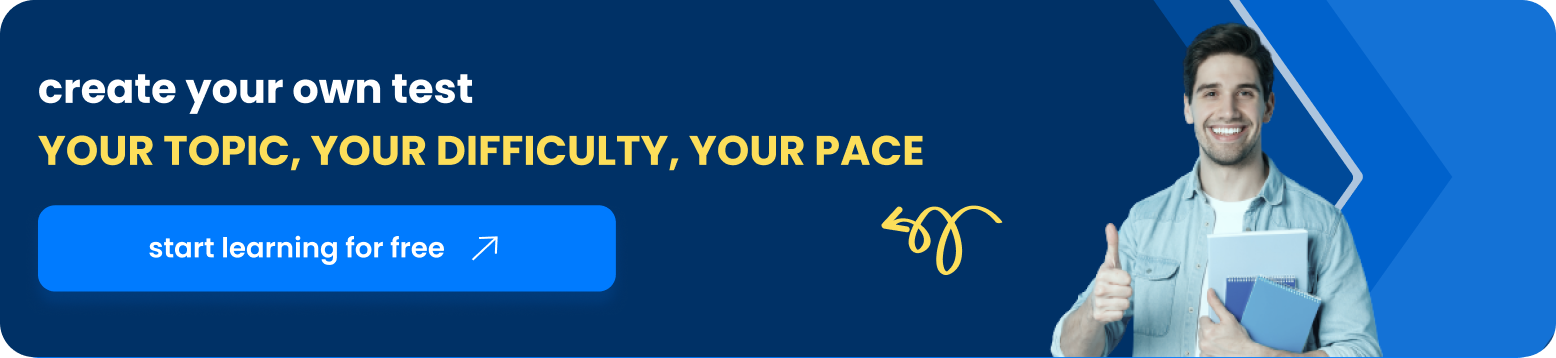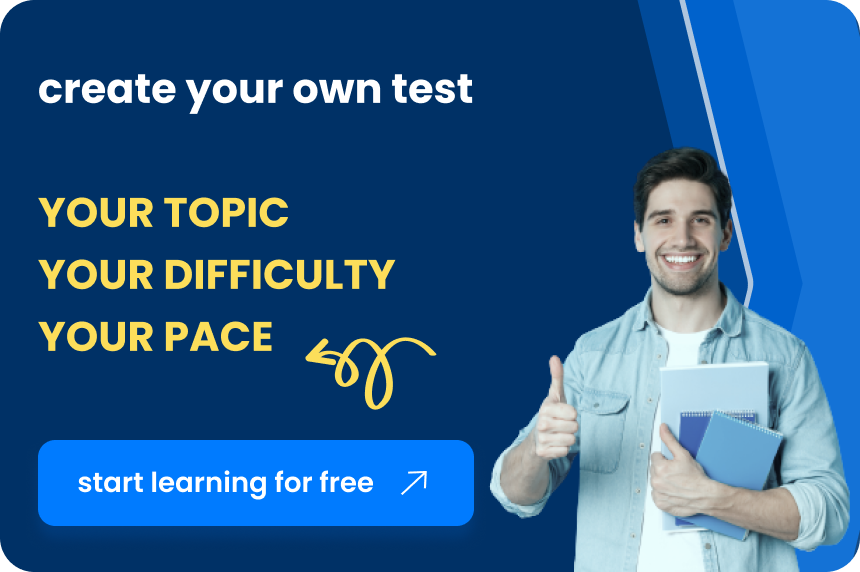Table of Contents
Cache memory is a crucial component that is pivotal in enhancing computers’ processing speed and efficiency. This specialized type of memory serves as a temporary storage reservoir, bridging the gap between the central processing unit (CPU) and the main memory (RAM).
By holding frequently accessed data closer to the CPU, cache memory significantly reduces the time required to retrieve and execute instructions, leading to a noticeable improvement in overall system performance.
Basics of Cache Memory
Cache memory, often called CPU cache or internal memory, is a small but high-speed memory segment embedded within the CPU or situated on a separate chip near it. Its primary function is to store a subset of data and instructions frequently accessed by the CPU, enabling it to retrieve and execute them with minimal delay.
The effectiveness of cache memory stems from its ability to operate at speeds significantly faster than the main memory. While RAM can be accessed in a few nanoseconds, cache memory can retrieve data in mere fractions of a nanosecond, making it a valuable asset for accelerating data access.
Types of Cache Memory: A Hierarchical Structure
Cache memory is organized into a hierarchical structure, with each level positioned closer to the CPU and offering progressively faster access times but with a smaller capacity. The most common cache levels are:
- Level 1 (L1) Cache: The smallest and fastest cache level, typically integrated into the CPU core, providing the most rapid access to frequently used data.
- Level 2 (L2) Cache: Situated between L1 cache and the main memory, offering a larger capacity and slightly slower access times than L1 cache.
- Level 3 (L3) Cache: The most significant and slowest cache level, shared by all CPU cores in a multi-core processor, providing a higher capacity to store frequently accessed data.
Types of Cache Memory: Primary and Secondary
- Primary Cache: Primary cache is also called Level 1 (L1). It is the smallest and fastest type of cache memory. It is located on the CPU chip itself and is used to store the data and instructions the CPU uses. The primary cache is typically tiny, only a few kilobytes in size. However, it is also very fast, with only a few nanoseconds access times. This makes it ideal for storing the data and instructions that the CPU is currently using, as these items need to be accessed very quickly.
- Secondary Cache: Secondary cache is also known as Level 2 (L2) cache. It is a more extensive and slower cache memory located off the CPU chip. It is used to store data and instructions that the CPU will likely need soon. The secondary cache is typically more extensive than the primary cache but also slower. Access times for secondary cache are typically on the order of a few dozen nanoseconds. This makes it less ideal for storing the data and instructions that the CPU is currently using, but it is still much faster than the main memory.
Applications of Cache Memory
Cache memory finds applications in various domains, including:
- Computer Systems: Cache memory is an integral component of modern computers, from personal computers to high-performance servers, playing a critical role in enhancing processing speeds and overall system performance.
- Embedded Systems: Cache memory is widely used in embedded systems, such as micro-controllers and digital signal processors, where fast data access is crucial for real-time applications.
- Storage Devices: Cache memory is employed in storage devices, such as solid-state drives (SSDs), to improve data access speeds and enhance overall storage performance.
Understanding Cache Hits and Misses
When the processor requests data from memory, it first checks the cache. If the data resides in the cache, a cache hit occurs, and the processor retrieves the data directly from the cache, resulting in rapid data access. Conversely, a cache miss occurs if the requested data is not present in the cache. In this case, the processor must fetch the data from the slower main memory, leading to increased latency.
Factors Influencing Cache Performance
Several factors contribute to cache performance, including:
- Cache Size: A larger cache can store more frequently used data, reducing the likelihood of cache misses and improving hit rates.
- Cache Associativity: Cache associativity determines how many locations in the cache can hold a given data block. Higher associativity reduces the likelihood of cache conflicts, where multiple data blocks compete for the same cache space, further enhancing hit rates.
- Miss Penalty: The missed penalty represents the time overhead incurred when a cache miss occurs. Strategies like write-back and non-blocking caches can help reduce miss penalties.
- Hit Time: Hit time refers to the time required to access data from the cache. Optimizing cache design and implementing techniques like pipelining can minimize hit times.
Advantages of Cache Memory
- Reduced Data Access Latency: Cache memory significantly reduces data access latency, leading to faster instruction execution and overall system performance improvements.
- Improved CPU Efficiency: By minimizing data access bottlenecks, cache memory allows the processor to utilize its full processing power more effectively.
- Enhanced Application Performance: Applications that frequently access data benefit greatly from cache memory’s ability to store often used data, resulting in faster execution and a smoother user experience.
Disadvantages of Cache Memory
- Increased Cost: Cache memory is more expensive than main memory due to its speed and complexity, leading to higher overall system costs.
- Limited Storage Capacity: Cache memory has a limited storage capacity compared to main memory, potentially leading to cache misses and increased latency for infrequently accessed data.
- Management Overhead: Cache memory requires additional circuitry and software management to maintain data consistency and ensure efficient operation.
How to Erase the Cache Memory?
Erasing the cache memory is removing all temporarily stored data from the cache. This can be done for various reasons, such as freeing up storage space, improving system performance, or resolving software issues. The specific method for erasing the cache memory depends on the device or software you are using.
Here are some general steps on how to erase the cache memory:
- Close all open applications. This will ensure that no data is being written to the cache while you are erasing it.
- Open the settings or preferences menu for the application or device you want to erase the cache for. The specific location of this menu will vary depending on the software or device you are using. For example, in a web browser, you may need to go to the “History” or “Privacy” settings.
- Look for a section labeled “Cache” or “Cached Data.” This section will usually contain options for clearing the cache.
- Select the option to clear the cache. This may involve clicking a button or checkbox.
- Confirm that you want to clear the cache. Sometimes, you may be prompted to confirm that you want to delete all cached data.
- Restart the application or device. This will ensure that the cache is appropriately cleared and that any changes take effect.
Here are some specific instructions on how to erase the cache memory in some popular applications and devices:
- Google Chrome: Open and go to Settings > More tools > Clear browsing data. Select the desired time range and check the boxes next to “Cookies and other site data” and “Cached images and files”. Click Clear data.
- Mozilla Firefox: Open Firefox and go to History > Clear Recent History. Select the desired time range and check the boxes next to “Browsing & Download History”, “Form & Search History”, “Cookies”, and “Cache” .Click Clear Now.
- Safari: Open Safari and go to Preferences > Advanced. Check the box next to the “Show Develop menu in the menu bar”. Close the Preferences window and go to Develop > Empty Caches.
- Android: Open the Settings app and go to Apps > [App Name] > Storage. Tap the Clear Cache button.
- iOS: Open the Settings app and go to General > Storage & iCloud Usage > Manage Storage. Find the app you want to erase the cache for and tap it. Tap Offload App or Delete App. If you offload the app, its data will be removed from your device, but it can be re-downloaded from the App Store. If you delete the app, all of its data, including the cache, will be permanently removed from your device.
FAQ’s on Cache Memory
What do you mean by cache memory?
Cache memory is a small, high-speed memory that stores frequently accessed data and instructions. This makes it faster for the processor to access the data it needs, improving overall system performance.
What is an example of a cache memory?
A typical example of cache memory is the one web browsers use to store recently visited websites and images. This allows the browser to load these pages more quickly when you revisit them.
Is it OK to clear cached data?
Clearing cached data can free up storage space and improve system performance. However, it can also cause websites and applications to load more slowly the next time you use them.
What is the full form of cache?
Cache is an acronym for Content Addressable Storage Entry. It refers to the fact that data in cache memory is indexed by its content rather than by its location.
What is called cache?
Cache memory is also sometimes called processor memory or scratchpad memory. These names reflect its role in storing data currently being used by the processor.