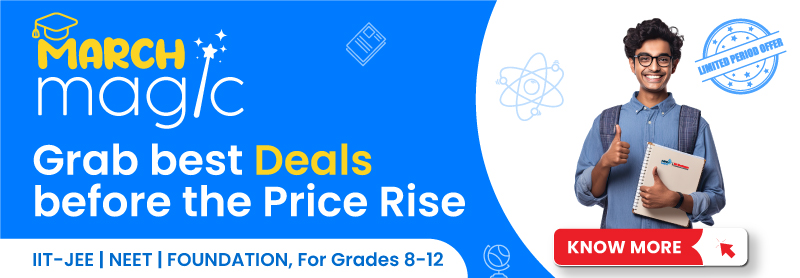Table of Contents

Presentation proficiency is one of the most essential skills for students, professionals, or anyone, be it a stage performance or a digital PowerPoint presentation, the first impression is the last. The primary objective of prioritizing presentation skills is to help cultivate professionalism. In the era of technological evolution, we can augment presentation skills using some better techniques in graphics, designs, and many other tools, thus refining the entire presentation to produce information in a proficient manner. Presentation skills enhance exploring innovative ideas when people come up with ingenious and interesting slides to exemplify your work. Creative and innovative content is fuel for a much more demonstrative dialogue, thus boosting the presenter’s confidence.
How to make a Productive Presentation?
- Take the help of the slide master feature for creating a consistent and modest design template.
- A simplified and limited number of words on each screen adds to the decency of the overall outlook of the slides. The inclusion of crucial information and phrases helps to make the point easier.
- Do not overuse punctuation. Avoid highlighting words in all capital letters. Spacious the slide, better the readability.
- Contrasting colors for text and background work best. Light text on dark enhances readability.
- Avoid using flashy transitions like text fly-ins. Such features appear striking and impressive at first but are highly distracting for viewers.
- Do not overuse animations or sounds, they make look delightful for some time, but will rob your PowerPoint of its credibility.
- Good quality images can reinforce and complement the word you are putting out. Ensure the image maintains the impact you’re trying to create.
- Do not over-add slides in your presentation. Constant flipping to the next slides increases the odds of losing your audience. One slide per minute is fair.
- Navigate your presentation in a nonlinear fashion.
- Try to view your slides on the screen you’ll be using for your presentation. The text must be readable from the back row seats. Texts and graphic images should be large enough to read but not look loud.
- In case of technical glitches, always have a plan B.
- Practice before the final presentation, especially with someone who has not seen your presentation before. Ask them for honest feedback about colors, content, graphic images, and most importantly your body language while presenting the presentation.
- Do not read from the slides you’ve created for the audience. Try to reframe and simplify your presentation while articulating it.
Details that should be taken care of in a PowerPoint presentation:
Font:
- Use a single font throughout the presentation, for example, Arial, Calibri, etc. Avoid serif fonts like Times New Roman, Garamond, Georgia, or Palatino, because they are sometimes difficult to read.
- Do not use a font size smaller than 24 points, they might not be visible from the back row seats.
- Consistent fonts for major headings and body paragraphs are appreciated. Though, choose different fonts for headings and paragraphs but keep them consistent throughout the presentation.
- Use bold and different sizes for fonts while writing captions and subheadings.
- Larger fonts to indicate the implication is suggested.
- Do not use italicized fonts because they are difficult to read quickly.
- Avoid lengthy sentences.
- Do not use abbreviations and acronyms.
- Avoid over usage of punctuation marks.
- Do not use more than 6 to 8 words per line.
- Use dark text on a light background or vice versa. However dark backgrounds sometimes make it difficult to read the text.
- Test the font size readability by standing six feet from the monitor.
Design and Graphical Images
- Use appropriate design templates.
- Formalize the position, styles, and colors of the image, try not to give a louder outlook. Keep it simple and subtle.
- Adding unnecessary information would lead to the accumulation of clutter transforming the presentation into a confused pile of botched information.
- Content should be self-explanatory.
- Use contrasting color combinations.
- Do not use many transitions. It is adequate to use only one so the audience knows what to expect.
- Hopping from one slide to the next can make you lose your audience.
- A similar graphical rule should be used at the top of all pages in a multi-page document.
- It is advisable to use one or two large images rather than several small ones.
- Make the image size the same for all images.
- Do not change the border from page to page. Keep it the same throughout.
- Arrange images in a vertical or horizontal fashion.
- Your designs should be clean and uncluttered.
- Do not add too many graphical images on a single slide.
- Inspect all images on the projection screen before heading for the actual presentation.
- Flashy images and noisy animations should be avoided.
Color:
- Do not make a rainbow of texts on a single screen. Stick to one color and keep it throughout the presentation.
- Small objects and thin lines stand out in bright colors. However, they sometimes become difficult to read when projected.
- Check all colors on the projection screen before heading for the actual presentation.
General Presentation
- Plan carefully before demonstrating the presentation.
- Prepare yourself with credible data and impeccable research.
- Know the audience you’ll be targeting.
- Limit your presentation as per the time limits. Extended talks can bore and detract the audience.
- Articulation must be clear and confident.
- Do not make grammatical errors in the text.
- Provide the audience with a brief overview of the topics you are going to cover. Then deliver information and finally conclude with important points.
- It is productive to have bullet points appear one at a time so that the audience listens to you rather than merely gawking at the screen.
- If sound effects are used, do not speak in between, wait for the effects to finish speaking, and then make your point.
- If your content is complex, print the slides and distribute them among the audience so that they can take notes.
- Never turn your back on the audience.
These small tips and tricks will help you to deliver the speech and demonstrate and formulate the presentation effectively. Always keep your mind cool, calm, and composed. Only then would you be able to think and communicate efficiently and create the impact you were trying to make.
Also read: Ways to Become Interactive in Online Classes
Frequently asked questions:
1. How to make better color choices in a PowerPoint presentation?
Ans: The colors are all good, make sure to not make them look louder and more highlighting. Avoid using neon colors, they are flashy and not properly visible to the people sitting in the back rows.
2. Why not write the entire font in bold letters?
Ans: It becomes difficult to differentiate between the headings and regular content if the entire content is in bold. To avoid such audience diverting issues, keep the matter simple and subtle.
3. Should we make a competitive PowerPoint presentation?
Ans: Competition is grappling the entire human race. It is what makes us stand out in the world of monotony. Because when we compete, we are more likely to come up with a better version of ourselves. A competitive presentation will help you to present information more professionally. Give your best while working on your presentation and the rest will be taken care of.