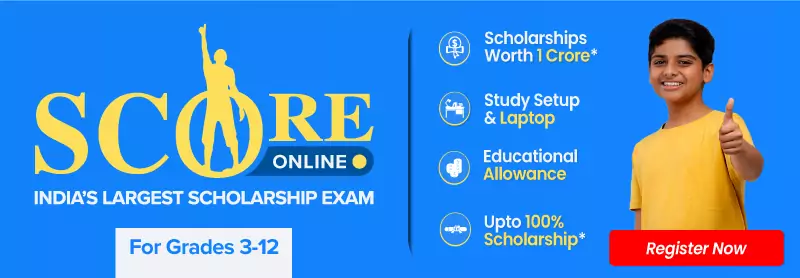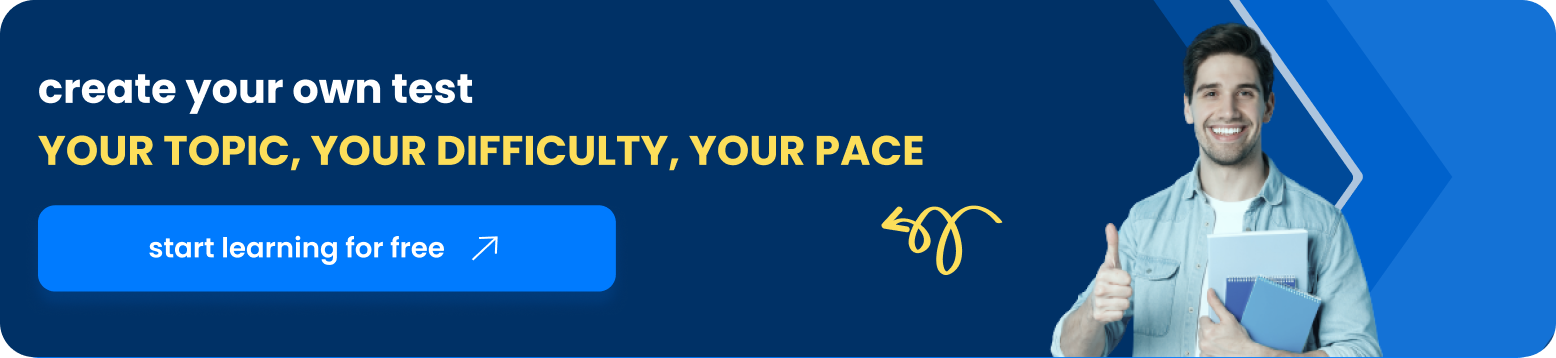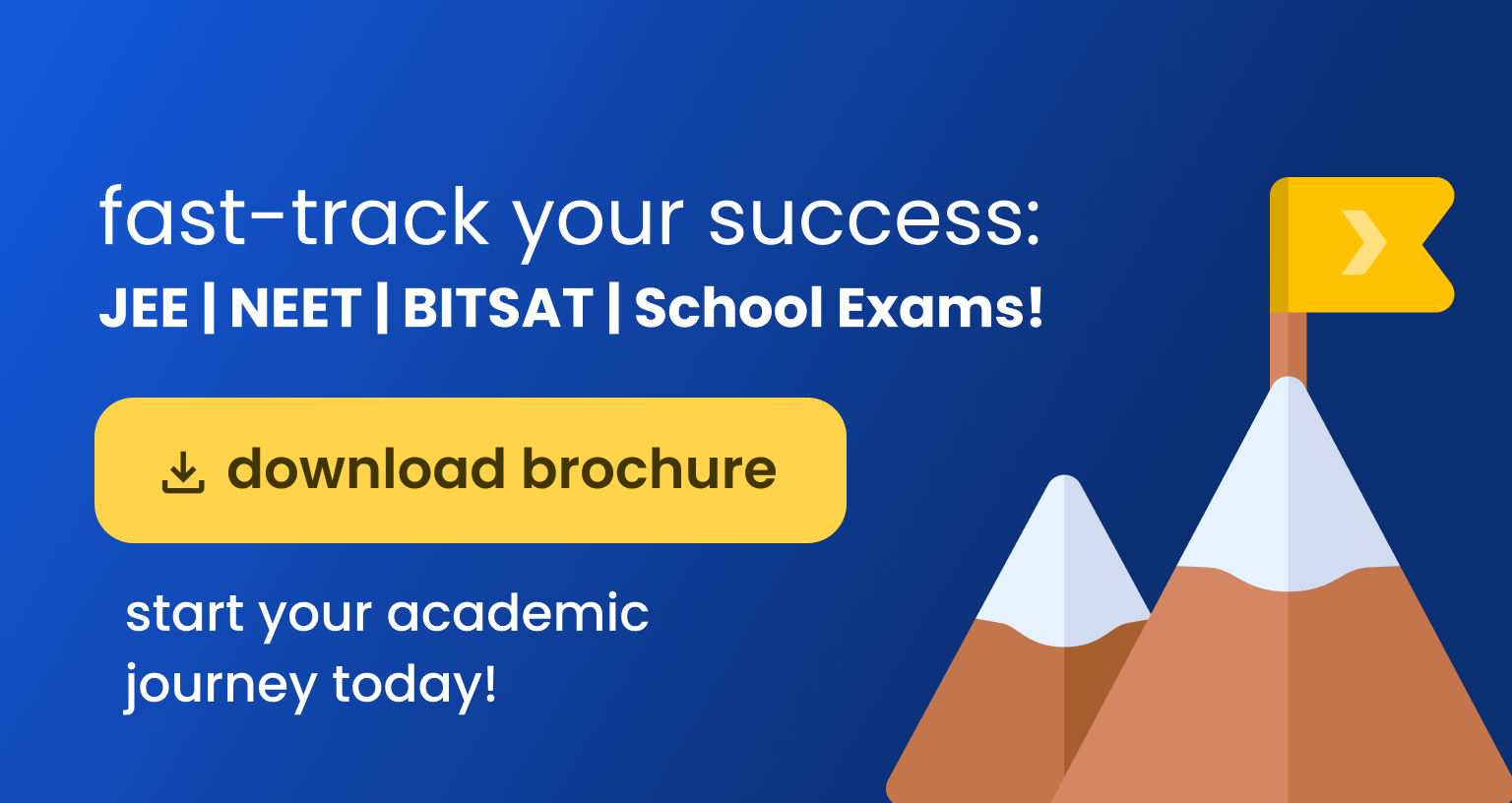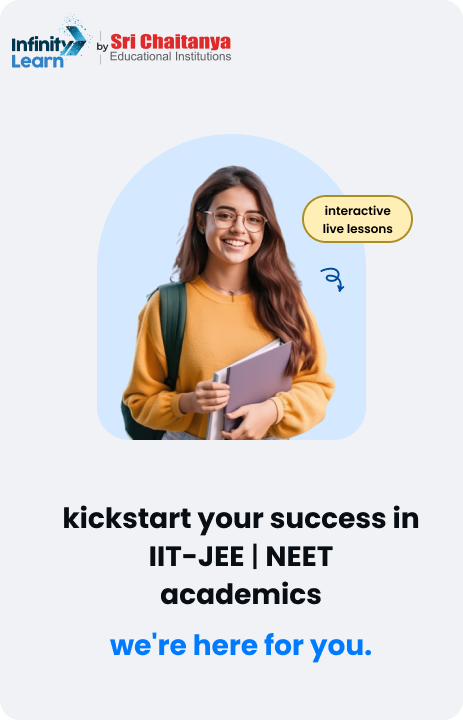Table of Contents
In today’s fast-moving digital environment, efficiency and productivity are key. A valuable tool to enhance your computing experience is mastering computer shortcut keys. These shortcuts allow you to quickly execute tasks, streamline your workflow, and enhance your interaction with the computer.
As technology progresses, the importance of these shortcut keys grows. They are not only beneficial for newcomers eager to enhance their computer skills but also for seasoned professionals looking to expedite complex tasks.
Presently, with over 90% of individuals using computers, understanding the complete array of all shortcut keys of a computer is highly advantageous. These shortcuts enable you to execute functions swiftly across various computer applications.
This guide delves into the basic computer shortcut keys, focusing on those commonly used in Microsoft Windows and MS Office applications such as MS Word, MS Excel, and PowerPoint. Whether you frequently use computer software or are keen to learn basic computer shortcut keys, this information is vital.
Also Check: Computer Full Form
Shortcut Keys of Computer A to Z
When working with a computer, basic operations such as highlighting text, copying, pasting, and removing items are frequently needed. To make these tasks faster and more efficient, it’s helpful to use computer keyboard shortcuts instead of relying entirely on your mouse. The table included below provides a comprehensive guide to essential shortcut keys of the computer from A to Z.
This list can greatly improve your daily computer use, and you can refer to it repeatedly for quick guidance. If you need a permanent reference, consider downloading the shortcut keys of computer A to Z PDF. This document includes all the shortcut keys of computer A to Z, making it easy to access even when offline. For those interested, the shortcut keys of computer A to Z PDF download is available and provides a handy reference you can save and use as needed.
| Shortcut Key | Function / Action | Common Use |
| Ctrl + A | Select All | Selects all text or items in a document |
| Ctrl + B | Bold | Makes selected text bold |
| Ctrl + C | Copy | Copies of selected text or item |
| Ctrl + D | Duplicate | Creates a duplicate of the selected item |
| Ctrl + E | Edit | Opens the editing options |
| Ctrl + F | Find | Searches for a specific word or phrase |
| Ctrl + G | Go to | Navigates to a specific location |
| Ctrl + H | Replace | Replaces one set of characters with another |
| Ctrl + I | Italicize | Makes selected text italic |
| Ctrl + J | Justify | Aligns text to both the left and right |
| Ctrl + K | Insert Hyperlink | Adds a hyperlink to selected text |
| Ctrl + L | Align Left | Aligns text to the left |
| Ctrl + M | Minimize | Minimizes the active window |
| Ctrl + N | New | Creates a new document or file |
| Ctrl + O | Open | Opens an existing document or file |
| Ctrl + P | Prints the active document | |
| Ctrl + Q | Quit | Closes the active application |
| Ctrl + R | Refresh | Reloads or updates the current page |
| Ctrl + S | Save | Saves the active document or file |
| Ctrl + T | Cut | Removes and copies selected text or item |
| Ctrl + U | Underline | Underlines selected text |
| Ctrl + V | Paste | Pastes copied or cut text |
| Ctrl + W | Close | Closes the active window or application |
| Ctrl + X | Cut | Removes and copies selected text or item |
| Ctrl + Y | Redo | Redoes the last undone action |
| Ctrl + Z | Undo | Undoes the last action |
Computer Shortcut Keys PDF
A computer shortcut keys PDF is a very useful guide for anyone who wants to work faster on their computer. This guide lists all the quick keys you can press instead of clicking through menus. With a computer all shortcut keys PDF, you can learn these shortcuts easily and start using them right away.
This makes your computer tasks quicker and easier. Whether you’re using a computer for work or just for fun, having a computer shortcut keys PDF can help you do things more efficiently. It’s a simple tool that can make a big difference in how fast you get things done on your computer.
Also Check: Computer Shortcut Keys PDF
Basic Computer Shortcut Keys
Computer shortcut keys are combinations of keys on a keyboard that perform specific tasks quickly, boosting both productivity and efficiency. These shortcuts are especially useful for those who frequently use computers, saving time and reducing the need for a mouse.
For instance, to copy text, you can use the shortcut Ctrl + C. This involves holding down the Ctrl key and pressing the C key simultaneously. Familiarizing yourself with these shortcuts can significantly cut down your task times.
Essential Basic Computer Shortcut Keys from A to Z
To enhance your computer usage, mastering keyboard shortcuts for actions like copying, pasting, selecting text, and more is advisable. Below is a table listing some basic computer shortcut keys from A to Z, which will help streamline your tasks and increase your productivity.
| Shortcut | Function |
| Alt + E | Edit options in the current program. |
| Alt + Tab | Switch between open windows. |
| Alt + F | Display file menu options in the current program. |
| Alt + F4 | Close the current window. |
| Alt + Page Up | Scroll up the entire screen. |
| Alt + Page Down | Scroll down the entire screen. |
| Alt + Left Arrow | Navigate to the previous item in browser history. |
| Alt + Right Arrow | Navigate forward in the browser window. |
| Alt + Enter | Display properties of the selected item. |
| Ctrl + A | Select all text. |
| Ctrl + X | Cut the selected item. |
| Ctrl + Del | Delete selected items. |
| Ctrl + C (or Ctrl + Ins) | Copy the selected item. |
| Ctrl + V (or Shift + Ins) | Paste the copied item. |
| Ctrl + Home | Navigate to the beginning of the document. |
| Ctrl + End | Navigate to the end of the document. |
| Ctrl + S | Open the save dialog box. |
| Ctrl + Z | Undo the last action. |
| Ctrl + Alt + Del | Open Windows Task Manager. |
| Ctrl + N | Open a new window/document. |
| Ctrl + H | Open the history tab. |
| Ctrl + J | Open the download tab. |
| Ctrl + F | Activate the find utility. |
| Ctrl + P | Open the print dialog box. |
| Ctrl + Esc | Open the Windows Start menu. |
| Ctrl + “+” | Increase the zoom level. |
| Ctrl + “-“ | Decrease the zoom level. |
| Ctrl + W (or Ctrl + F4) | Close the current tab. |
| Ctrl + T | Open a new tab. |
| Home | Navigate to the start of the current line. |
| End | Navigate to the end of the current line. |
| Shift + Delete | Permanently delete files. |
| Ctrl + Y | Redo the last action. |
| Ctrl + K | Insert a hyperlink for the selected text. |
| Windows Key + L | Lock the computer. |
| Windows Key + X | Access the Power User Tasks Menu (Windows 8 and 10). |
| Windows Key + Down Arrow | Minimize the active program window. |
| Windows Key + Up Arrow | Maximize the active program window. |
| Ctrl + Left Arrow | Move one word to the left at a time. |
| Ctrl + Right Arrow | Move one word to the right at a time. |
| Ctrl + Shift + Esc | Open Windows Task Manager. |
| Shift + Home | Highlight from the current position to the beginning of the line. |
| Shift + End | Highlight from the current position to the end of the line. |
Understanding and utilizing these basic computer shortcut keys can drastically improve your computing efficiency. Try incorporating them into your daily computer use to see how much quicker you can perform your tasks.
Computer Shortcut Keys for MS Office
Microsoft Office is a widely used suite of productivity tools that includes programs like Word, Excel, PowerPoint, Outlook, and more. Each application in Microsoft Office is tailored for specific tasks such as word processing, managing spreadsheets, crafting presentations, and handling emails.
Do Check: Essay on Computer
Mastering the computer shortcut keys for Microsoft Office can significantly enhance your efficiency. Here’s a simplified overview of the general Computer Shortcut Keys for MS Office:
MS Office Computer Shortcut Keys
| Shortcut Key | Function |
|---|---|
| Ctrl + N | Create a new document |
| Ctrl + O | Open an existing document |
| Ctrl + S | Save the current document |
| Ctrl + P | Start printing the document |
| Ctrl + C | Copy selected text or item |
| Ctrl + X | Cut selected text or item |
| Ctrl + V | Paste copied text or item |
| Ctrl + Z | Undo the last action |
| Ctrl + Y | Redo the last undone action |
| Ctrl + A | Select all content in document |
| Ctrl + F | Open the find tool |
| Ctrl + H | Open the replace tool |
| Ctrl + B | Bold the selected text |
| Ctrl + I | Italicize the selected text |
| Ctrl + U | Underline the selected text |
| Ctrl + F2 | Display print preview |
Computer Shortcut Keys for MS Word
Additionally, here are some specific Computer Shortcut Keys for MS Word:
| Shortcut Key | Function |
| Ctrl + F3 | Move selected text to the Spike |
| Ctrl + F4 | Close the active document |
| Ctrl + F5 | Restore the document window to default |
| Ctrl + F6 | Switch between open documents |
| Ctrl + F7 | Start the spelling and grammar check |
| Ctrl + F8 | Extend text selection |
| Ctrl + F9 | Insert an empty field |
| Ctrl + F10 | Maximize the document window |
| Ctrl + F11 | Lock a field |
| Ctrl + F12 | Open the ‘Save As’ dialog box |
Understanding and using these computer shortcut keys can save you time and make your work with Microsoft Office much more productive.
Computer Shortcut Keys for MS Excel
MS Excel is packed with useful computer shortcut keys that enhance productivity and efficiency. Below, let’s explore some of the Excel Computer Shortcut Keys
Read More: What is Computer?
| Shortcut Key | Function |
| Ctrl + Arrow keys | Navigate to the end of data sections |
| Ctrl + Space | Highlight the full column |
| Ctrl + Shift + “+” | Highlight the full row |
| Ctrl + “-” | Add a new worksheet |
| Ctrl + Shift + “$” | Remove highlighted cells |
| Ctrl + Shift + “%” | Set currency formatting |
| Ctrl + Shift + “#” | Set percentage formatting |
| Ctrl + E,S,V | Set date formatting |
| Ctrl + D | Paste content with special options |
| Ctrl + R | Copy data to the right |
By mastering these computer shortcut keys, users can navigate and manipulate data in MS Excel more quickly and with greater ease.
Computer Shortcut Keys (F1 – F12) and Their Functions
Shortcut keys on a computer, also known as function keys, are essential for speeding up common tasks. Here’s an easy-to-understand guide on what each function key does:
Basic Computer Shortcut Keys for Function Keys
| Key | Function |
| F1 | Opens help screen |
| F2 | Renames a selected item |
| F3 | Initiates a search for files or folders |
| F4 | Opens the address bar in most browsers |
| F5 | Refreshes the current window |
| F6 | Moves the cursor to the address bar in browsers |
| F10 | Activates the menu bar in active applications |
| F11 | Toggles full screen mode on and off |
| F12 | Opens the ‘Save As’ dialog box |
Special Characters Using Computer Shortcut Keys
Utilizing computer shortcut keys for special characters can enhance your typing efficiency. Below is a list of commonly used shortcuts for inserting special characters:
Also Check: GK Questions on Computer
All Shortcut Keys of Computer for Special Characters
| Shortcut | Character | Description |
| Alt + 0224 / Alt + 133 | à | Lowercase a with grave |
| Alt + 0232 / Alt + 138 | è | Lowercase e with grave |
| Alt + 0236 / Alt + 141 | ì | Lowercase i with grave |
| Alt + 0242 / Alt + 149 | ò | Lowercase o with grave |
| Alt + 0241 | ñ | Lowercase n with tilde |
| Alt + 0228 / Alt + 132 | ä | Lowercase a with diaeresis |
| Alt + 0246 / Alt + 148 | ö | Lowercase o with diaeresis |
| Alt + 0252 / Alt + 154 | ü | Lowercase u with diaeresis |
| Alt + 0248 | ø | Lowercase o with stroke |
| Alt + 0191 | ¿ | Inverted question mark |
| Alt + 0231 | ç | Lowercase c with cedilla |
| Alt + 0198 / Alt + 146 | Æ | Uppercase AE |
| Alt + 0223 | ß | Eszett or sharp S |
| Alt + 0153 | ™ | Trademark symbol |
| Alt + 0177 / Alt + 241 | ± | Plus/minus symbol |
| Alt + 0174 | ® | Registered trademark symbol |
| Alt + 0176 / Alt + 248 | ° | Degree symbol |
| Alt + 0169 | © | Copyright symbol |
| Alt + 0128 | € | Euro currency |
| Alt + 0162 | ¢ | Cent symbol |
| Alt + 0163 | £ | British Pound currency |
| Alt + 0165 | ¥ | Japanese Yen currency |
| Alt + 1 | ☺ | Smiley face |
| Alt + 16 | ► | Black right-pointing pointer |
| Alt + 17 | ◄ | Black left-pointing pointer |
| Alt + 171 | ½ | Vulgar fraction one half |
| Alt + 172 | ¼ | Vulgar fraction one fourth |
| Alt + 224 | α | Alpha |
| Alt + 225 | ß | Eszett or sharp S |
| Alt + 226 | Γ | Gamma |
| Alt + 227 | π | Pi |
| Alt + 228 | Σ | Sigma |
| Alt + 239 | ∩ | Intersection symbol |
| Alt + 35 | # | Hash sign |
| Alt + 36 | $ | Dollar sign |
| Alt + 37 | % | Percentage sign |
| Alt + 242 | ≥ | Greater than or equal to sign |
| Alt + 243 | ≤ | Less than or equal to sign |
| Alt + 247 | ≈ | Almost equal to sign |
Computer Shortcut Keys for Gmail
Using shortcut keys in Gmail can simplify your email tasks, making the process quicker and more efficient. Below is a list of some common Gmail shortcuts:
| Shortcut Key | Description |
| .a | Reply to all recipients |
| .c | Compose a new email |
| .e | Archive the email; return to inbox |
| .g | Navigate to the inbox |
| .r | Reply to the sender |
| +u | Mark email as unread |
| ++c | Add cc recipients |
| ++b | Add bcc recipients |
| .] | Archive email; move to next email |
Computer Shortcut Keys for YouTube
Utilizing shortcut keys on YouTube enhances your viewing experience by allowing quick adjustments without interrupting video playback. Below are the YouTube shortcut keys:
| Shortcut Key | Description |
| Space | Play/Pause video |
| K | Play/Pause video |
| J | Rewind video by 10 seconds |
| L | Fast forward video by 10 seconds |
| Left Arrow | Rewind video by 5 seconds |
| Right Arrow | Fast forward video by 5 seconds |
| Up Arrow | Increase volume |
| Down Arrow | Decrease volume |
| M | Mute/unmute sound |
| F | Toggle fullscreen mode |
| C | Toggle captions/subtitles |
| 0-9 | Seek to a percentage of the video |
| Home | Go to the beginning of the video |
| End | Go to the end of the video |
| / | Activate the search within video |
| N | Play next video in playlist |
| P | Play previous video in playlist |
| +/= | Increase playback speed |
| – | Decrease playback speed |
| Shift + > | Increase playback speed by 10% |
| Shift + < | Decrease playback speed by 10% |
Computer Shortcut Keys for Google Chrome
Google Chrome shortcut keys streamline your browsing experience. Here’s a comprehensive list of shortcuts:
Also Check: Classification of Computer
| Shortcut Key | Description |
| Ctrl + T | Open a new tab |
| Ctrl + W | Close the current tab |
| Ctrl + Shift + T | Reopen the last closed tab |
| Ctrl + Tab | Switch to the next tab |
| Ctrl + Shift + Tab | Switch to the previous tab |
| Ctrl + 1 to Ctrl + 8 | Switch to a specific tab (1 is leftmost) |
| Ctrl + 9 | Switch to the rightmost tab |
| Ctrl + N | Open a new window |
| Ctrl + Shift + N | Open an Incognito window |
| Ctrl + L or F6 | Highlight the address bar |
| Ctrl + Shift + B | Toggle bookmarks bar on/off |
| Ctrl + H | Open browsing history |
| Ctrl + Shift + Delete | Open the ‘Clear Browsing Data’ dialog |
| Ctrl + F | Find text on the current page |
| Ctrl + G or F3 | Find next occurrence |
| Ctrl + Shift + G or Shift + F3 | Find previous occurrence |
| Ctrl + Shift + J | Open Chrome DevTools |
| Ctrl + Shift + C | Inspect an element in DevTools |
| Ctrl + + | Zoom in |
| Ctrl + – | Zoom out |
| Ctrl + 0 | Reset zoom to default |
| Ctrl + Shift + R | Reload page, ignoring cache |
| Alt + Left Arrow | Navigate back one page |
| Alt + Right Arrow | Navigate forward one page |
| F5 or Ctrl + R | Reload the current page |
| Ctrl + D | Bookmark the current page |
| Ctrl + Shift + D | Save all open tabs as bookmarks |
| Ctrl + Shift + O | Open Bookmarks Manager |
| Ctrl + J | Open Downloads page |
| Ctrl + U | View page source |
| Ctrl + S | Save the current page |
| Ctrl + P | Print the current page |
| Ctrl + F5 | Clear cache and reload the page |
FAQs on Computer Shortcut Keys
How do shortcut keys boost my work speed?
Shortcut keys enhance efficiency by letting you execute tasks swiftly without manually navigating menus, saving both time and energy.
Is it possible to set up my own shortcut keys?
Yes, many programs offer the ability to personalize shortcut keys. To see if this feature is available, check the settings or preferences menu of your software.
What function does Ctrl + F9 serve?
The Ctrl + F9 shortcut key minimizes the active window on your computer.
How do I close a window within a program using a shortcut?
To close a window in a program, simply press Ctrl + F4.
Could you list 20 basic computer shortcut keys?
Certainly, here are 20 basic computer shortcut keys that can make navigating software and the web more efficient: Ctrl + C: Copy Ctrl + X: Cut Ctrl + V: Paste Ctrl + Z: Undo Ctrl + Y: Redo Ctrl + A: Select All Ctrl + S: Save Ctrl + P: Print Ctrl + N: New (File or Document) Ctrl + O: Open Ctrl + F: Find Ctrl + B: Bold (Text formatting) Ctrl + I: Italic (Text formatting) Ctrl + U: Underline (Text formatting) Ctrl + T: Open a new tab (Web browsers) Ctrl + W: Close the current window Ctrl + Shift + N: Create a new folder Alt + Tab: Switch between open applications Alt + F4: Close the current program or window Windows key + D: Show or hide the desktop
What are the functions of Ctrl A to Z?
The Ctrl key combined with various letters performs numerous actions: Ctrl + A: Select everything. Ctrl + Z: Undo last action. Ctrl + Y: Redo last undone action. Ctrl + D: Delete selected item and move it to the Recycle Bin.
What does pressing Ctrl Alt F7 do?
Pressing Ctrl + Alt + F7 switches you to the seventh virtual terminal (tty7) on a Linux system, usually the default graphical interface.
What does 'Ctrl' stand for?
'Ctrl' is an abbreviation for 'Control.'
What is the purpose of Ctrl + H?
In applications like Microsoft Word, pressing Ctrl + H opens a find and replace dialog box, allowing you to easily replace words in your document.