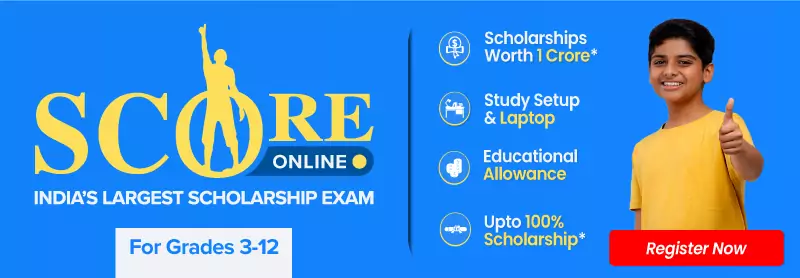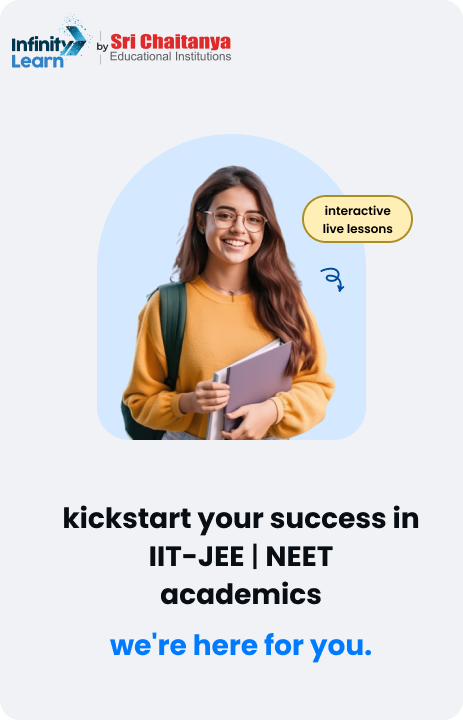Table of Contents
In the vast landscape of digital media, animated images have become an integral part of our online experience. From memes to social media posts, animated GIFs (Graphics Interchange Format) have captured our attention with their playful and engaging nature.
However, there are instances when we may want to convert these animated GIFs into a static format, such as PNG (Portable Network Graphics). This article explores the process of converting GIFs to PNG and sheds light on why one might choose to do so.
Before we delve into the conversion process, let’s briefly understand the characteristics of both GIF and PNG formats. GIFs are widely used for their ability to support animation, offering a series of frames that create the illusion of motion when played sequentially. They have a limited color palette of up to 256 colors, which makes them ideal for simple graphics and animations with solid blocks of color.
On the other hand, PNG is a lossless image format that supports a broader range of colors and can preserve more details in images. It uses compression techniques that don’t degrade the quality of the image, unlike formats like JPEG. PNG images can have transparent backgrounds, making them popular for logos, icons, and images that require a clean and crisp appearance.
So why would someone want to convert a lively animated GIF into a static PNG? Here are a few reasons:
- Preservation of a particular frame: Animated GIFs often contain a sequence of frames, and sometimes there is a specific frame within the animation that stands out or holds more significance. By converting the GIF to PNG, you can capture that particular frame and create a standalone image.
- Improved image quality: As mentioned earlier, GIFs have a limited color palette, which can result in reduced image quality, especially for complex visuals. By converting the GIF to PNG, you can benefit from the wider color range and improved details offered by the PNG format.
- Simplifying complex animations: Some GIFs might feature intricate and fast-paced animations that can be overwhelming or distracting in certain contexts. Converting them to PNG can help simplify the visual representation and create a static image that is easier to interpret.
How to Convert GIF to PNG
- Identify the GIF: Locate the animated GIF file on your computer or the web. Ensure that you have the necessary permissions to use and convert the image.
- Select the desired frame: If you want to convert a specific frame from the GIF, use an image editing software or an online GIF editor to isolate the frame you wish to convert. Save the selected frame as a separate image file.
- Conversion tools: There are numerous software applications, online converters, and command-line tools available that facilitate the conversion process. Some popular options include Adobe Photoshop, GIMP (GNU Image Manipulation Program), and various online GIF to PNG converters. Choose the method that best suits your needs and familiarity with the tools.
- Using an online converter: If you opt for an online converter, navigate to a reputable website that offers GIF to PNG conversion. Upload the GIF file or the selected frame from step 2 and initiate the conversion process. The website will convert the GIF to a PNG image, and you can download the resulting file once the conversion is complete.
- Manual conversion with image editing software: If you prefer more control over the conversion process, image editing software like Photoshop or GIMP allows you to open the GIF file directly. Once opened, you can select the desired frame or frames, and then save them individually as PNG files.
- Post-conversion adjustments: After the conversion is complete, you may want to perform some additional adjustments to the PNG image. These adjustments can include resizing, cropping, or applying filters to enhance the visual appearance or suit the specific purpose of the static image.
Converting a GIF to PNG can be a simple and straightforward process, offering you the flexibility to capture a specific frame, improve image quality, or simplify complex animations. However, it’s important to note that the resulting PNG image will no longer retain the animation elements of the original GIF.
Whether you are looking to extract a memorable frame, enhance image quality, or simplify a complex animation, the process of converting a GIF to PNG opens up new possibilities for utilizing and repurposing animated content. Experiment with different conversion methods, explore image editing software, and unleash your creativity to make the most of these static images derived from their animated counterparts.
Also Read:
Frequently Asked Questions on GIF to PNG
What is the Full Form of GIF?
The full form of GIF is Graphics Interchange Format.
What is the Full form of PNG?
The full form of PNG is Portable Network Graphics.
How to Convert GIF to PNG Online?
To convert a GIF to PNG online, follow these steps: Open your preferred web browser and search for GIF to PNG converter or a similar query. Choose a reliable and reputable online converter website from the search results. Some popular options include ezgif.com, onlineconvertfree.com, and convertio.co, among others. Once you have selected a suitable converter website, navigate to the GIF to PNG conversion feature. Upload your GIF file by clicking on the Choose File or Upload button on the converter website. Alternatively, some websites allow you to directly input the URL of the GIF image. After selecting the GIF file, initiate the conversion process by clicking on the Convert or Start Conversion button. Wait for the website to process the conversion. The time taken may vary depending on the size of the GIF file and the speed of your internet connection. Once the conversion is complete, the website will provide a download link or button to save the converted PNG file. Click on it to download the PNG image to your computer or device. Verify the downloaded PNG file to ensure the conversion was successful. You can open the file using an image viewer or image editing software.