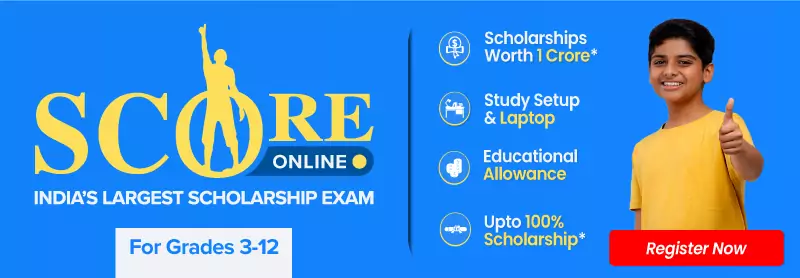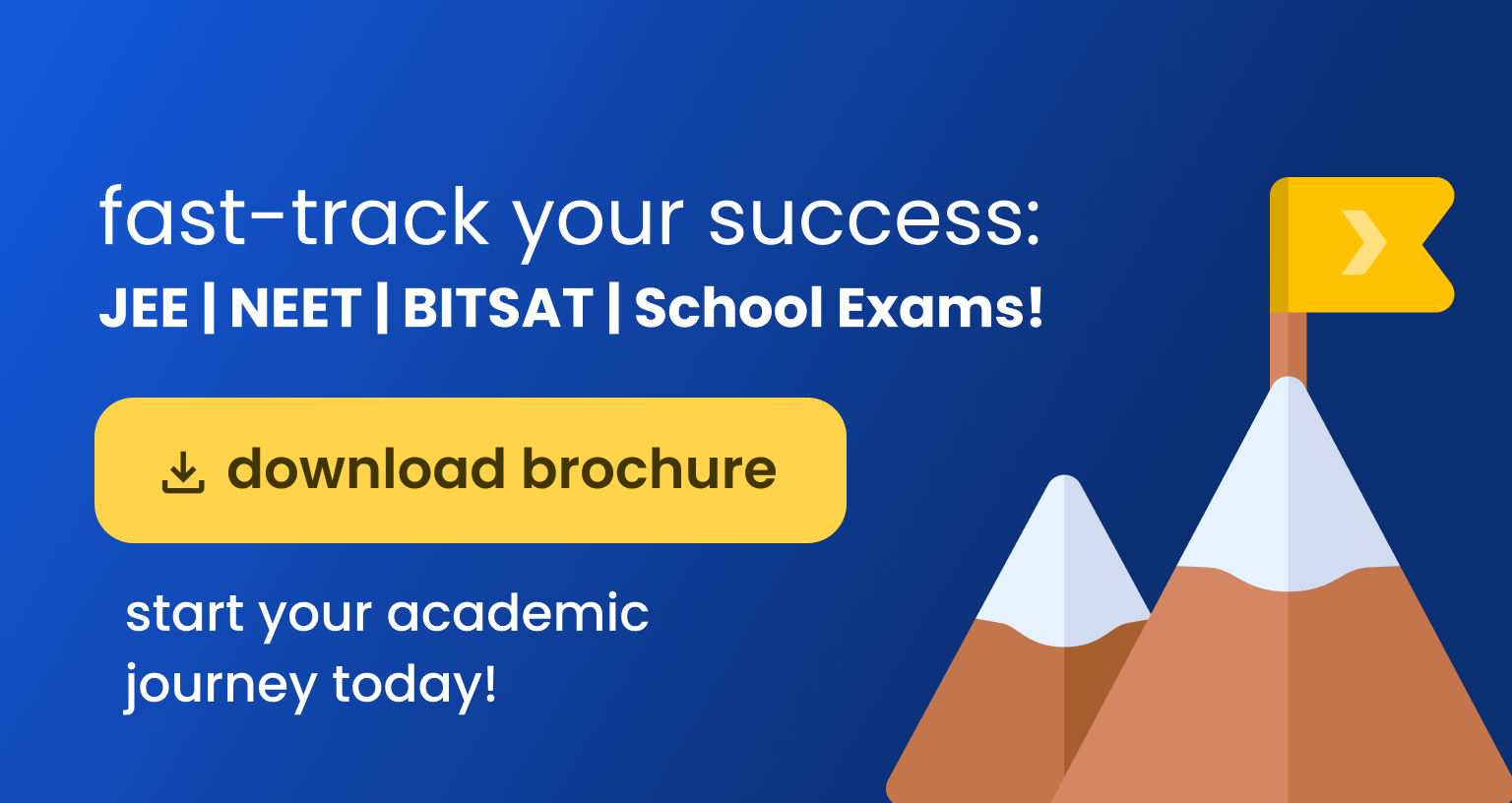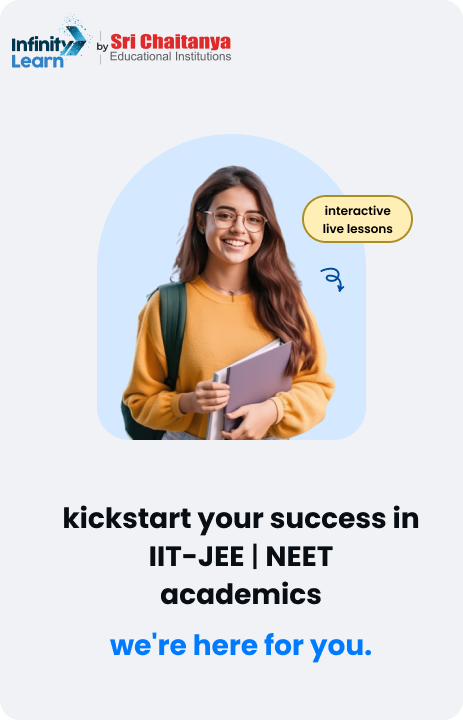Table of Contents
MS Excel, a widely-used spreadsheet software, relies on a grid structure made up of rows and columns to help users organize and analyze data efficiently. Rows are horizontal sections that span from left to right, while columns are vertical sections that extend from top to bottom. Each individual box in this grid, known as a cell, is uniquely identified by the intersection of a row number and a column label. This article delves into the concept of rows and columns in Excel, explaining their importance, functionality, and practical applications, including how to freeze columns and rows in Excel.
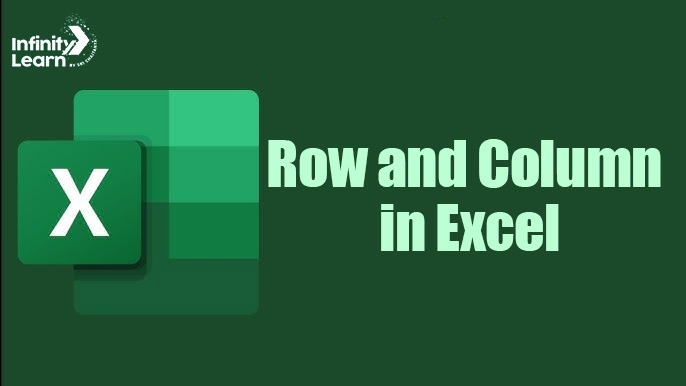
Rows and Columns in Excel
Rows and columns in Excel are essential for structuring and manipulating data. They create a framework that simplifies data entry, analysis, and visualization. This article covers the significance of rows and columns in Excel, how to identify them, and their common uses.
What are Rows and Columns in Excel?
Excel organizes data in a tabular format, where information is arranged in rows and columns. Rows are horizontal groupings of cells, and columns are vertical groupings. Together, they help define the location of data within a spreadsheet.
Also Check: MS Word Shortcut Keys
What are Columns in Excel?
Columns in Excel are vertical stacks of cells that extend from top to bottom. Each column is labeled with a letter, starting with A for the first column, B for the second, and so on until Z. After Z, the columns continue as AA, AB, AC, and so forth, up to the XFD column.
Common Uses of Columns in Excel
- Categorizing Data: Columns help organize data into categories by placing similar information in the same column.
- Creating Headers: Each column can be labeled with a header to describe the data it contains.
- Performing Calculations: Columns are used to create formulas that calculate data across rows.
- Comparing Data Points: By placing different categories in separate columns, you can compare data within a single row.
- Creating Charts and Graphs: Excel uses data from various columns to generate charts and graphs.
- Sorting and Filtering: You can sort and filter data based on the values in specific columns.
- Importing and Exporting Data: Columns facilitate the exchange of data with other applications.
What are Rows in Excel?
Rows in Excel are horizontal groupings of cells that run from left to right. Excel can accommodate up to 1,048,576 rows.
Common Uses of Rows in Excel
- Storing Records: Each row can represent a separate record, such as customer details or sales transactions.
- Creating Lists: Rows are ideal for organizing lists, such as to-do lists or inventories.
- Comparing Data: Rows can be used to compare data across different categories.
- Performing Calculations: Rows allow you to perform calculations on data sets, such as summing totals or finding averages.
Do Check: New Folder Shortcut Key
Difference Between Rows and Columns in Excel
Here’s a quick comparison of rows and columns in Excel:
| Feature | Row | Column |
| Arrangement | Horizontal | Vertical |
| Direction | Left to Right/Right to Left | Top to Bottom/Bottom to Top |
| Result Presentation | The total is shown at the extreme right | The total is shown at the bottom |
| Representation | By Numbers | By Alphabets |
How to Freeze Columns and Rows in Excel
Freezing columns and rows in Excel is a helpful feature when you need to keep certain rows or columns visible as you scroll through large datasets. To freeze a row or column:
- Select the row or column you want to freeze.
- Go to the “View” tab on the Excel ribbon.
- Click on “Freeze Panes” and select the appropriate option (e.g., “Freeze Top Row” or “Freeze First Column”).
This function ensures that the selected rows or columns remain visible while you navigate through the spreadsheet.
What is a Cell Address?
A cell address in Excel is the unique identifier for each cell, determined by the intersection of a row and a column. The cell address is named by first stating the column letter followed by the row number. For instance, the cell located in column P and row 15 will have the address P15.
Excel’s ROWS and COLUMNS functions are essential tools for generating numerical outputs, particularly useful for creating formulas that need to be replicated either vertically, horizontally, or in both directions. These functions play a crucial role in efficiently managing large data sets.
Also Check: MS Excel Shortcut Keys
ROW Function in Excel
The ROW function in Excel is designed to return the row number of a specific cell or a range of cells. Here’s how it can be used:
- Row Number for a Cell Reference: It returns the row number of a given cell reference.
- Current Row Number: It provides the row number of the cell where the function is applied.
- Multiple Row Numbers: When used in an array formula, it can generate a sequence of row numbers corresponding to its location.
Syntax: =ROW([reference])
Example: =ROW(G100) // Returns 100 as G100 is in the 100th row
If you use the ROW function without any argument, it will return the row number of the cell where the formula is placed.
ROWS Function in Excel
The ROWS function is an extended version of the ROW function and is used to return the total number of rows within a specified range.
Syntax: =ROWS([array])
Example:=ROWS(A2:A11) // Returns 10 as there are 10 rows in the range
You can also write the range as:
=ROWS(2:13) // Returns 12 as there are 12 rows from row 2 to row 13
COLUMN Function in Excel
The COLUMN function in Excel returns the column number of a specific cell or a range of cells. This is particularly useful when you need to know the column number for a particular reference.
Syntax: =COLUMN([reference])
Example: =COLUMN(E20) // Returns 5 as E is the 5th column
If you use the COLUMN function without any argument, it will return the column number of the cell where the formula is placed.
COLUMNS Function in Excel
The COLUMNS function is similar to the COLUMN function but is used to return the total number of columns within a specified range.
Syntax: =COLUMNS([array])
Example: =COLUMNS(B12:E12) // Returns 4 as there are 4 columns in the range
You can also write the range as:
=COLUMNS(B:E) // Returns 4 as there are 4 columns from B to E
Also Check: Save As Shortcut Keys
How to Use ROWS and COLUMNS in Array Formulas
You can utilize the ROWS and COLUMNS functions in array formulas along with other Excel functions like SMALL, LARGE, and VLOOKUP to manage and analyze data efficiently. For example, to find the number of days required to complete a specific task, you can use the following steps:
- Select a Cell: Choose a cell where you want to display the task.
- Enter the Formula: Next to the cell, enter the formula:
=VLOOKUP($F$3,$A$3:$B$13,COLUMNS($A$3:$B$13),0)
- F3: Reference for the task.
- A3:B13: Range of the data table.
- Press Enter: The formula returns the correct number of days based on the provided data.
FAQs on Row and Column in Excel
What are columns in an Excel sheet?
Columns in an Excel sheet run vertically from top to bottom. They store data that belongs to the same category or type. You can easily recognize columns by the letters at the top of each column, starting from 'A' and moving right.
How do you identify columns in a spreadsheet?
Columns in a spreadsheet are labeled with letters, starting from 'A'. These letters appear at the top of the sheet, making it easy to identify and work with columns.
What is a row, and how many rows are in an Excel sheet?
A row in Excel runs horizontally from left to right. Rows are identified by numbers, starting from 1 at the top and extending down to 1,048,576. This means the total rows and columns in Excel are quite extensive, with 1,048,576 rows available.
How do you identify rows in a spreadsheet?
Rows are easy to spot as they are numbered on the left side of the Excel sheet. These numbers serve as the headers for the rows. When a column and a row intersect, they form a cell, which is the basic unit of data storage in Excel.
How do you freeze rows and columns in Excel using the keyboard?
To freeze the first row, you can use the keyboard shortcut ALT + W + F + R, pressing each key one by one. To freeze the first column, use ALT + W + F + C. Alternatively, you can select the specific row or column you want to freeze, go to the 'View' tab, and select 'Freeze Panes.'
How do you insert or delete rows and columns in Excel?
To insert or delete rows and columns in Excel, select a cell in the desired row or column. Then, go to the 'Home' tab, choose 'Insert' or 'Delete' under 'Cells,' and select 'Insert Rows' or 'Delete Columns.' You can also right-click on the row number or column letter and choose to insert or delete.
What are the ROWS and COLUMNS functions in Excel?
The ROWS and COLUMNS functions in Excel help you count the number of rows and columns within a selected range. The ROWS function counts the total rows in Excel within a range, while the COLUMNS function counts the total columns in Excel within that range.
How do you use the ROWS function to count rows in Excel?
To use the ROWS function, enter the formula =ROWS(range). For example, if you want to count the number of rows in the range A1 , you would type =ROWS(A1:A10).
How do you use the ROW function to find the row number of a specific cell?
The ROW function returns the row number of a particular cell. For instance, if you use the formula =ROW(A2), it will return the row number for cell A2, which is 2.
What are the limitations of using the ROWS and COLUMNS functions?
While the ROWS and COLUMNS functions are useful, be cautious when using them on very large ranges, as they may slow down your Excel performance. Using these functions in complex formulas can also increase calculation times.
How do you freeze rows and columns in Excel?
To freeze both rows and columns in Excel, select the cell below the rows and to the right of the columns you want to freeze. Then, go to the 'View' tab, click on 'Freeze Panes,' and select 'Freeze Panes' again. This will lock your selected rows and columns in place as you scroll.
How many rows and columns are in Excel?
In Microsoft Excel 2024, there are 1,048,576 rows and 16,384 columns by default. The total rows and columns in Excel are limited by your computer’s memory and processing power.