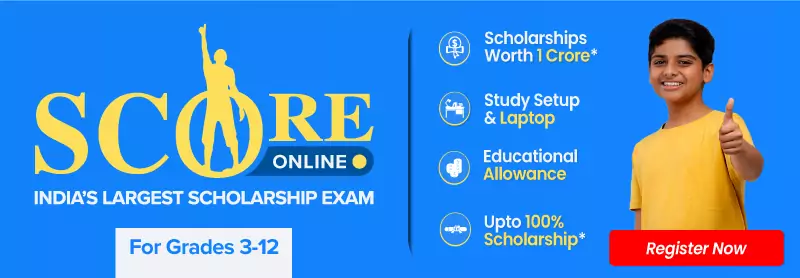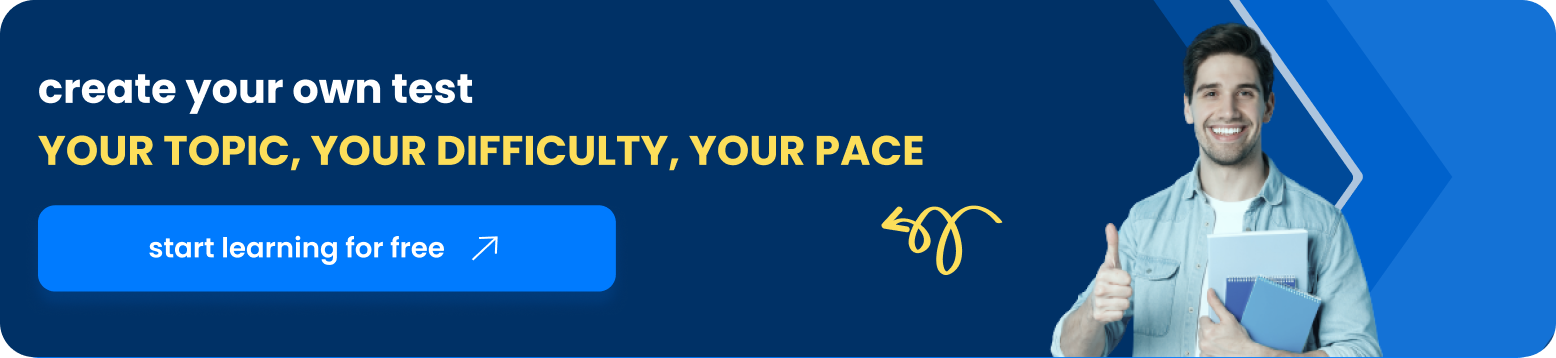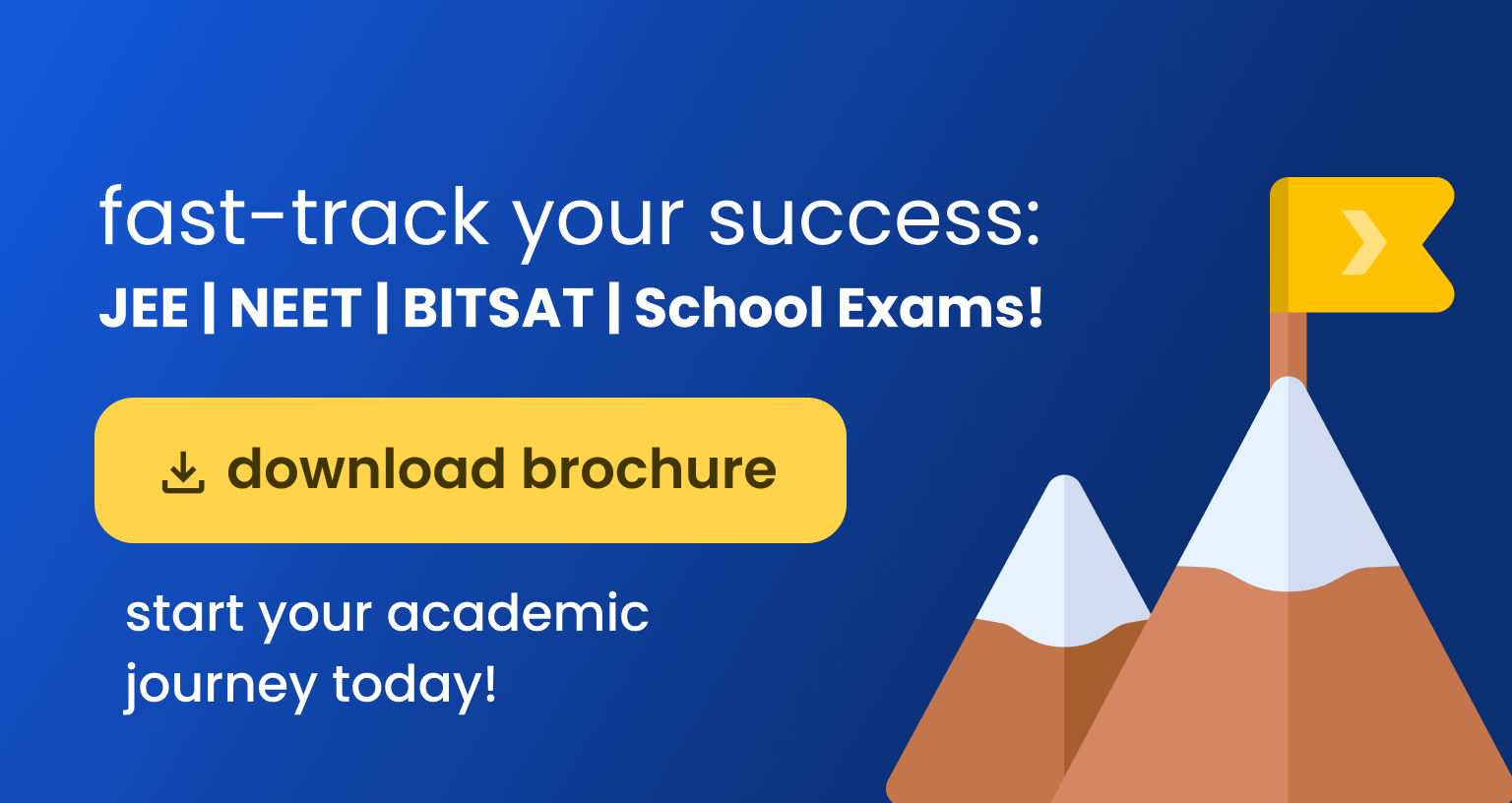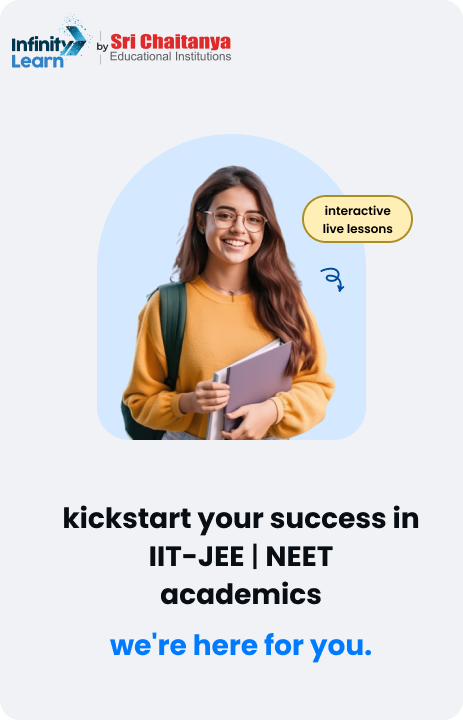Table of Contents
Keyboard shortcut keys are essential tools that help users perform tasks quickly and efficiently on their computers. Whether you are using a Windows PC or a Mac, learning and using keyboard shortcut keys can save you a lot of time. Instead of navigating through menus with a mouse, you can press a few keys and get the job done instantly. This guide will introduce you to the most commonly used computer keyboard shortcut keys and their benefits.
One of the significant advantages of keyboard shortcut keys is the speed they offer. For example, you can copy text using the Ctrl + C keyboard shortcut key on Windows or Cmd + C on a Mac. Similarly, pasting text can be done with Ctrl + V on Windows and Cmd + V on a Mac. These simple keyboard shortcut keys make everyday tasks much faster and more convenient.

For those who write in multiple languages, knowing the right keyboard shortcut keys is crucial. For instance, if you need to type in Hindi, you can use Hindi keyboard shortcut keys. These hindi keyboard shortcut keys make it easy to switch between languages and type Hindi characters without hassle. This is especially useful for bilingual users who frequently switch between English and Hindi.
Another handy tool is the on screen keyboard shortcut key. This is particularly helpful for users who have difficulty using a physical keyboard. The on screen keyboard shortcut key allows you to open the on-screen keyboard quickly, making typing easier for those who need it.
Do Check: Computer Shortcut Keys for MS Office
If you want to adjust the brightness of your keyboard backlight, you can use a keyboard light shortcut key. Many laptops come with a keyboard light shortcut key that allows you to increase or decrease the brightness of the keyboard backlight. This feature is beneficial in low-light environments, ensuring you can see the keys clearly.
To keep a handy reference, you can download a keyboard shortcut keys pdf. This pdf can include all the essential computer keyboard shortcut keys, hindi keyboard shortcut keys, and other useful shortcuts. Having a keyboard shortcut keys pdf on your computer ensures that you have quick access to this information whenever you need it.
Basic Computer Keyboard Shortcut Keys
| Description | Windows | Mac OS |
| Edit menu | Alt + E | Ctrl + F2 + F |
| File menu | Alt + F | Ctrl + F2 + E |
| View menu | Alt + V | Ctrl + F2 + V |
| Select all text | Ctrl + A | Cmd + A |
| Copy text | Ctrl + C | Cmd + C |
| Find text | Ctrl + F | Cmd + F |
| Find and replace text | Ctrl + H | Cmd + F |
| New Document | Ctrl + N | Cmd + N |
| Open a file | Ctrl + O | Cmd + O |
| Print options | Ctrl + P | Cmd + P |
| Save file | Ctrl + S | Cmd + S |
| Paste text | Ctrl + V | Cmd + V |
| Cut text | Ctrl + X | Cmd + X |
| Redo text | Ctrl + Y | Shift + Cmd + Z |
| Undo text | Ctrl + Z | Cmd + Z |
Text Editing Keyboard Shortcut Keys
Cursor Movement
| Description | Windows | Mac OS |
| Go to the right or to the beginning of next line | Right Arrow | Right Arrow |
| Go to the left or to the end of previous line | Left Arrow | Left Arrow |
| Go up one row | Up Arrow | Up Arrow |
| Go down one row | Down Arrow | Down Arrow |
| Go to the beginning of the current line | Home | Cmd + Left Arrow |
| Go to the end of the current line | End | Cmd + Right Arrow |
| Go to the beginning of the document | Ctrl + Home | Cmd + Up Arrow |
| Go to the end of the document | Ctrl + End | Cmd + Down Arrow |
| Move up one frame | Page Up | Fn + Up Arrow |
| Move down one frame | Page Down | Fn + Down Arrow |
| Go to the beginning of the previous word | Ctrl + Left Arrow | Option + Left Arrow |
| Go to the beginning of the next word | Ctrl + Right Arrow | Option + Right Arrow |
Also Check: MS Excel Quiz Questions and Answers
Text Selection
| Description | Windows | Mac OS |
| Select characters to the left | Shift + Left Arrow | Shift + Left Arrow |
| Select characters to the right | Shift + Right Arrow | Shift + Right Arrow |
| Select lines upwards | Shift + Up Arrow | Shift + Up Arrow |
| Select lines downwards | Shift + Down Arrow | Shift + Down Arrow |
| Select words to the left | Shift + Ctrl + Left Arrow | Shift + Option + Left |
| Select words to the right | Shift + Ctrl + Right Arrow | Shift + Option + Right |
| Select text between the cursor and the beginning of the line | Shift + Home | Cmd + Shift + Left Arrow |
| Select text between the cursor and the end of the line | Shift + End | Cmd + Shift + Right Arrow |
Text Formatting
| Description | Windows | Mac OS |
| Make selected text bold | Ctrl + B | Cmd + B |
| Make selected text italic | Ctrl + I | Cmd + I |
| Underline selected text | Ctrl + U | Cmd + U |
| Make selected text superscript | Ctrl + Shift + = | Cmd + Shift + = |
| Make selected text subscript | Ctrl + = | Cmd + = |
Web Browsers Keyboard Shortcut Keys
| Description | Windows | Mac OS |
| Scroll down a frame | Space or Page Down | Space or Fn + Down Arrow |
| Scroll up a frame | Shift + Space or Page Up | Shift + Space or Fn + Up Arrow |
| Go to bottom of the page | End | Cmd + Down Arrow |
| Go to top of the page | Home | Cmd + Up Arrow |
| Go back | Alt + Left Arrow or Backspace | Cmd + Left Arrow |
| Go forward | Alt + Right Arrow or Shift + Backspace | Cmd + Right Arrow |
| Refresh a webpage | F5 | Cmd + R |
| Toggle full-screen | F11 | Cmd + Shift + F |
| Zoom in | Ctrl + + | Cmd + + |
| Zoom out | Ctrl + – | Cmd + – |
| Open homepage | Alt + Home | Option + Home or Option + Fn + Left Arrow |
| Find text | Ctrl + F | Cmd + F |
Tab / Window Management
| Description | Windows | Mac OS |
| Open a new tab | Ctrl + T | Cmd + T |
| Close current tab | Ctrl + W | Cmd + W |
| Close all tabs | Ctrl + Shift + W | Cmd + Q |
| Close all tabs except the current tab | Ctrl + Alt + F4 | Cmd + Option + W |
| Go to next tab | Ctrl + Tab | Control + Tab or Cmd + Shift + Right Arrow |
| Go to previous tab | Ctrl + Shift + Tab | Shift + Control + Tab or Cmd + Shift + Left Arrow |
| Go to a specific tab number | Ctrl + 1-8 | Cmd + 1-8 |
| Go to the last tab | Ctrl + 9 | Cmd + 9 |
| Reopen the last closed tab | Ctrl + Shift + T | Cmd + Shift + T |
| Open a new window | Ctrl + N | Cmd + N |
| Close current window | Alt + F4 | Cmd + W |
| Go to next window | Alt + Tab | Cmd + Tab |
| Go to previous window | Alt + Shift + Tab | Cmd + Shift + Tab |
| Reopen the last closed window | Ctrl + Shift + N | |
| Open links in a new tab in the background | Ctrl + Click | Cmd + Click |
| Open links in a new tab in the foreground | Ctrl + Shift + Click | Cmd + Shift + Click |
| Print current webpage | Ctrl + P | Cmd + P |
| Save current webpage | Ctrl + S | Cmd + S |
Also Check: MS Excel Shortcut Keys
Screenshots Keyboard Shortcut Keys
| Description | Windows | Mac OS |
| Save screenshot of the whole screen as file | Cmd + Shift + 3 | |
| Copy screenshot of the whole screen to the clipboard | PrtScr (Print Screen) or Ctrl + PrtScr | Cmd + Ctrl + Shift + 3 |
| Save screenshot of window as file | Cmd + Shift + 4, then Space | |
| Copy screenshot of window to the clipboard | Alt + PrtScr | Cmd + Ctrl + Shift + 4, then Space |
| Copy screenshot of selected area to the clipboard | Cmd + Ctrl + Shift + 4 | |
| Save screenshot of selected area as file | Cmd + Shift + 4 |
Hindi Keyboard Shortcut Keys
| Description | Windows | Mac OS |
| Type Hindi letter “अ” | Alt + 0905 | Cmd + Option + H, 0905 |
| Type Hindi letter “आ” | Alt + 0906 | Cmd + Option + H, 0906 |
| Type Hindi letter “इ” | Alt + 0907 | Cmd + Option + H, 0907 |
| Type Hindi letter “ई” | Alt + 0908 | Cmd + Option + H, 0908 |
| Type Hindi letter “उ” | Alt + 0909 | Cmd + Option + H, 0909 |
| Type Hindi letter “ऊ” | Alt + 090A | Cmd + Option + H, 090A |
| Type Hindi letter “ऋ” | Alt + 090B | Cmd + Option + H, 090B |
| Type Hindi letter “ए” | Alt + 090F | Cmd + Option + H, 090F |
| Type Hindi letter “ऐ” | Alt + 0910 | Cmd + Option + H, 0910 |
| Type Hindi letter “ओ” | Alt + 0913 | Cmd + Option + H, 0913 |
| Type Hindi letter “औ” | Alt + 0914 | Cmd + Option + H, 0914 |
| Type Hindi letter “क” | Alt + 0915 | Cmd + Option + H, 0915 |
| Type Hindi letter “ख” | Alt + 0916 | Cmd + Option + H, 0916 |
| Type Hindi letter “ग” | Alt + 0917 | Cmd + Option + H, 0917 |
| Type Hindi letter “घ” | Alt + 0918 | Cmd + Option + H, 0918 |
| Type Hindi letter “ङ” | Alt + 0919 | Cmd + Option + H, 0919 |
| Type Hindi letter “च” | Alt + 091A | Cmd + Option + H, 091A |
| Type Hindi letter “छ” | Alt + 091B | Cmd + Option + H, 091B |
| Type Hindi letter “ज” | Alt + 091C | Cmd + Option + H, 091C |
| Type Hindi letter “झ” | Alt + 091D | Cmd + Option + H, 091D |
| Type Hindi letter “ञ” | Alt + 091E | Cmd + Option + H, 091E |
| Type Hindi letter “ट” | Alt + 091F | Cmd + Option + H, 091F |
| Type Hindi letter “ठ” | Alt + 0920 | Cmd + Option + H, 0920 |
| Type Hindi letter “ड” | Alt + 0921 | Cmd + Option + H, 0921 |
| Type Hindi letter “ढ” | Alt + 0922 | Cmd + Option + H, 0922 |
| Type Hindi letter “ण” | Alt + 0923 | Cmd + Option + H, 0923 |
| Type Hindi letter “त” | Alt + 0924 | Cmd + Option + H, 0924 |
| Type Hindi letter “थ” | Alt + 0925 | Cmd + Option + H, 0925 |
| Type Hindi letter “द” | Alt + 0926 | Cmd + Option + H, 0926 |
| Type Hindi letter “ध” | Alt + 0927 | Cmd + Option + H, 0927 |
| Type Hindi letter “न” | Alt + 0928 | Cmd + Option + H, 0928 |
| Type Hindi letter “प” | Alt + 092A | Cmd + Option + H, 092A |
| Type Hindi letter “फ” | Alt + 092B | Cmd + Option + H, 092B |
| Type Hindi letter “ब” | Alt + 092C | Cmd + Option + H, 092C |
| Type Hindi letter “भ” | Alt + 092D | Cmd + Option + H, 092D |
| Type Hindi letter “म” | Alt + 092E | Cmd + Option + H, 092E |
| Type Hindi letter “य” | Alt + 092F | Cmd + Option + H, 092F |
| Type Hindi letter “र” | Alt + 0930 | Cmd + Option + H, 0930 |
| Type Hindi letter “ल” | Alt + 0932 | Cmd + Option + H, 0932 |
| Type Hindi letter “व” | Alt + 0935 | Cmd + Option + H, 0935 |
| Type Hindi letter “श” | Alt + 0936 | Cmd + Option + H, 0936 |
| Type Hindi letter “ष” | Alt + 0937 | Cmd + Option + H, 0937 |
| Type Hindi letter “स” | Alt + 0938 | Cmd + Option + H, 0938 |
| Type Hindi letter “ह” | Alt + 0939 | Cmd + Option + H, 0939 |
| Type Hindi letter “क्ष” | Alt + 0915 + 094D + 0937 | Cmd + Option + H, 0915 + 094D + 0937 |
| Type Hindi letter “त्र” | Alt + 0924 + 094D + 0930 | Cmd + Option + H, 0924 + 094D + 0930 |
| Type Hindi letter “ज्ञ” | Alt + 091C + 094D + 091E | Cmd + Option + H, 091C + 094D + 091E |
These Hindi Typing shortcut keys are more efficient and accessible on both Windows and Mac operating systems.
Do Check: MS Word Shortcut Keys
Benefits of Using Keyboard Shortcut Keys
Keyboard shortcut keys are powerful tools that can significantly enhance your productivity and efficiency while using a computer. Here are some key benefits of using keyboard shortcut keys:
- Increased Speed: Using keyboard shortcut keys allows you to perform tasks much faster than using a mouse. For instance, copying and pasting text using Ctrl + C and Ctrl + V is quicker than right-clicking and selecting options from a menu. This speed can be especially beneficial when working on large documents or performing repetitive tasks.
- Enhanced Efficiency: Keyboard shortcut keys streamline your workflow. Instead of navigating through multiple menus to find a command, you can simply press a combination of keys. This efficiency reduces the time spent on each task, allowing you to complete more work in less time.
- Reduced Strain: Frequent mouse use can cause strain on your wrist and hand. Using keyboard shortcut keys can minimize this strain, making it more comfortable to work for extended periods. This is particularly important for individuals who spend a lot of time on their computers.
- Improved Focus: Switching between the mouse and keyboard can interrupt your focus. Keyboard shortcut keys help you stay in the flow of your work by allowing you to keep your hands on the keyboard. This uninterrupted workflow can lead to better concentration and higher quality work.
- Accessibility: Keyboard shortcut keys can make computer use more accessible for individuals with disabilities. For example, the on screen keyboard shortcut key allows users who have difficulty with physical keyboards to use an on-screen keyboard. This feature makes technology more inclusive and easier to use for everyone.
- Language Flexibility: For users who type in multiple languages, knowing specific shortcut keys, such as Hindi keyboard shortcut keys, can be incredibly useful. These shortcuts allow you to switch languages and type in different scripts without needing to change settings or use additional tools.
- Customization: Many software programs allow you to customize keyboard shortcut keys to fit your specific needs. This customization can further enhance your efficiency by tailoring shortcuts to your workflow and preferences.
- Consistency Across Applications: Most keyboard shortcut keys are consistent across different software applications. For example, Ctrl + S is commonly used to save documents in various programs. This consistency makes it easier to learn and remember shortcuts, reducing the learning curve when using new software.
- Learning and Mastery: Learning keyboard shortcut keys can be a fun and rewarding process. As you become more proficient, you’ll notice a significant improvement in your computer skills and overall productivity. For comprehensive learning, you can even download a keyboard shortcut keys PDF to have all the necessary shortcuts in one place.
Also Check: Computer Shortcut Keys
FAQs on Keyboard Shortcut Keys
What are keyboard shortcut keys?
Keyboard shortcut keys are combinations of two or more keys that, when pressed together, perform a specific task more quickly than using a mouse or navigating through menus. They are designed to enhance efficiency and speed up your workflow.
How can I learn common keyboard shortcut keys?
You can start by learning some of the most commonly used keyboard shortcut keys like Ctrl + C for copy, Ctrl + V for paste, and Ctrl + S for save. Many software applications provide a list of their shortcut keys in the help section. Additionally, downloading a keyboard shortcut keys PDF can be a helpful resource for quick reference.
What is the benefit of using keyboard shortcut keys?
Using keyboard shortcut keys increases your speed and efficiency, reduces strain from excessive mouse use, improves focus by keeping your hands on the keyboard, and provides greater accessibility for users with disabilities.
What are Hindi keyboard shortcut keys?
Hindi keyboard shortcut keys are specific shortcuts designed to make typing in Hindi easier and faster. These shortcuts allow you to quickly switch between English and Hindi, type Hindi characters, and perform various tasks without needing to change keyboard settings.
How do I adjust my keyboard backlight using shortcut keys?
Most laptops come with a keyboard light shortcut key, often involving the Fn key combined with one of the function keys (such as Fn + F5 or Fn + F6). This allows you to increase or decrease the brightness of your keyboard backlight, which is useful in low-light environments.
What is the on screen keyboard shortcut key?
The on screen keyboard shortcut key is a combination of keys that quickly opens the on-screen keyboard. On Windows, this is typically Ctrl + Win + O. The on-screen keyboard is useful for users who have difficulty using a physical keyboard.
Can I customize my keyboard shortcut keys?
Yes, many software applications and operating systems allow you to customize keyboard shortcut keys. This customization enables you to create shortcuts that fit your specific workflow and preferences, making your computer use even more efficient.