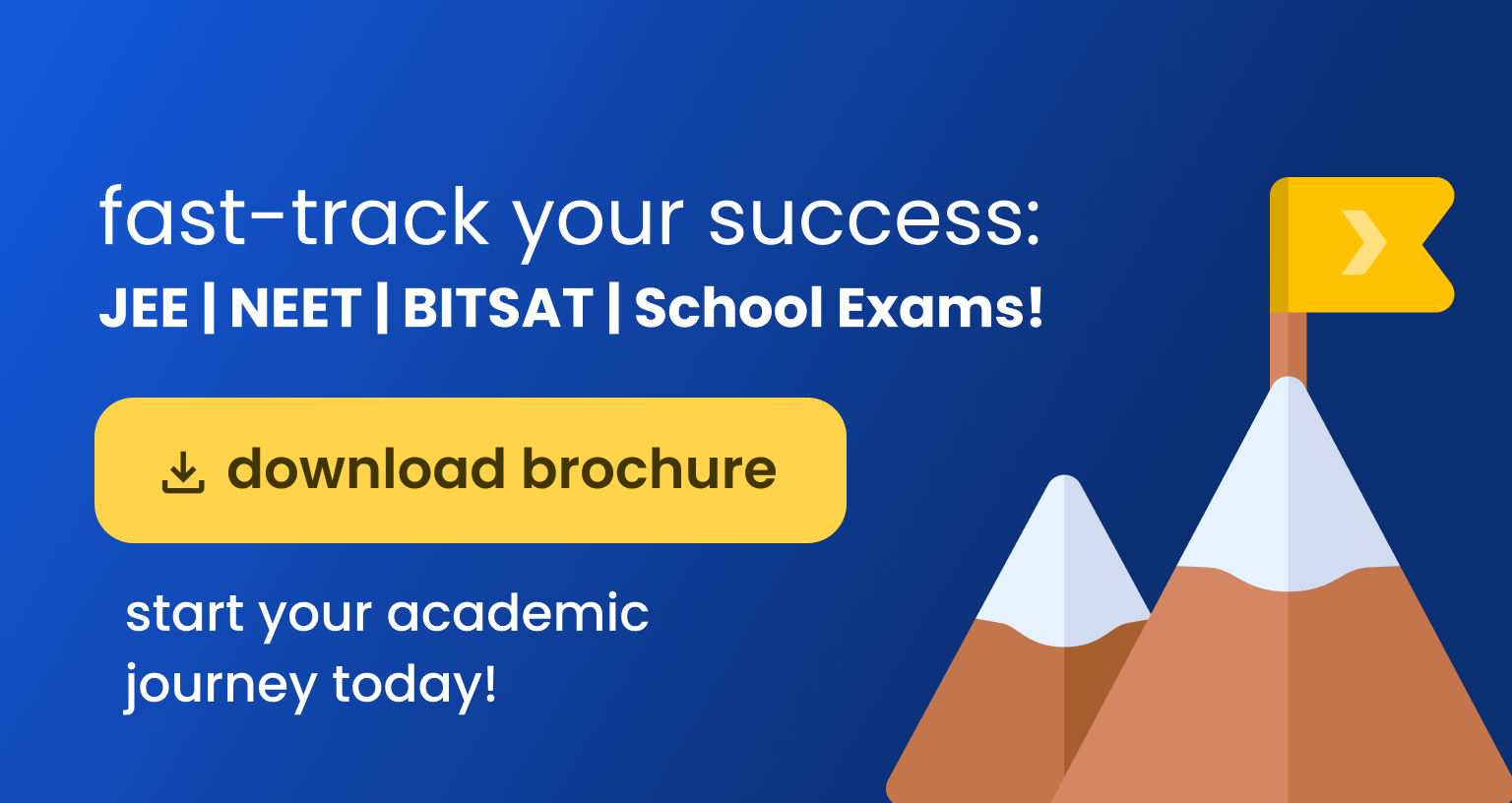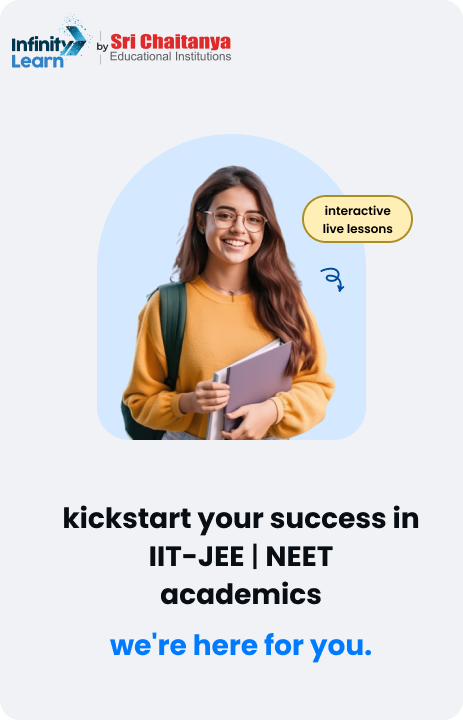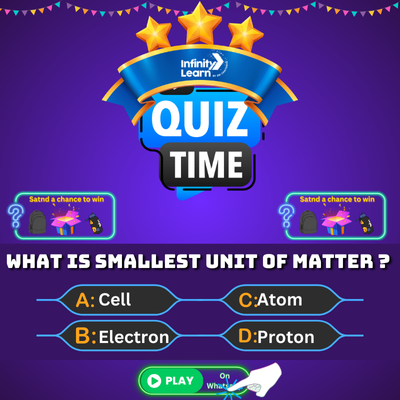Table of Contents
The Class 9 Olympiad Mock Test is designed to help students prepare effectively for competitive exams such as Maths Olympiad (IMO), Science Olympiad (NSO), English Olympiad (IEO), and more. These tests are perfect for building critical thinking skills, improving problem-solving abilities, and gaining confidence to excel at both national and international levels. With a focus on logical reasoning, high-order thinking skills (HOTS), and multiple-choice questions (MCQs), our mock tests provide the ideal preparation platform for success.
Why Should You Take the Class 9 Olympiad Mock Test?
- Understand the Exam Structure: Familiarize yourself with the exam format for Class 9 Olympiads, including time limits, scoring rules, and question types.
- Evaluate Your Knowledge: Identify areas of strength and topics that need improvement across subjects like Maths, Science, or General Knowledge.
- Enhance Confidence: Practice in a simulated exam environment to reduce stress and improve performance under timed conditions.
- Track Your Progress: Get detailed feedback that helps you refine your study strategy and focus on weak areas.
Key Features of the Class 9 Olympiad Mock Test
- Multiple-Choice Questions (MCQs): Each test includes questions with four answer options, where only one is correct.
- No Negative Marking: Attempt all questions without worrying about penalties for incorrect answers.
- Time Management Practice: A countdown timer ensures you practice completing the test within the given time frame.
- Chapter-Wise Coverage: Questions are curated based on the Olympiad syllabus for Class 9.
Benefits of Taking the Mock Test
- Simulated Exam Experience: The mock test replicates real Olympiad Exam conditions, helping you adapt to time-bound exams like Maths IMO, Science NSO, or GKIO.
- Performance Insights: Receive a detailed analysis of your accuracy, speed, and areas where improvement is needed.
- Strengthen Problem-Solving Skills: Tackle challenging questions that boost analytical thinking and logical reasoning abilities.
- Flexible Study Options: Access the mock test online anytime, allowing you to study at your convenience.
How to Begin Your Class 9 Olympiad Mock Test
- Click on the “Start Test” button provided below.
- Carefully read all instructions before starting the test to avoid confusion during your attempt.
- Familiarize yourself with the interface to ensure smooth navigation throughout the test.
- Begin answering questions while keeping track of time using the countdown timer.
Olympiad Test Instructions for Class 9 – General Mock Test Portal
Please read the following instructions carefully before you begin your Class 9 Olympiad mock test. These guidelines will help you understand the test format, navigation, and important features of the test interface.
Test Format & Marking Scheme
- Total Questions: 10 multiple-choice questions (MCQs). Each question has four options with only one correct answer.
- Marks per Question: Each correct answer awards 1 mark.
- Negative Marking: None. There is no negative marking for incorrect answers or questions left unattempt. You will not lose any marks for wrong answers, so attempt all questions without fear.
- Total Marks: The maximum score for the test is 10 marks (10 questions × 1 mark each).
Time Limit & Auto-Submission
- Timed Test: The mock test is time-bound. A countdown timer will be visible (typically at the top of the screen) indicating the remaining time for the exam. Make sure to manage your time for all questions.
- Automatic Submission: When the timer reaches zero, the test will automatically submit. You do not need to manually submit when time runs out. Any answers saved by that time will be recorded and submitted.
- Early Submission: If you finish answering all questions before time is up, you can click the Submit button to end the test. (Be cautious – once submitted, you cannot return to the test.)
- Do Not Refresh/Close: Avoid refreshing or closing the browser window during the test. This could interrupt your test session or cause you to lose unsaved answers. Stay on the test page until you submit or the test auto-submits.
Question Palette & Status Indicators
During the test, a Question Palette is displayed (usually on the right side of the screen). This palette shows all question numbers with different colors or symbols to indicate their status. This helps you quickly see which questions are answered, unanswered, or marked for review. Here’s what the indicators mean:
- Not Visited: No color highlight (or gray) – You have not yet opened or viewed this question.
- Not Answered: Red – You have viewed the question but not selected any answer for it.
- Answered: Green – You have answered the question (an option is selected and saved).
- Marked for Review: Purple – You have marked this question for review later. This means you want to revisit it before final submission. You can mark a question for review with or without answering it:
- If you haven’t answered the question and just marked it, it remains unanswered (will not earn marks unless answered later).
- If you have answered the question and then marked it for review, that answer is saved and will be evaluated unless you change it later. Marking for review does not erase your answer. It simply flags the question for your attention.
The question palette will usually include a small legend or icons to remind you of these color codes. Use this palette to keep track of your progress.
Collapsing the Palette: You can click on the “>” arrow (or similar icon) next to the question palette to collapse/hide it, which gives you more space to read the question. To bring the palette back, click the “<” arrow (or the expansion icon) again. This feature is helpful if you want a larger view of a question without distraction.
Navigating Between Questions
The test portal allows easy navigation so you can answer questions in any order:
- Using the Question Palette: Click on any question number in the palette to jump directly to that question. This is useful to skip ahead or return to a previous question. Note: Simply clicking a question number will not save your current answer for the question you were on. Be sure to save your answer (see below) before jumping to another question.
- Next/Previous Buttons: You can move sequentially through questions using navigation buttons (if provided). For example, Next or Save & Next will take you to the next question, and a Previous button (if available) will take you back to the previous question.
- Save & Next: After selecting an answer, click Save & Next to save your answer for the current question and proceed to the next question. This ensures your answer is recorded.
- Mark for Review & Next: If you want to mark the current question for review (to revisit later) and move on, click Mark for Review & Next. This will save your answer (if you’ve selected one), tag the question for review, and take you to the next question. The question’s status will turn purple in the palette (indicating it’s marked for review).
You can always return to any question (via the palette or Previous button) to review or change your answer, as long as time remains. Feel free to navigate through questions in any order that suits you.
Answering the Questions
Follow these guidelines to answer the MCQs correctly on the portal:
- Selecting an Answer: For each question, click on the option button (usually a radio button or the option itself) corresponding to your chosen answer. This will highlight/select that option.
- Changing Your Answer: If you change your mind, simply click on a different option. The previously selected choice will be de-selected automatically (or you can click the previous choice again to deselect it). Always ensure the option you intend to choose is highlighted before saving.
- Clearing a Response: If you decide not to answer a question you previously selected an option for, use the “Clear Response” button (if available). This will remove your selected answer for that question, returning it to the “Not Answered” status. You can then leave it blank or choose a different option.
- Saving Answers: Important: After selecting your answer, click Save & Next to record your answer. Your answer is only stored when you click Save & Next or Mark for Review & Next. If you navigate to another question without saving, your selection might not be saved. Always use the save button before moving away from a question to ensure your answer is locked in.
- Marking for Review: If you aren’t confident about a question or want to revisit it, you can mark it for review (by clicking Mark for Review & Next). The question number will turn purple in the palette as a reminder. You can still select an answer before marking for review. Remember, if an answer is selected and you mark the question, that answer will still count in your final score unless you change it later.
- Reviewing and Changing Answers: You may review and change answers for any question before the test is submitted. To modify an answer, go back to that question (via the palette or Previous button), select a new option, and save again. You can do this as many times as needed within the allotted time. The latest saved answer is what will be evaluated.
Ensure all your answers are saved. Only answers that are saved (or marked for review after answering) will be considered in the final evaluation. Unanswered questions (those left blank without any saved response) will score 0, but won’t penalize you since there’s no negative marking.
Advanced Test Feedback Eligibility
Our mock test portal offers advanced performance feedback to help you analyze your strengths and weaknesses – but there are minimum attempt requirements to receive this detailed feedback:
- You must attempt at least 10% of the questions. In this test of 10 questions, that means you need to answer at least 1 question. (Attempting more questions will obviously give you more comprehensive feedback, but one is the minimum.)
- You must also spend a minimum amount of time on the test – in other words, do not submit immediately without trying any questions. There isn’t a strict time threshold given here, but make sure you engage with the test for more than just a few seconds. (Generally, spending at least 10% of the total test duration is a good practice to ensure you get feedback.)
If you meet these conditions (attempting >= 10% questions and utilizing some of the test time), the system will provide you with advanced feedback after submission. This feedback might include a detailed report of your performance, such as which questions you got right or wrong, topic-wise analysis, time taken per question, etc. If you do not meet the minimum attempt/time criteria, you may only receive a basic score or no detailed analysis.
Tip: Even though only 1 question attempt is required for feedback, try to attempt as many questions as you can. The more you attempt, the more accurate and helpful your performance insights will be!
Additional Tips and Best Practices
- Read Carefully: Make sure you understand each question before answering. There is no penalty for wrong answers, so it’s better to make an educated guess than to leave a question blank.
- Manage Your Time: With the timer running, keep an eye on it. Don’t spend too long on any single question. If stuck, mark the question for review and move on, then come back to it if time permits.
- Use “Mark for Review” Wisely: This feature is there to help you. Mark tough questions so you remember to revisit them. But if you have answered a question confidently, there’s no need to mark it – focus on those you are unsure about.
- Technical Check: Ensure your device is charged and your internet connection is stable before starting the test. This will help prevent disruptions (e.g., avoid sudden log-outs or lost connection). In case of any technical issue, try to re-enter the test quickly. Your saved answers should remain intact if you log in again promptly.
- Stay Calm: It’s a mock test for practice. If you’re prepared and follow the instructions, you’ll do great! Use this opportunity to familiarize yourself with the online test format and identify areas to improve.
Student Acknowledgement
Preparing for competitive exams like Maths IMO, Science NSO, or other subject-specific Olympiads requires dedication and practice. Mock tests are a proven way to enhance your skills, build confidence, and perform better in exams. Start your preparation journey today by clicking “Start Test” and take one step closer to achieving excellence!
FAQs: Class 9 Olympiad Mock Test
What is the purpose of Class 9 Olympiad Mock Tests?
Class 9 Olympiad Mock Tests are designed to help students prepare for competitive exams like IMO (Maths), NSO (Science), IEO (English), and others. These tests focus on enhancing critical thinking, problem-solving skills, and logical reasoning abilities, while also familiarizing students with the exam pattern.
What subjects are covered in Class 9 Olympiad Mock Tests?
Subjects include Maths (IMO), Science (NSO), English (IEO), General Knowledge, Computer Science, and Logical Reasoning, among others.
What is the format of Class 9 Olympiad Mock Tests?
Mock tests typically consist of multiple-choice questions (MCQs) divided into sections like Logical Reasoning, Subject Knowledge (e.g., Maths or Science), and Achievers Section (HOTS). Each correct answer awards marks, and there is no negative marking.
Why should I take Class 9 Olympiad Mock Tests?
Mock tests provide several benefits: Familiarize students with the exam structure and question types. Help evaluate strengths and weaknesses. Boost confidence by practicing under simulated exam conditions. Offer detailed feedback for performance improvement.