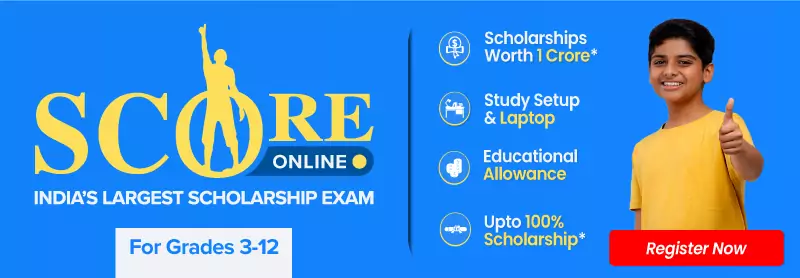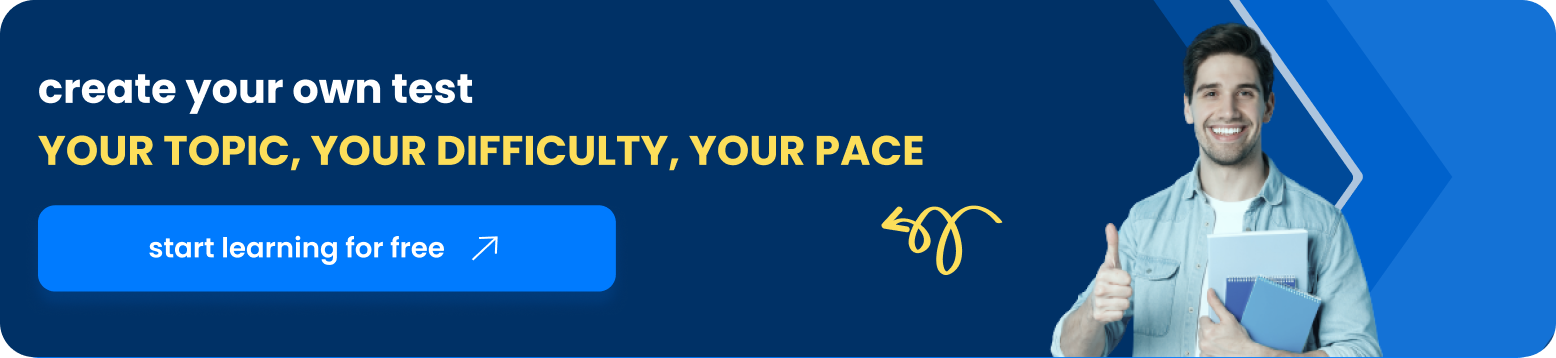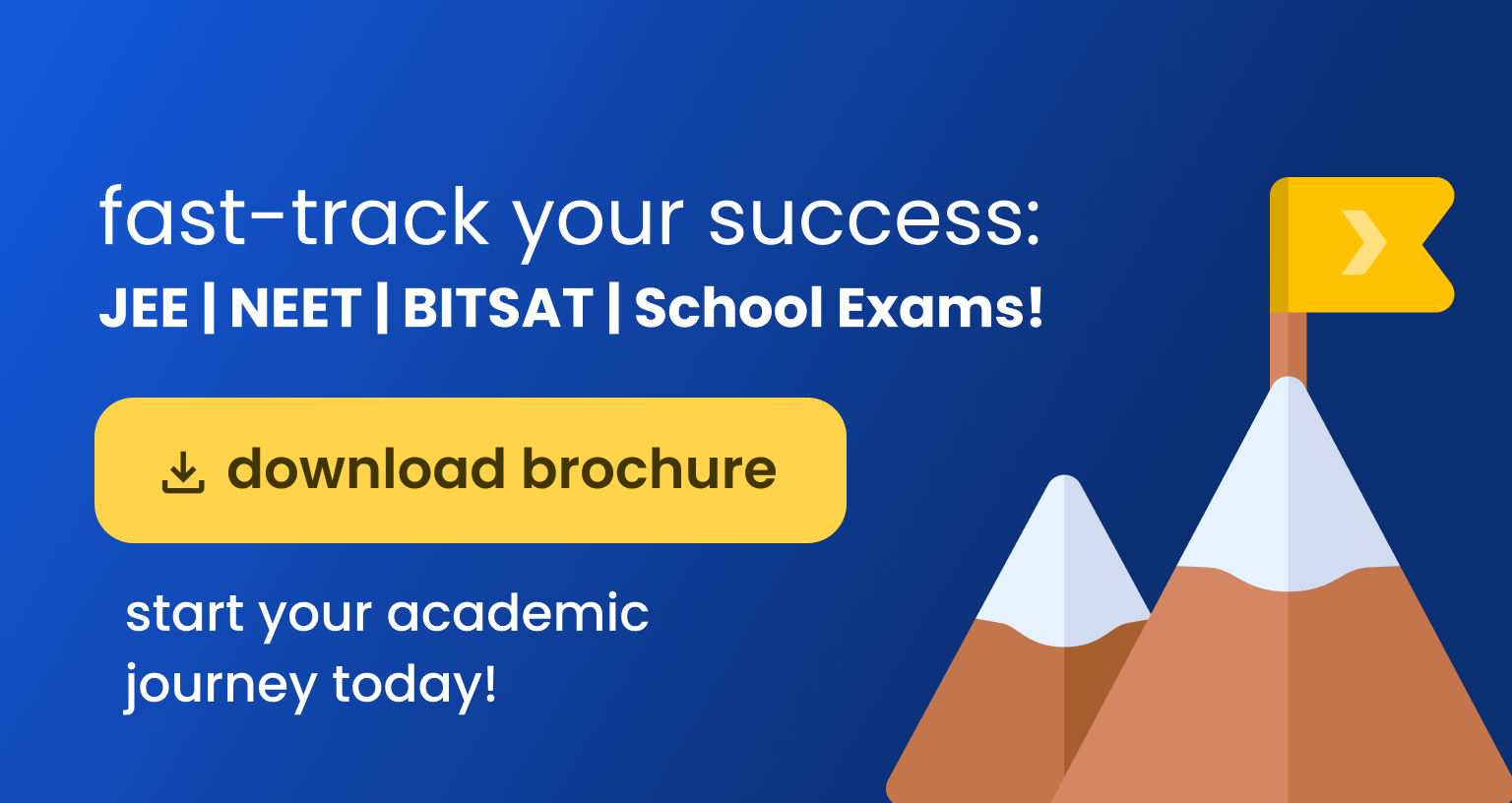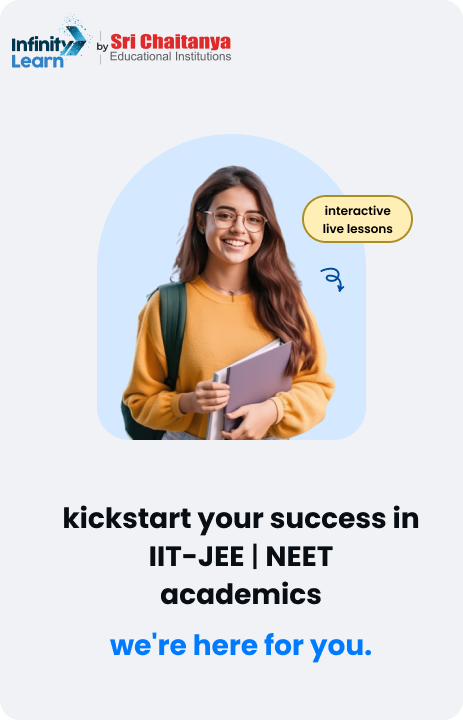Table of Contents
In today’s digital world, being quick and efficient is crucial, especially when using computers and browsing the internet. The refresh shortcut key is a handy tool that helps update your screen, clear old data, and improve how well your computer functions with just a few button presses. Whether you’re managing multiple tasks, surfing various websites, or just organizing your digital workspace, this refresh shortcut key can save you time and make your work smoother.
Both Windows and macOS have their specific set of refresh shortcut keys designed for refreshing tasks. These shortcuts are not only convenient but essential for keeping your computer and browsers running optimally. They allow you to quickly reload pages, fix display issues, or refresh software applications without going through complicated menus or restarting your device.

This guide aims to introduce you to the different refresh shortcut keys available for various systems and devices. Learning how to use the refresh shortcut key efficiently can greatly enhance how you interact with your computer. Whether you are an expert in technology looking to fine-tune your workflow or someone who uses a computer casually and wants to improve their efficiency, knowing these refresh shortcut keys is very useful. By mastering these shortcuts, you can ensure a more effective and enjoyable digital experience.
Also Check: Save As Shortcut Key
Refresh Shortcut Key
The general refresh shortcut key that works across many platforms and applications is often a quick and essential function to know:
| Operating System | Key Combination | Action |
| Windows | F5 or Ctrl + F5 | Refreshes the computer or browser window, disregarding cached content for a more thorough update. |
| macOS | Command + R | Mainly used in browsers to reload the current page, ensuring the latest content is displayed. |
Laptop Refresh Shortcut Key
Laptops, depending on their operating systems, have specific keys or combinations designated for refreshing:
| Laptop Model | Shortcut | Description |
| General Windows Laptops | F5 or Fn + F5 | Pressing F5 refreshes web pages and some applications. Fn + F5 might be necessary if F5 alone controls hardware functions. |
| macOS Laptops | Command + R | Typically used in browsers such as Safari, Chrome, and Firefox to reload the page. |
Computer Refresh Shortcut Key
Refreshing your desktop can help with clearing out temporary glitches and ensuring smoother operations:
Refresh Using Desktop Context Menu:
- Steps:
- Right-click anywhere on the Windows desktop.
- Select “Refresh” from the context menu, this helps in redrawing the desktop and clearing any minor display issues.
Also Check: Keyboard Shortcut Keys
Refresh Shortcut Key in Laptop
For laptop users, knowing how to quickly refresh your device can improve responsiveness and functionality:
| Browser | Operating System | Shortcut |
| Google Chrome | Windows | Ctrl + F5 |
| Safari | macOS | Command + Option + R |
These shortcuts ensure that the browser does not use cached data, providing you with the most current version of the webpage.
Shortcut Key to Refresh Laptop
Utilizing these shortcut keys effectively can save you time and enhance your computing experience:
| Key | Action |
| F5 | Standard refresh key, useful for web pages and refreshing the desktop on Windows. |
| Fn + F5 | Necessary on some laptops to activate the F5 function rather than hardware controls. |
Also Check: Computer Shortcut Keys
Refresh Shortcut Key in Windows 10
Windows 10 offers various methods to refresh your system or browser efficiently:
| Context | Shortcut | Function |
| Desktop | F5 | Quickly refreshes the desktop, ideal for when icons or the background do not display correctly. |
| Browser | Ctrl + F5 | Forces the browser to bypass the cache, ensuring you see the latest version of the web page. |
Shortcut Key for Refresh in Windows 10
Here’s a detailed look at specific refresh shortcuts designed for Windows 10, enhancing user experience by facilitating smoother operations:
| Area | Shortcut Key | Function |
| Desktop | F5 or Right-click -> Refresh | Simplifies the process of refreshing your desktop view. |
| Browser | Ctrl + F5 | Useful for web developers or when accessing frequently updated web pages to ensure the content is current. |
Also Check: MS Excel Shortcut Keys
FAQs on Refresh Shortcut Keys
What is a refresh shortcut key?
A refresh shortcut key is a keyboard combination used to quickly reload or update the current content on your computer screen or browser. It helps clear cached data and refreshes the display without the need for manual navigation through menus.
What are the common refresh shortcut keys for Windows PCs?
For Windows PCs, the most common refresh shortcut key is F5. Alternatively, you can use Ctrl + F5 to perform a hard refresh, which reloads the page without using cached data. Another option is Shift + Fn + F10, which brings up a context menu to select 'Refresh'.
How do I refresh my browser using shortcut keys on a Mac?
To refresh a browser on a Mac, you can typically use Command + R. For a hard refresh, which forces the browser to reload without cache, use Command + Shift + R in browsers like Google Chrome and Firefox, or Command + Option + R in Safari.
Are there any refresh shortcuts that work across different operating systems?
The F5 key is commonly used across various operating systems for refreshing web pages and some applications. However, for system-specific operations, Windows uses keys like Ctrl + F5, while macOS uses Command + R and related combinations for browser refreshes.
Can I customize or create my own refresh shortcut keys?
Yes, in many systems, you can customize keyboard shortcuts through system settings or third-party software. For example, in Windows, you can adjust keyboard shortcuts through the Control Panel or settings app, while macOS allows customization via System Preferences under Keyboard settings. This customization can help you tailor the refresh function to suit your workflow better.