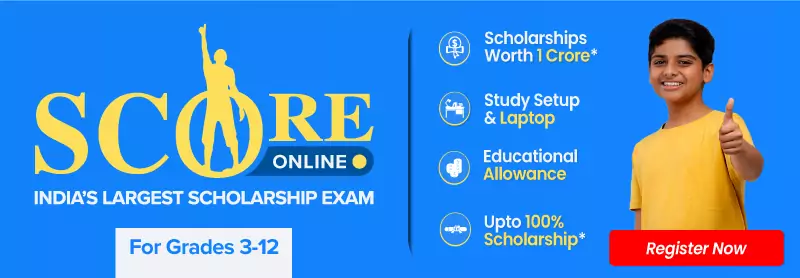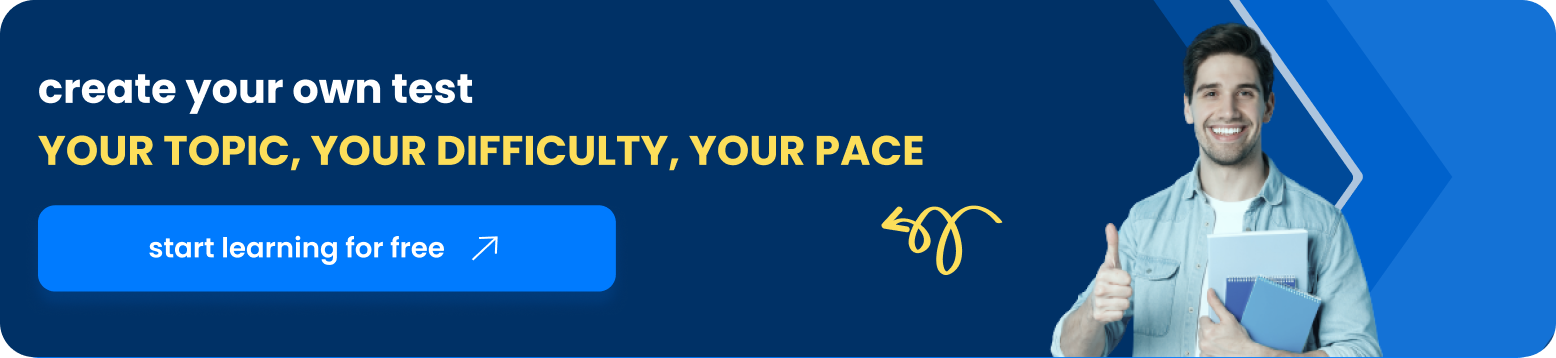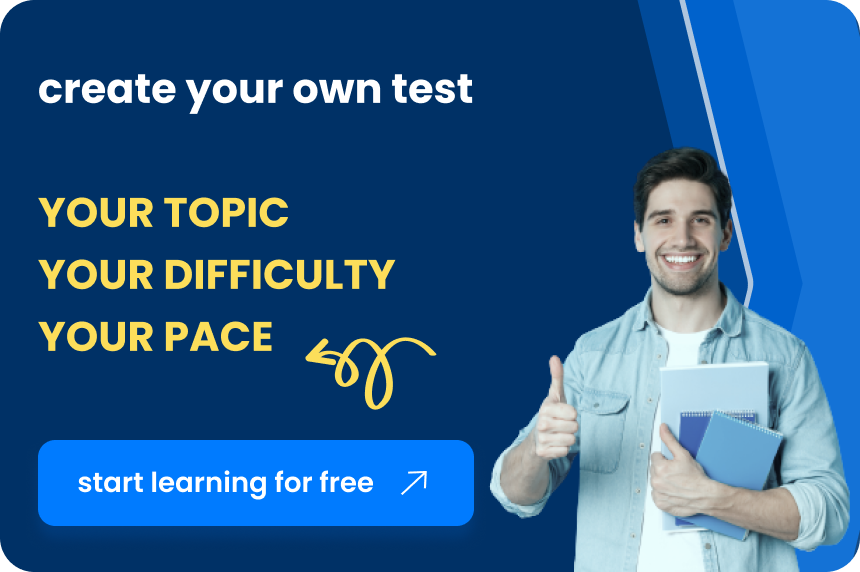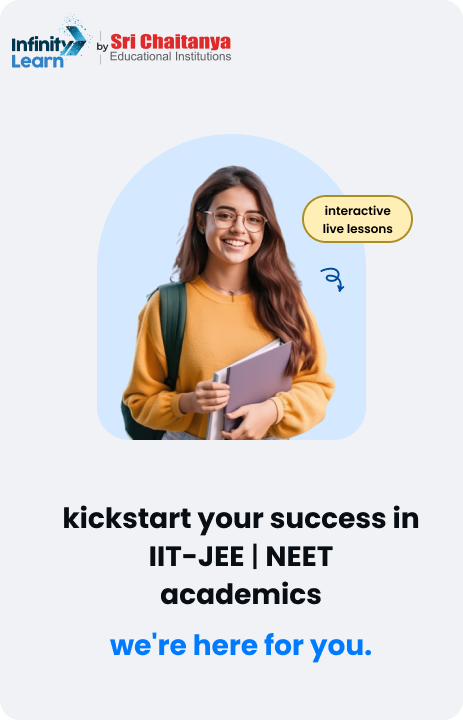Table of Contents
Microsoft Excel, a versatile spreadsheet editor developed by Microsoft, has become an indispensable tool for users across various platforms. Whether you’re a student, professional, or casual user, Excel’s array of features makes it a go-to application for data organisation, analysis, and visualisation. In this article, we’ll explore the fundamental aspects and functionalities of Microsoft Excel in an easy-to-understand language.
Basic Operations:
At its core, Microsoft Excel employs a grid system of cells, organised in rows and columns. This setup allows users to perform basic arithmetic operations and execute a multitude of functions tailored for statistical, engineering, and financial needs. Excel’s capabilities extend beyond mere calculations, offering tools for graphing, pivot tables, and a limited three-dimensional graphical display. Users can segment data for different perspectives using features like pivot tables and the scenario manager.
Pivot Tables:
A noteworthy tool for data analysis in Excel is the PivotTable, which simplifies the interpretation of large datasets. By using PivotTable fields, users can easily manipulate and analyse data, providing a dynamic view of dependencies on various factors.
Visual Basic for Applications (VBA):
Excel’s programming language, Visual Basic for Applications (VBA), adds a powerful dimension to the software. With VBA, users can automate complex tasks, implement numerical methods, and create interactive user interfaces. This opens up possibilities for designing custom applications, decision support systems, and more.
Macro Programming with VBA:
VBA allows users to create macros, essentially automated scripts, to streamline repetitive tasks. The Macro Recorder, a user-friendly feature, records actions and generates VBA code, making it accessible even to those without extensive programming knowledge. However, it’s essential to note that compatibility issues may arise between different Excel versions when using recorded macros.
Excel Functions:
Excel boasts an extensive library of functions, with 484 functions in Excel 2016. These functions cover diverse categories, and with the introduction of LAMBDA, Excel has achieved Turing completeness, showcasing its computational prowess.
Python Programming Integration:
In a forward-looking move, Microsoft announced support for the Python programming language in Excel in 2023. This integration expands the horizons of Excel, allowing users to leverage the capabilities of Python directly within the spreadsheet.
Charts and Graphs:
Excel’s charting capabilities enable users to create visually appealing representations of data, enhancing the understanding of trends and patterns. Pivot Charts offer a direct link to PivotTables, ensuring dynamic updates when underlying data changes.
File Formats:
Over the years, Excel has evolved in terms of file formats. While older versions used a proprietary binary format (.XLS), Excel 2007 and later versions adopted the Office Open XML format. Backward compatibility is maintained, and Excel can also read various legacy formats.
Add-ins and Additional Features:
Excel supports add-ins like Analysis ToolPak, Euro Currency Tools, and Solver Add-In, providing additional features for statistical analysis, currency conversion, optimization, and equation solving.
Data Storage and Communication:
Excel seamlessly integrates with other Windows applications like Microsoft Access and Microsoft Word through features like Dynamic Data Exchange (DDE) and OLE Object Linking and Embedding. It can access external data sources through ODBC connections.
Excel for Mobile: On-the-Go Spreadsheet Mastery
Excel for Mobile caters to the needs of users on the move. It allows editing of XLSX files, enabling users to format text, perform calculations, and create charts seamlessly. While it doesn’t support certain advanced features like adding columns or rows within the document, it’s a handy solution for basic spreadsheet tasks. The 2007 version introduced full-screen mode and split panes to enhance user experience on limited screen resolutions.
Excel for the Web: Embracing Cloud-Based Productivity
Excel for the web, part of Microsoft Office on the web, provides a lightweight yet powerful version accessible through browsers. While it mirrors many features of the desktop versions, some advanced functionalities may be restricted. Data connections with external sources and legacy features like Excel 4.0 macros face limitations. Nevertheless, it serves as a free and accessible option for users with internet connectivity.
Microsoft Excel Viewer: Retired Yet Remembered
The Microsoft Excel Viewer, once a freeware gem, allowed users to view and print spreadsheet documents. However, Microsoft retired the viewer in 2018, and the last security update arrived in 2019. Microsoft now recommends using Excel Mobile for Windows 10 or Excel for the web for free viewing and printing of Excel files.
Quirks and Challenges: Navigating Excel’s Peculiarities
Excel, despite its prowess, harbours some quirks and challenges. Numeric precision, especially beyond the 15th decimal, can lead to unexpected results. Statistical functions have faced criticism for sacrificing accuracy for speed. The infamous leap day bug in the year 1900 and conversion problems with gene names have been notable hurdles. However, Microsoft has actively addressed some of these issues in subsequent versions.
Evolution Through Versions: A Journey of Enhancements
Excel’s journey through versions showcases continuous improvement. From the early days of Excel 2.0 in 1987 to the cloud-connected Excel of today, each version brought new features and capabilities. The introduction of Visual Basic for Applications (VBA) in Excel 5.0 marked a significant milestone, allowing automation and customization. Subsequent versions introduced ribbon menus, backstage features, and dynamic arrays, keeping Excel at the forefront of spreadsheet software.
Security Concerns and Excel as an Esport
Given its widespread usage, Excel has been a target for cyber threats. While not directly exposed to the internet, vulnerabilities can be exploited through file manipulation. The emergence of Excel as an esport, with events like the Financial Modeling World Cup in 2020, showcases its versatility beyond traditional business applications.
Games and Easter Eggs: Beyond Spreadsheets
Excel isn’t just about numbers and formulas. Easter eggs and games, from Tetris to Angry Birds, have been hidden within the program, adding a touch of fun to the serious world of spreadsheets.
Microsoft Excel stands as a powerful tool, offering users a versatile platform for data management, analysis, and visualisation. From basic operations to advanced features like PivotTables and VBA programming, Excel evolves with each version, introducing innovations like Python integration. Its mobile and web versions cater to on-the-go and cloud-based needs, while add-ins enhance functionalities. Despite quirks and security concerns, Excel remains indispensable in various fields. Beyond business, its surprising Easter eggs and gaming capabilities add a fun twist. In essence, Excel’s journey reflects continuous improvement, making it a reliable and dynamic spreadsheet solution for users worldwide.
FAQs on Excel
What is Microsoft Excel?
Microsoft Excel is a spreadsheet editor developed by Microsoft. It helps users organise, analyse, and visualise data through a grid system of cells arranged in rows and columns.
What are the basic operations in Excel?
Basic operations include arithmetic calculations, data organisation in rows and columns, and various functions for statistical, engineering, and financial needs. Excel also offers tools for graphing and pivot tables.
What is a PivotTable in Excel?
A PivotTable is a powerful tool for data analysis in Excel. It simplifies the interpretation of large datasets, allowing users to manipulate and analyze data dynamically by using PivotTable fields.
What is Visual Basic for Applications (VBA) in Excel?
Visual Basic for Applications (VBA) is Excel's programming language. It enables users to automate tasks, implement numerical methods, and create custom applications, expanding the functionality of Excel.
How can I automate tasks in Excel?
You can use the Macro Recorder in Excel to create macros, which are automated scripts. It records your actions and generates VBA code, streamlining repetitive tasks.