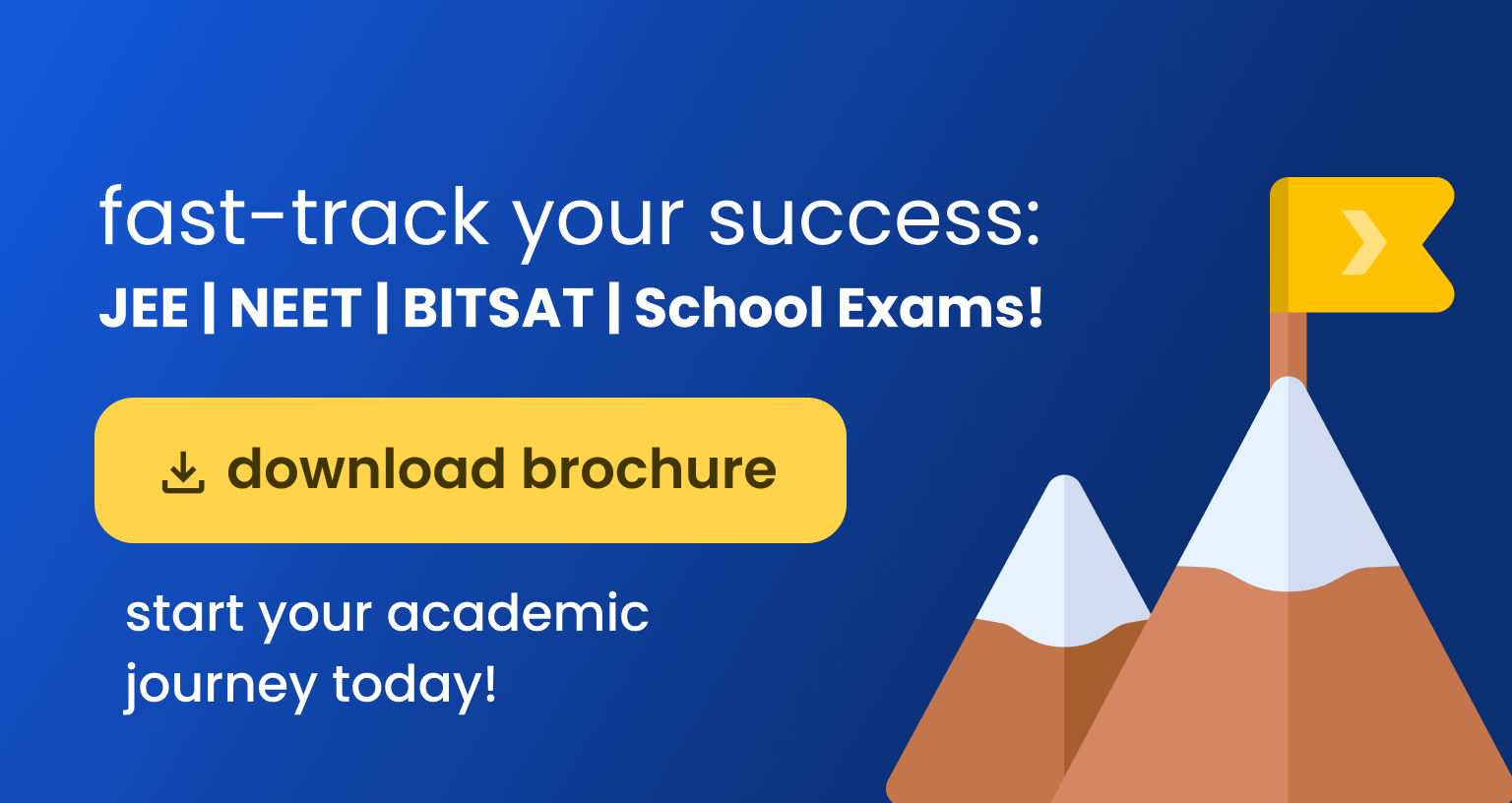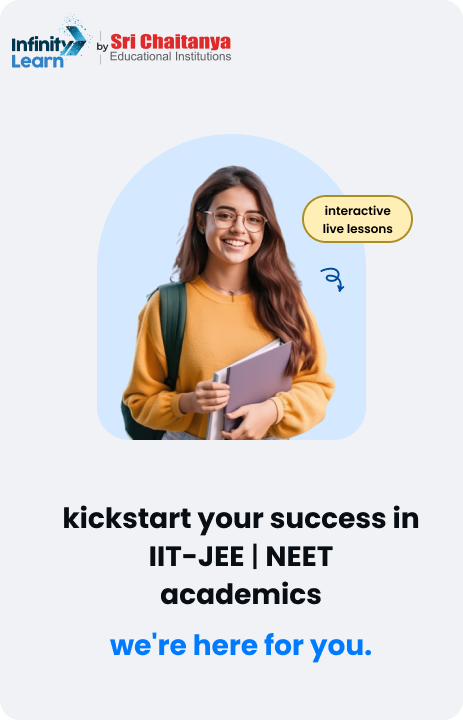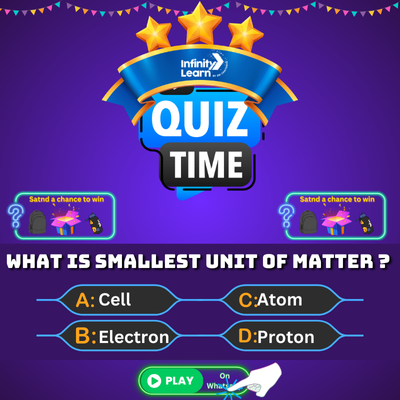Table of Contents
In the digital age, efficiency and speed are critical when working with software applications. One way to enhance productivity is by using shortcut keys. Among these, the Save As shortcut key is particularly useful. This article delves into the various aspects of the Save As shortcut key, including its benefits, advantages, and the steps to use it in different Microsoft Office applications like Excel, Word, and PowerPoint.

What is the Save As Shortcut Key?
The Save As shortcut key is a keyboard combination that allows users to save a copy of the current document with a new name or location without overwriting the original file. This functionality is essential for maintaining multiple versions of a document or for saving backups.
Benefits of Using the Save As Shortcut Key
Efficiency
Using the Save As shortcut key significantly enhances efficiency by saving time compared to navigating through menus. Instead of clicking through multiple tabs and options, a quick press of F12 or Alt + F + A instantly brings up the “Save As” dialog box. This streamlined process is especially valuable when working under tight deadlines or handling numerous documents simultaneously.
Version Control
One of the major benefits of the Save As shortcut key is its ability to facilitate version control. By quickly creating different versions of a document, you can experiment with changes without the risk of overwriting the original file. This is particularly useful in collaborative environments where multiple revisions are common. Each version can be saved with a distinct name, making it easy to track and manage document evolution.
Backup Creation
The Save As shortcut key is also an excellent tool for backup creation. Regularly saving copies of important documents ensures that you have recent versions available in case of data loss or corruption. By using the shortcut key, you can quickly generate backup copies without disrupting your workflow, providing peace of mind that your data is safe.
Consistency
Maintaining consistency in naming conventions is another advantage of the Save As shortcut key. By regularly using this feature, you can ensure that all versions of a file follow a systematic naming pattern. This consistency aids in organizing files and makes it easier to locate specific versions when needed, thereby enhancing overall document management.
Advantages of the Save As Shortcut Key
Speed
The primary advantage of the Save As shortcut key is speed. It allows you to quickly access the “Save As” dialog box without interrupting your workflow. This rapid access is crucial in fast-paced work environments where every second counts.
Convenience
The Save As shortcut key simplifies the process of saving files in different formats or locations. Instead of manually navigating through various menus, the shortcut key brings up the necessary options in an instant. This convenience reduces the cognitive load on users, allowing them to focus on their core tasks.
Flexibility
Flexibility is another significant advantage of the Save As shortcut key. It allows you to save documents with different names or extensions, which is useful in numerous scenarios such as exporting reports, creating templates, or preparing files for different audiences. This adaptability makes the Save As shortcut key a versatile tool in any software application.
Also Check: MS Excel Shortcut Keys
How to Use the Save As Shortcut Key in Microsoft Office Applications
Shortcut Key for Save As in Excel
In Microsoft Excel, the Save As shortcut key is helpful for saving spreadsheets under different names or formats.
Steps to Use the Shortcut Key in Excel:
- Press
F12on your keyboard. This opens the “Save As” dialog box. - Alternatively, you can use
Alt + F + A. - Choose the desired location to save your file.
- Enter the new file name and select the desired file format.
- Click “Save”.
| Action | Shortcut Key |
| Open “Save As” Dialog Box | F12 or Alt + F + A |
Shortcut Key for Save As in Word
In Microsoft Word, the Save As shortcut key is crucial for saving documents under different names or formats, particularly when working on multiple drafts.
Steps to Use the Shortcut Key in Word:
- Press
F12on your keyboard to open the “Save As” dialog box. - Alternatively, use
Alt + F + A. - Select the desired location to save the document.
- Enter the new file name and choose the file format.
- Click “Save”.
| Action | Shortcut Key |
| Open “Save As” Dialog Box | F12 or Alt + F + A |
Save As Shortcut Key in PowerPoint
For PowerPoint presentations, the Save As shortcut key helps in saving different versions of a presentation, useful for making variations for different audiences.
Steps to Use the Shortcut Key in PowerPoint:
- Press
F12on your keyboard to open the “Save As” dialog box. - Alternatively, use
Alt + F + A. - Select the desired location to save the presentation.
- Enter the new file name and choose the file format.
- Click “Save”.
| Action | Shortcut Key |
| Open “Save As” Dialog Box | F12 or Alt + F + A |
FAQs on Save As Shortcut Key
What is the 'Save As' shortcut key in Microsoft Office applications?
The 'Save As' shortcut key in Microsoft Office applications, such as Excel, Word, and PowerPoint, is typically F12. Alternatively, you can use Alt + F + A to access the 'Save As' dialog box quickly. These shortcuts allow you to save a copy of your document under a new name or location without overwriting the original file.
How does the 'Save As' shortcut key improve efficiency?
The 'Save As' shortcut key improves efficiency by allowing you to quickly open the 'Save As' dialog box without navigating through multiple menus. This saves time and streamlines your workflow, especially when you need to save different versions of a document or back up important files frequently.
Can the 'Save As' shortcut key be customized in Microsoft Office applications?
Yes, the 'Save As' shortcut key can be customized in Microsoft Office applications. You can change keyboard shortcuts through the options or settings menu within the application. However, the default F12 and Alt + F + A shortcuts are commonly used and widely recognized.
What are the benefits of using the 'Save As' shortcut key for version control?
Using the 'Save As' shortcut key for version control allows you to create different versions of a document without overwriting the original. This is beneficial for tracking changes, maintaining multiple drafts, and collaborating with others. Each version can be saved with a unique name, making it easy to manage and retrieve specific versions when needed.
How can the 'Save As' shortcut key help in maintaining consistency in file naming?
The 'Save As' shortcut key helps maintain consistency in file naming by enabling you to quickly save documents with a systematic naming pattern. This consistency makes it easier to organize and locate files, ensuring that all versions of a document follow a predictable and structured naming convention. This practice is especially useful in environments where multiple versions of files are regularly saved and managed.